CSS - Images: A Guide for Beginners to Enhance Your Web Pages
Hello there, future web design superstars! Today, we're going to explore the wonderful world of CSS images. By the end of this tutorial, you'll be able to make your web pages look stunning with perfectly styled images. So, grab your favorite drink, get comfortable, and let's embark on this exciting journey together!
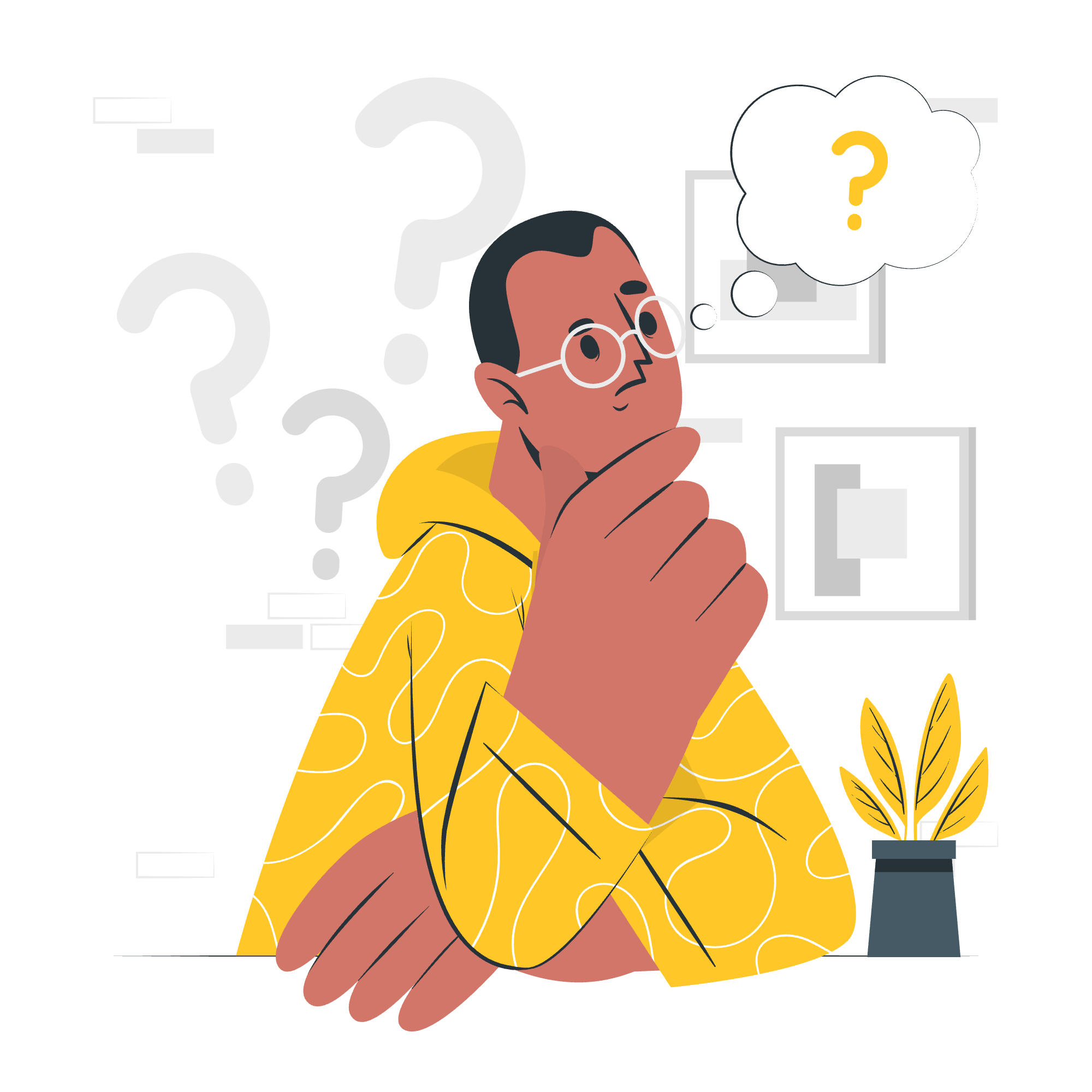
Understanding the Basics
Before we delve into the details, let's take a moment to understand what CSS is and why it's so important for working with images. CSS stands for Cascading Style Sheets, and it's like the fashion stylist for your HTML content. It tells your web browser how to display the elements on your page, including images.
Now, let's start with some basic properties for styling images:
CSS Image Height and Width
When it comes to images, size is important! Let's see how we can control the dimensions of our images using CSS.
CSS Image Height
To set the height of an image, we use the height property. Here's an example:
img {
height: 300px;
}This will set the height of all <img> elements to 300 pixels. But what if we want to make our image responsive? We can use percentages:
img {
height: 50%;
}This will make the image's height 50% of its container's height. Clever, isn't it?
CSS Image Width
Similarly, we can control the width of an image using the width property:
img {
width: 500px;
}Or for a responsive approach:
img {
width: 100%;
}This will make the image span the full width of its container.
CSS Image Border
Want to add a stylish frame to your images? CSS provides the border property for that!
img {
border: 2px solid #333;
}This will add a 2-pixel wide, solid black border around your image. You can get creative with different border styles like dashed, dotted, or even groove!
CSS Image Border Radius
To give your images smooth, rounded corners, use the border-radius property:
img {
border-radius: 10px;
}Want to create a circular image? Set the border-radius to 50%:
img {
border-radius: 50%;
}CSS Image Opacity
Sometimes, you might want to make your images slightly transparent. The opacity property is what you need:
img {
opacity: 0.5;
}This will make your image 50% transparent. The value ranges from 0 (completely transparent) to 1 (fully opaque).
CSS Image Object Fit
The object-fit property is very useful when you want to control how an image resizes to fit its container:
img {
width: 300px;
height: 300px;
object-fit: cover;
}This will ensure your image covers the entire 300x300 pixel area without distorting.
CSS Image Position
To control the position of your image within its container, use the object-position property:
img {
width: 300px;
height: 300px;
object-fit: cover;
object-position: top left;
}This will position the image at the top-left corner of its container.
CSS Image Filter
If you want to add some cool effects to your images, CSS filters are the answer! Here's an example that applies a grayscale filter:
img {
filter: grayscale(100%);
}This will turn your colorful image into a classic black and white photo.
CSS Image Shadow Effect
To add a subtle shadow to your images and make them stand out, use the box-shadow property:
img {
box-shadow: 5px 5px 10px rgba(0, 0, 0, 0.3);
}This creates a soft shadow 5 pixels to the right and 5 pixels down from the image.
CSS Image as Background
Sometimes, you might want to use an image as a background for a div or the entire page. Here's how you can do that:
.hero-section {
background-image: url('path/to/your/image.jpg');
background-size: cover;
background-position: center;
height: 500px;
}This creates a hero section with a background image that covers the entire area and is centered.
CSS Image Properties - Summary
Let's summarize all the properties we've learned in a convenient table:
| Property | Description | Example |
|---|---|---|
height |
Sets the height of an image | height: 300px; |
width |
Sets the width of an image | width: 100%; |
border |
Adds a border around the image | border: 2px solid #333; |
border-radius |
Rounds the corners of an image | border-radius: 10px; |
opacity |
Controls the transparency of an image | opacity: 0.5; |
object-fit |
Specifies how an image should resize | object-fit: cover; |
object-position |
Sets the position of the image within its container | object-position: top left; |
filter |
Applies visual effects to an image | filter: grayscale(100%); |
box-shadow |
Adds a shadow effect to an image | box-shadow: 5px 5px 10px rgba(0, 0, 0, 0.3); |
background-image |
Sets an image as a background | background-image: url('image.jpg'); |
And that's it, everyone! You're now equipped with the knowledge to make your images look stunning on your web pages. Remember, practice makes perfect, so don't be afraid to experiment with these properties and create your own unique styles.
As I always tell my students, web design is like cooking – you start with basic ingredients (HTML), add some flavoring (CSS), and before you know it, you're creating masterpieces that not only look good but are also a joy to use (metaphorically speaking, of course)!
So go forth, my young padawans, and may the CSS be with you! Happy coding!
Credits: Image by storyset
