SQLite - ATTACH Database
Hello there, future database wizards! Today, we're going to embark on an exciting journey into the world of SQLite databases. Specifically, we'll be exploring the ATTACH Database command. Don't worry if you're new to programming; I'll guide you through this step-by-step, just like I've done for countless students over my years of teaching. So, grab your favorite beverage, get comfortable, and let's dive in!
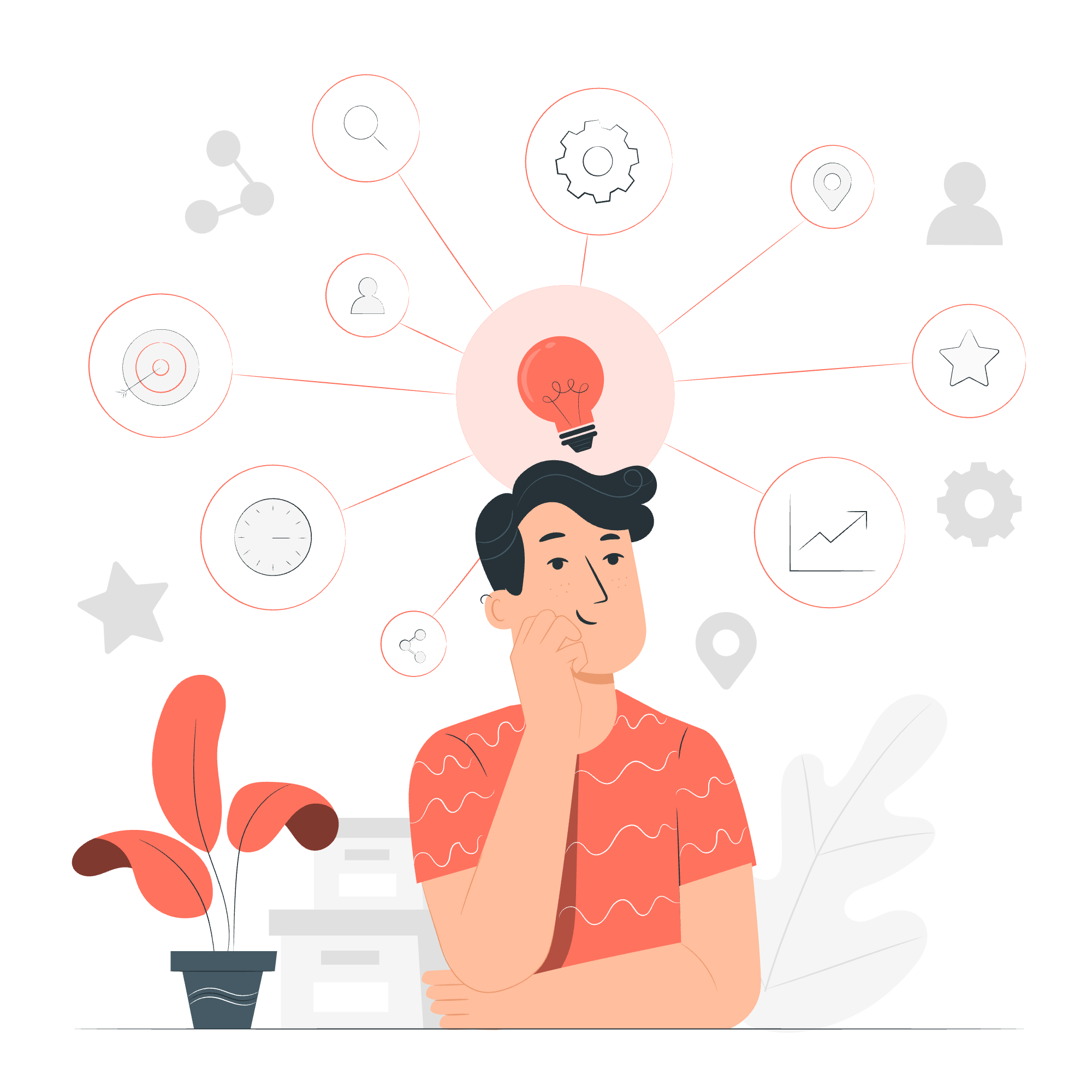
What is ATTACH Database?
Before we get into the nitty-gritty, let's understand what ATTACH Database actually means. Imagine you have two separate boxes of Lego bricks, and you want to build something using pieces from both boxes. The ATTACH Database command is like creating a magical bridge between these two boxes, allowing you to access and use bricks from both simultaneously.
In SQLite terms, ATTACH Database allows you to connect to multiple databases within a single SQLite connection. This means you can work with tables from different database files as if they were all part of one big database. Cool, right?
Syntax
Now, let's look at the syntax for the ATTACH Database command. Don't worry; it's simpler than it might sound!
ATTACH DATABASE 'DatabaseFileName' AS 'Alias';Let's break this down:
-
ATTACH DATABASE: This is the main command telling SQLite we want to attach a database. -
'DatabaseFileName': This is the name of the database file you want to attach. It should be in single quotes. -
AS: This keyword is used to give an alias to the attached database. -
'Alias': This is the name you want to use to refer to the attached database. It should also be in single quotes.
Think of the alias as a nickname for your database. Just like how your friends might call you by a nickname instead of your full name, SQLite will use this alias to refer to your attached database.
Examples
Example 1: Attaching a Database
Let's start with a simple example. Imagine we have a database file called my_books.db that contains information about books. We want to attach this database and give it the alias 'BOOKS'.
ATTACH DATABASE 'my_books.db' AS 'BOOKS';After running this command, we can access tables from my_books.db by prefixing them with BOOKS.. For example, if there's a table called authors in my_books.db, we can now access it as BOOKS.authors.
Example 2: Using the Attached Database
Now that we've attached our books database, let's see how we can use it. Suppose we have a table called authors in our main database and another table called books in the attached BOOKS database.
-- Query from the main database
SELECT * FROM authors WHERE country = 'USA';
-- Query from the attached database
SELECT * FROM BOOKS.books WHERE genre = 'Science Fiction';In this example, we're querying the authors table from our main database and the books table from our attached BOOKS database. Notice how we use BOOKS.books to specify that we're referring to the books table in the attached database.
Example 3: Joining Tables from Different Databases
One of the coolest things about attaching databases is that we can join tables from different databases. Let's try that out!
SELECT a.name, b.title
FROM authors a
JOIN BOOKS.books b ON a.id = b.author_id
WHERE a.country = 'UK' AND b.genre = 'Mystery';In this query, we're joining the authors table from our main database with the books table from our attached BOOKS database. We're finding all mystery books written by UK authors. Pretty neat, huh?
Example 4: Detaching a Database
Just as we can attach databases, we can also detach them when we're done. Here's how:
DETACH DATABASE 'BOOKS';This command will detach the database we previously attached with the alias 'BOOKS'. It's like disconnecting the magical Lego bridge we talked about earlier.
Practical Uses of ATTACH Database
You might be wondering, "This is cool and all, but when would I actually use this?" Great question! Here are a few real-world scenarios:
- Data Migration: You can use ATTACH to copy data from one database to another.
- Data Analysis: You can combine data from multiple databases for comprehensive analysis.
- Backup and Restore: You can attach a backup database to restore data or compare with the current database.
- Database Separation: You can keep different types of data in separate databases for organization, but still work with them together when needed.
Best Practices and Tips
Before we wrap up, here are some tips from my years of experience:
- Use Meaningful Aliases: Choose aliases that clearly indicate what the database contains. For example, use 'SALES' for a sales database, not just 'DB1'.
- Be Careful with Naming: Ensure your table names are unique across all attached databases to avoid confusion.
- Detach When Done: Always detach databases you're no longer using to free up resources.
- Check Permissions: Ensure you have the necessary permissions to attach and read from the database files.
Conclusion
And there you have it, folks! We've journeyed through the land of SQLite's ATTACH Database command. We've seen how to attach databases, use them, and even join data across different databases. Remember, like any powerful tool, ATTACH Database should be used wisely. It's a fantastic feature when you need it, but don't go attaching databases left and right just for the fun of it!
I hope this tutorial has been helpful and maybe even a bit fun. Keep practicing, stay curious, and before you know it, you'll be juggling databases like a pro! Happy coding!
| Method | Description |
|---|---|
| ATTACH DATABASE | Attaches a database file to the current database connection |
| DETACH DATABASE | Detaches a previously attached database from the current connection |
Perhatian: Dalam konteks bahasa Melayu (ms), "database" adalah kata pinjaman daripada bahasa Inggeris dan biasanya tidak diubah. Walau bagaimanapun, dalam tulisan formal, kadang-kadang ia dicamelize sebagai " pangkalan data ". Tetapi untuk kegunaan teknikal dan pengajaran ini, "database" adalah lebih biasa dan difahami.
Credits: Image by storyset
