Bootstrap - Text: A Guide for Beginners
Hello there, future web developers! I'm excited to be your guide on this thrilling journey into the world of Bootstrap text styling. As someone who has been teaching computer science for years, I can tell you that mastering text manipulation is like learning to paint with words on your digital canvas. So, let's dive in and make your web pages look stunning!
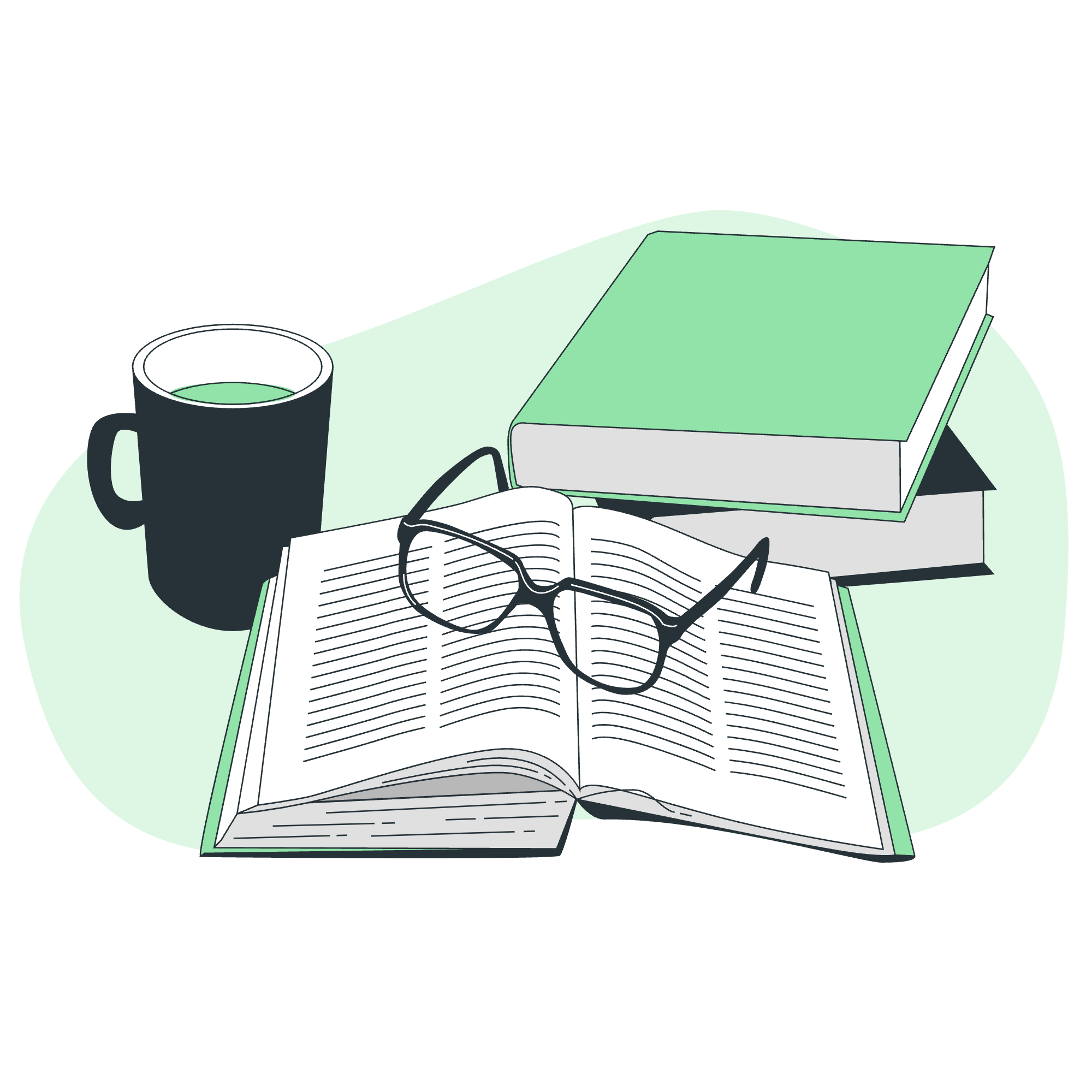
Text Alignment
One of the first things you'll want to learn is how to align your text. Bootstrap makes this incredibly easy with a set of classes that you can apply to your HTML elements.
<p class="text-start">Text aligned to the left.</p>
<p class="text-center">Centered text.</p>
<p class="text-end">Text aligned to the right.</p>In this example, we're using three different classes:
-
text-start: Aligns text to the left (which is the default in most cases) -
text-center: Centers the text -
text-end: Aligns text to the right
Remember, alignment is like arranging furniture in a room. You want it to look balanced and appealing to the eye!
Text Wrapping and Overflow
Sometimes, you might have text that's too long for its container. Bootstrap provides classes to handle this gracefully.
<div class="badge bg-primary text-wrap" style="width: 6rem;">
This text should wrap.
</div>
<div class="text-nowrap bg-light" style="width: 8rem;">
This text should overflow.
</div>Here, we're using:
-
text-wrap: Allows long text to wrap to the next line -
text-nowrap: Prevents text from wrapping, causing it to overflow its container
Think of text-wrap as a cozy blanket that wraps around you, while text-nowrap is like trying to fit into clothes that are a size too small!
Word Break
When dealing with long words or URLs, you might need to break them to prevent overflow. Bootstrap's got you covered:
<p class="text-break">mmmmmmmmmmmmmmmmmmmmmmmmmmmmmmmmmmmmmmmmmmmmmmmmmmmmmmmmmmmmmmmmmmmmmmmmmmmmmmmmmmmmmmmmmmmmmmmmmmmm</p>The text-break class allows long words to break and wrap onto the next line. It's like giving your words permission to take a breather when they get too long!
Text Transform
Want to shout from the rooftops or whisper softly? Text transform classes can help you set the tone:
<p class="text-lowercase">LOWERCASED TEXT.</p>
<p class="text-uppercase">UPPERCASED TEXT.</p>
<p class="text-capitalize">Capitalized Text.</p>-
text-lowercase: Transforms all letters to lowercase -
text-uppercase: Transforms all letters to uppercase -
text-capitalize: Capitalizes the first letter of each word
It's like having a volume control for your text!
Font Size
Bootstrap provides a range of font size classes to help you emphasize or de-emphasize text:
<p class="fs-1">Font size 1 (largest)</p>
<p class="fs-2">Font size 2</p>
<p class="fs-3">Font size 3</p>
<p class="fs-4">Font size 4</p>
<p class="fs-5">Font size 5</p>
<p class="fs-6">Font size 6 (smallest)</p>These classes range from fs-1 (largest) to fs-6 (smallest). It's like having a set of differently sized paintbrushes for your text!
Font Weight and Italics
Sometimes you need to add emphasis to your text. Bootstrap makes it easy:
<p class="fw-bold">Bold text.</p>
<p class="fw-bolder">Bolder weight text (relative to the parent element).</p>
<p class="fw-normal">Normal weight text.</p>
<p class="fw-light">Light weight text.</p>
<p class="fw-lighter">Lighter weight text (relative to the parent element).</p>
<p class="fst-italic">Italic text.</p>
<p class="fst-normal">Text with normal font style</p>These classes allow you to adjust the weight and style of your text. It's like giving your words a workout or letting them relax!
Line Height
Adjusting line height can greatly improve readability. Bootstrap provides a simple class for this:
<p class="lh-1">This is a long paragraph written to show how the line-height of an element is affected by our utilities. Notice how this paragraph has a different line-height than the previous one.</p>
<p class="lh-sm">This is a long paragraph written to show how the line-height of an element is affected by our utilities. Notice how this paragraph has a different line-height than the previous one.</p>
<p class="lh-base">This is a long paragraph written to show how the line-height of an element is affected by our utilities. Notice how this paragraph has a different line-height than the previous one.</p>
<p class="lh-lg">This is a long paragraph written to show how the line-height of an element is affected by our utilities. Notice how this paragraph has a different line-height than the previous one.</p>These classes adjust the space between lines of text. It's like adjusting the spacing in a book to make it easier to read!
Monospace
For displaying code or other technical content, you might want to use a monospace font:
<p class="font-monospace">This is in monospace</p>The font-monospace class sets the text in a monospace font, where each character occupies the same amount of horizontal space. It's perfect for code snippets or when you need precise alignment!
Reset Color
Sometimes, you might need to reset the color of your text to the default:
<p class="text-muted">
Muted text with a <a href="#" class="text-reset">reset link</a>.
</p>The text-reset class removes any text color, reverting it to the default. It's like hitting the reset button on your text color!
Text Decoration
Finally, let's talk about text decoration:
<p class="text-decoration-underline">This text has a line underneath it.</p>
<p class="text-decoration-line-through">This text has a line going through it.</p>
<a href="#" class="text-decoration-none">This link has its default text decoration removed</a>These classes allow you to add or remove underlines and strikethroughs. It's like adding the finishing touches to your text masterpiece!
Here's a table summarizing all the text-related classes we've covered:
| Category | Classes |
|---|---|
| Alignment |
text-start, text-center, text-end
|
| Wrapping |
text-wrap, text-nowrap
|
| Word Break | text-break |
| Transform |
text-lowercase, text-uppercase, text-capitalize
|
| Font Size |
fs-1, fs-2, fs-3, fs-4, fs-5, fs-6
|
| Font Weight |
fw-bold, fw-bolder, fw-normal, fw-light, fw-lighter
|
| Font Style |
fst-italic, fst-normal
|
| Line Height |
lh-1, lh-sm, lh-base, lh-lg
|
| Monospace | font-monospace |
| Color Reset | text-reset |
| Decoration |
text-decoration-underline, text-decoration-line-through, text-decoration-none
|
And there you have it! You're now equipped with the knowledge to style your text like a pro using Bootstrap. Remember, practice makes perfect, so don't be afraid to experiment with these classes in your projects. Happy coding, and may your text always look fabulous!
Credits: Image by storyset
