Bootstrap - 拉伸連結:增強用戶互動
Hello there, aspiring web developers! Today, we're going to dive into an exciting feature of Bootstrap called "Stretched link." As your friendly neighborhood computer teacher, I'll guide you through this concept step-by-step, making it as easy as pie. So, grab your favorite beverage, and let's embark on this coding adventure together!
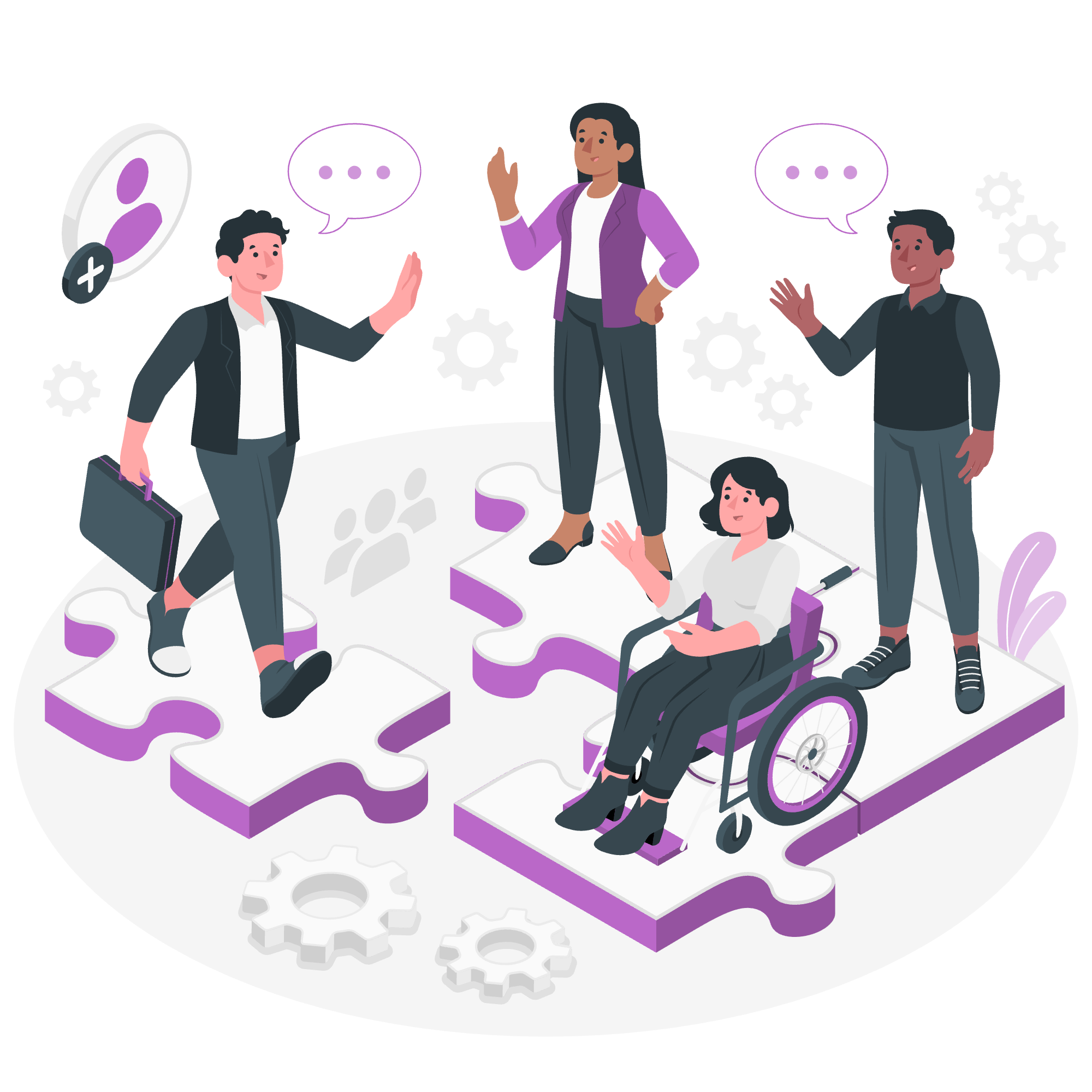
什麼是拉伸連結?
Before we jump into the nitty-gritty, let's understand what a stretched link is. Imagine you have a card on your website with an image, some text, and a link. Normally, you'd have to click precisely on the link to navigate. But what if you could make the entire card clickable? That's exactly what a stretched link does! It extends the clickable area to cover the entire parent element.
為什麼要使用拉伸連結?
You might wonder, "Why bother with stretched links?" Well, let me share a quick story. A few years ago, I was helping a student build a portfolio website. He had beautiful project cards, but visitors often complained they couldn't easily click the links. That's when we discovered stretched links, and it was a game-changer! It improved user experience dramatically by making the entire card clickable.
如何實現拉伸連結
Now, let's roll up our sleeves and see how to implement a stretched link in Bootstrap. We'll start with a basic card and then transform it into a stretched link masterpiece!
步驟 1:創建一個基本卡片
First, let's create a simple Bootstrap card:
<div class="card" style="width: 18rem;">
<img src="path/to/your/image.jpg" class="card-img-top" alt="...">
<div class="card-body">
<h5 class="card-title">Card title</h5>
<p class="card-text">Some quick example text to build on the card title and make up the bulk of the card's content.</p>
<a href="#" class="btn btn-primary">Go somewhere</a>
</div>
</div>This code creates a standard Bootstrap card with an image, title, text, and a button.
步驟 2:添加拉伸連結類
To make our link stretch across the entire card, we simply need to add the stretched-link class to our anchor tag:
<div class="card" style="width: 18rem;">
<img src="path/to/your/image.jpg" class="card-img-top" alt="...">
<div class="card-body">
<h5 class="card-title">Card title</h5>
<p class="card-text">Some quick example text to build on the card title and make up the bulk of the card's content.</p>
<a href="#" class="btn btn-primary stretched-link">Go somewhere</a>
</div>
</div>That's it! With this simple addition, the entire card becomes clickable. Magic, right?
了解拉伸連結的工作原理
Now, let's put on our detective hats and understand the mechanics behind stretched links. Bootstrap uses a clever CSS trick to make this work:
- It applies
position: relative;to the parent element (in this case, our card). - It adds a pseudo-element to the link with
position: absolute;that covers the entire area of the relative parent.
This means the clickable area extends to fill the closest parent with a position: relative; style.
使用拉伸連結的高級技巧
卡片中的多個連結
What if you want multiple clickable areas within your card? Fear not! We can achieve this with some crafty positioning. Let's look at an example:
<div class="card" style="width: 18rem;">
<img src="path/to/your/image.jpg" class="card-img-top" alt="...">
<div class="card-body">
<h5 class="card-title">Card title</h5>
<p class="card-text">Some quick example text to build on the card title and make up the bulk of the card's content.</p>
<a href="#" class="btn btn-primary stretched-link">Main link</a>
<div style="position: relative;">
<a href="#" class="btn btn-secondary stretched-link">Secondary link</a>
</div>
</div>
</div>In this example, we've added a second link inside a div with position: relative;. This creates two separate clickable areas within our card.
限制拉伸範圍
Sometimes, you might want to limit how far the link stretches. We can do this by using position: relative; on a parent element closer to our link:
<div class="card" style="width: 18rem;">
<img src="path/to/your/image.jpg" class="card-img-top" alt="...">
<div class="card-body">
<h5 class="card-title">Card title</h5>
<p class="card-text">Some quick example text to build on the card title and make up the bulk of the card's content.</p>
<div style="position: relative;">
<a href="#" class="btn btn-primary stretched-link">Limited stretch</a>
</div>
</div>
</div>In this case, the link will only stretch to fill the div it's contained in, not the entire card.
拉伸連結的常見使用案例
Let's explore some real-world scenarios where stretched links shine:
- Product cards in e-commerce sites
- Blog post previews
- Portfolio project showcases
- Team member profiles
- Feature highlights on landing pages
最佳實踐和建議
As your trusty guide in the world of web development, I've compiled some best practices for using stretched links:
- Always provide visual feedback (like hover effects) to indicate clickable areas.
- Ensure the link text accurately describes the destination.
- Use stretched links judiciously – not everything needs to be clickable!
- Test your designs on various devices to ensure a consistent experience.
常見問題的故障排除
Even the best developers run into hiccups sometimes. Here are some common issues with stretched links and how to solve them:
| Issue | Solution |
|---|---|
| Link not stretching | Check if the parent element has position: relative;
|
| Multiple links overlapping | Use position: relative; to create separate clickable areas |
| Link stretching too far | Limit the stretch by applying position: relative; to a closer parent |
| Hover effects not working | Ensure your CSS selectors are specific enough |
結論
And there you have it, folks! We've journeyed through the land of stretched links, from basic implementation to advanced techniques. Remember, the key to mastering this (and any coding concept) is practice. So, go forth and stretch those links!
As we wrap up, I'm reminded of a quote I often share with my students: "In web development, as in life, it's not about the destination, but how far you can stretch to reach it." Okay, I might have made that up, but you get the idea!
Keep coding, keep learning, and most importantly, have fun with it. Until next time, this is your friendly neighborhood computer teacher signing off!
Credits: Image by storyset
