Bootstrap - Jumbotron Demo
Hello there, aspiring web developers! Today, we're going to dive into the exciting world of Bootstrap Jumbotrons. As your friendly neighborhood computer teacher, I'm here to guide you through this journey, even if you've never written a single line of code before. So, buckle up and let's get started!
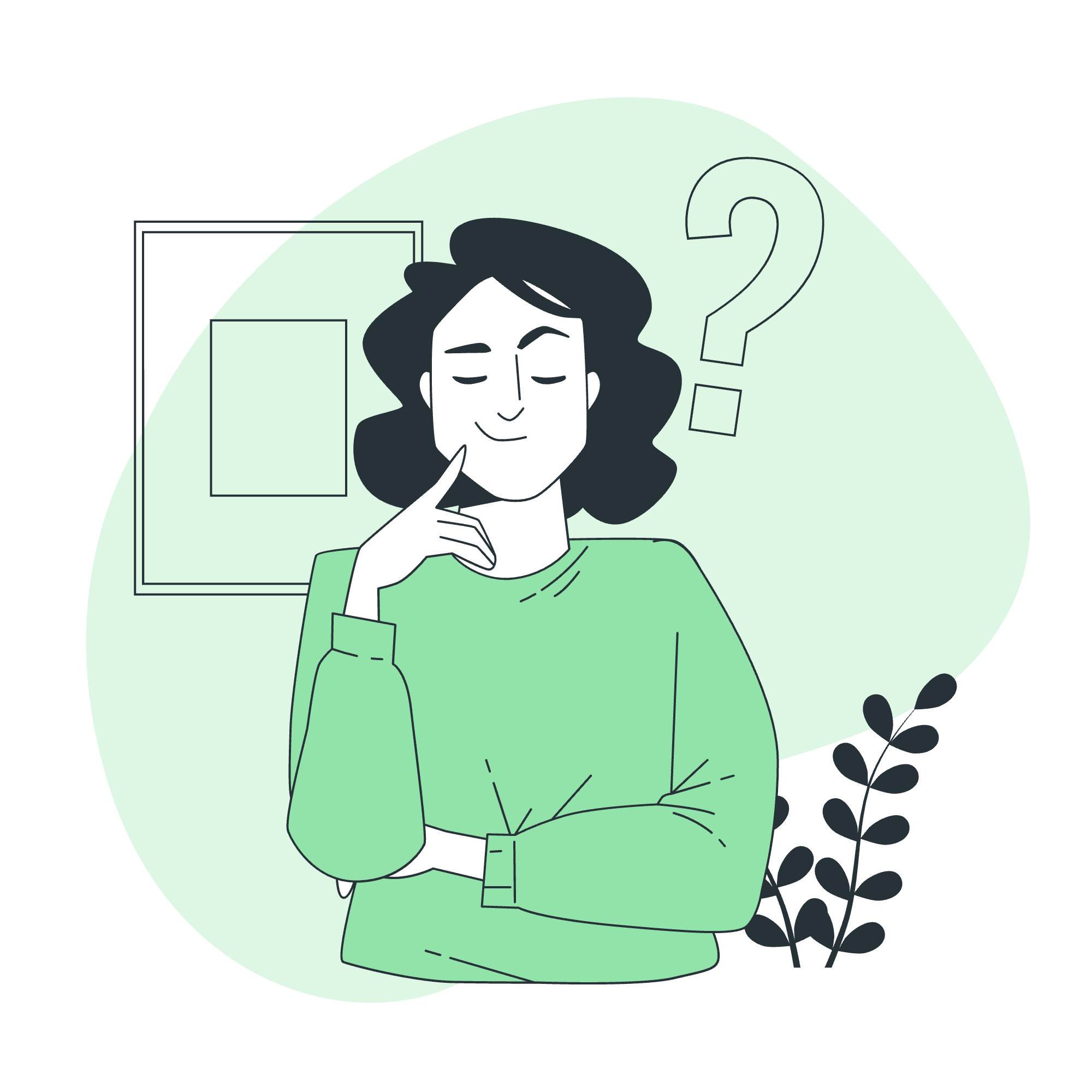
What is a Jumbotron?
Imagine you're at a rock concert, and there's this massive screen behind the band, showing close-ups of the performers. That's kind of like what a Jumbotron is for your website - it's a big, attention-grabbing component that showcases important content.
In Bootstrap terms, a Jumbotron is a lightweight, flexible component that can extend the entire viewport to showcase key content on your website. It's like a giant billboard for your most important message!
The Evolution of Jumbotron
Now, let me share a quick story from my teaching experience. A few years ago, when I first introduced Jumbotrons to my class, one of my students exclaimed, "So, it's like the T-Rex of web components?" And you know what? That's not a bad analogy! Just like how the T-Rex stood out among dinosaurs, a Jumbotron stands out on your web page.
However, it's important to note that in Bootstrap 5, the Jumbotron component has been officially retired. But don't worry! We can still create Jumbotron-like elements using other Bootstrap classes. It's like the T-Rex evolving into a bird - same impact, different form!
Creating a Jumbotron-like Component
Let's start with a basic example of how to create a Jumbotron-like component using Bootstrap 5. Here's the code:
<div class="p-5 mb-4 bg-light rounded-3">
<div class="container-fluid py-5">
<h1 class="display-5 fw-bold">Welcome to Our Website!</h1>
<p class="col-md-8 fs-4">This is a simple Jumbotron-style component created using Bootstrap 5 utility classes.</p>
<button class="btn btn-primary btn-lg" type="button">Learn more</button>
</div>
</div>Let's break this down:
- We start with a
<div>that has several classes:
-
p-5: Adds padding all around -
mb-4: Adds margin to the bottom -
bg-light: Sets a light background color -
rounded-3: Rounds the corners
-
Inside, we have another
<div>withcontainer-fluidclass for full-width container andpy-5for vertical padding. -
The content includes:
- An
<h1>withdisplay-5andfw-boldclasses for a large, bold heading - A
<p>withcol-md-8andfs-4classes for a wider paragraph with larger font - A
<button>styled as a large primary button
Customizing Your Jumbotron
Now that we have our basic structure, let's spice it up a bit! Here's an example with some more customization:
<div class="p-5 mb-4 bg-primary text-white rounded-3">
<div class="container-fluid py-5">
<h1 class="display-4 fw-bold">Super Awesome Product</h1>
<p class="col-md-8 fs-4">Experience the future today with our revolutionary gadget that will change your life!</p>
<button class="btn btn-light btn-lg" type="button">Buy Now</button>
</div>
</div>In this example, we've made the following changes:
- Changed
bg-lighttobg-primaryfor a bold blue background - Added
text-whiteto ensure text is visible on the dark background - Updated the content to showcase a product
- Changed the button to
btn-lightto stand out on the dark background
Adding an Image to Your Jumbotron
Let's take it a step further and add an image to our Jumbotron:
<div class="p-5 mb-4 bg-light rounded-3" style="background-image: url('path/to/your/image.jpg'); background-size: cover;">
<div class="container-fluid py-5">
<h1 class="display-4 fw-bold text-white">Explore the World</h1>
<p class="col-md-8 fs-4 text-white">Embark on unforgettable adventures with our travel packages!</p>
<button class="btn btn-warning btn-lg" type="button">Book Now</button>
</div>
</div>Here's what we did:
- Added a background image using inline CSS
- Set
background-size: coverto ensure the image covers the entire area - Changed text color to white to be visible on the image
- Updated content to fit a travel theme
- Changed button color to yellow for a pop of color
Responsive Jumbotron
One of the great things about Bootstrap is its responsiveness. Let's create a Jumbotron that adapts to different screen sizes:
<div class="p-5 mb-4 bg-light rounded-3">
<div class="container-fluid py-5">
<div class="row align-items-center">
<div class="col-lg-6">
<h1 class="display-4 fw-bold">Responsive Design</h1>
<p class="fs-4">This Jumbotron adapts to different screen sizes. Try resizing your browser!</p>
<button class="btn btn-primary btn-lg" type="button">Learn More</button>
</div>
<div class="col-lg-6">
<img src="path/to/your/image.jpg" class="img-fluid rounded-3" alt="Responsive image">
</div>
</div>
</div>
</div>In this example:
- We've used a row with two columns
- On large screens, the text and image will be side by side
- On smaller screens, the image will stack below the text
- We've used
img-fluidto make the image responsive
Jumbotron Methods Table
While Jumbotrons don't have specific methods, here's a table of common Bootstrap classes you might use with Jumbotron-like components:
| Class | Description |
|---|---|
container-fluid |
Creates a full-width container |
p-* |
Adds padding (* can be 1-5) |
m-* |
Adds margin (* can be 1-5) |
bg-* |
Sets background color (* can be primary, secondary, success, etc.) |
text-* |
Sets text color (* can be primary, white, dark, etc.) |
rounded-* |
Rounds corners (* can be 1-3) |
display-* |
Sets large, display-style headings (* can be 1-6) |
fw-bold |
Sets font weight to bold |
fs-* |
Sets font size (* can be 1-6) |
col-* |
Sets column width (* can be 1-12) |
btn-* |
Styles buttons (* can be primary, secondary, success, etc.) |
Remember, the beauty of Bootstrap is in its flexibility. Don't be afraid to mix and match these classes to create your perfect Jumbotron-like component!
In conclusion, while the official Jumbotron component may be retired, its spirit lives on in Bootstrap 5 through the creative use of utility classes. As you continue your web development journey, you'll find that mastering these flexible components will give you the power to create stunning, attention-grabbing websites.
Keep practicing, stay curious, and happy coding!
Credits: Image by storyset
