CSS - 图层:掌握网页设计中的深度艺术
你好,有抱负的网页设计师们!今天,我们将深入探索CSS图层的迷人世界。把你的网页想象成一块画布,而图层则是你可以堆叠在彼此之上的不同元素,以创造深度和维度。这就像创建一个数字拼贴画——激动人心吧?让我们开始吧!
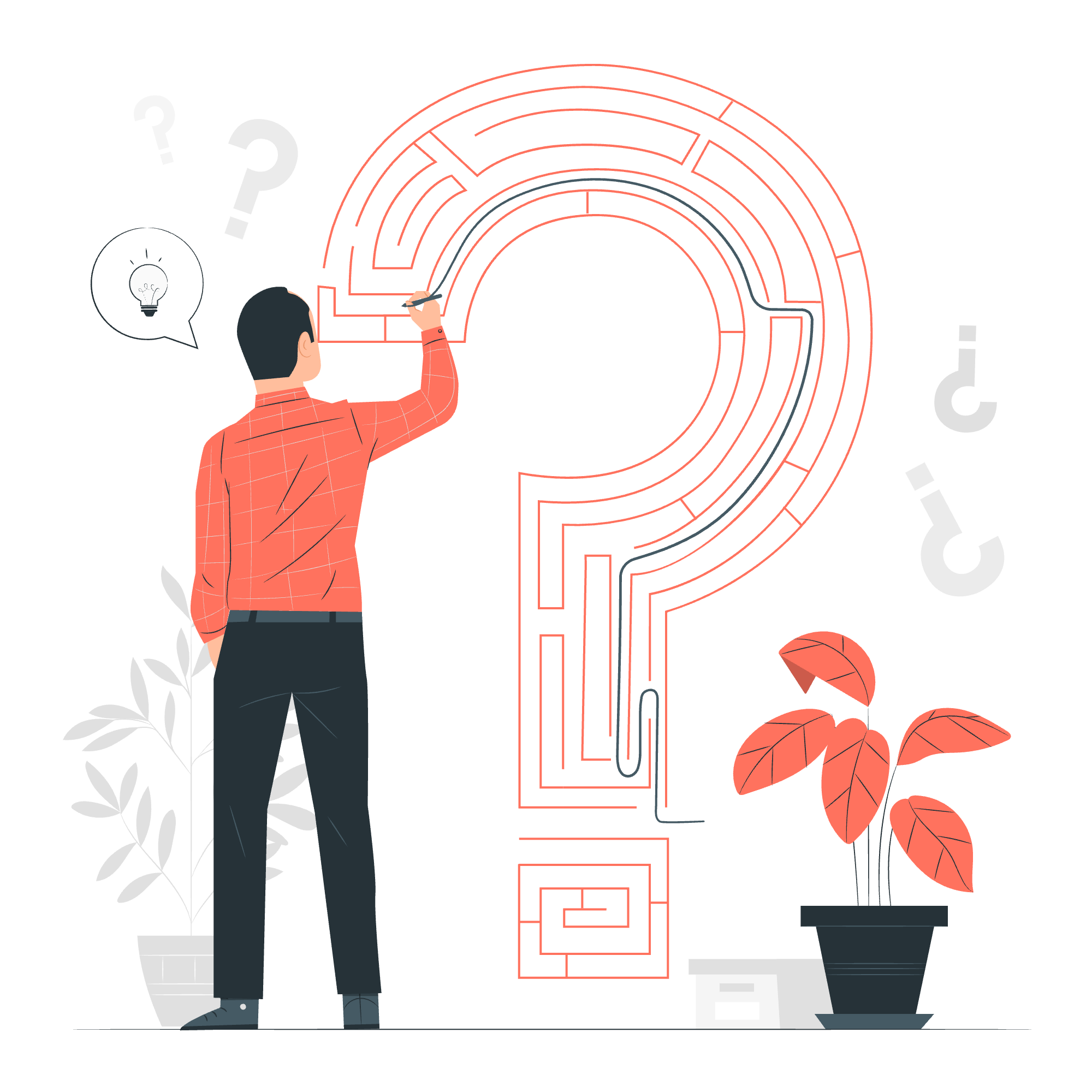
CSS 图层 - 使用 z-index 属性
z-index 是什么?
z-index 属性就像是你HTML元素的神奇电梯。它决定了当元素重叠时,哪个元素会显示在顶部。把它想象成在网页设计的高楼大厦中给你的元素分配楼层号码。
让我们来看一个简单的例子:
<div class="container">
<div class="box red">1</div>
<div class="box blue">2</div>
<div class="box green">3</div>
</div>.container {
position: relative;
}
.box {
width: 100px;
height: 100px;
position: absolute;
}
.red {
background-color: red;
z-index: 1;
top: 0;
left: 0;
}
.blue {
background-color: blue;
z-index: 2;
top: 30px;
left: 30px;
}
.green {
background-color: green;
z-index: 3;
top: 60px;
left: 60px;
}在这个例子中,我们有三个带有不同z-index值的盒子。绿色盒子(z-index: 3)将显示在最上面,其次是蓝色盒子(z-index: 2),然后是红色盒子(z-index: 1)。
专业提示:
记住,z-index 只适用于position值不是static(如relative、absolute或fixed)的元素。
CSS 图层 - 图像和文本
现在,让我们发挥创意,分层一些图像和文本!
<div class="image-container">
<img src="background.jpg" alt="背景" class="background">
<div class="text-overlay">
<h2>欢迎来到我的网站</h2>
<p>探索CSS图层的美丽!</p>
</div>
</div>.image-container {
position: relative;
width: 500px;
height: 300px;
}
.background {
width: 100%;
height: 100%;
object-fit: cover;
}
.text-overlay {
position: absolute;
top: 50%;
left: 50%;
transform: translate(-50%, -50%);
text-align: center;
color: white;
background-color: rgba(0, 0, 0, 0.5);
padding: 20px;
border-radius: 10px;
}在这个例子中,我们有一个背景图像,上面覆盖了文本。text-overlay div在相对容器内绝对定位,使我们能够完美地将文本居中在图像上。
有趣的事实:
这种技术在网站的标题部分经常被用来创建引人注目的标题!
CSS 图层 - 不使用 z-index 属性
有时,你甚至不需要z-index来创建图层。你的HTML中元素的位置可以决定它们的堆叠顺序。
<div class="stacked-boxes">
<div class="box bottom">底部</div>
<div class="box middle">中间</div>
<div class="box top">顶部</div>
</div>.stacked-boxes {
position: relative;
height: 200px;
width: 200px;
}
.box {
position: absolute;
width: 100px;
height: 100px;
display: flex;
justify-content: center;
align-items: center;
color: white;
}
.bottom {
background-color: blue;
top: 0;
left: 0;
}
.middle {
background-color: green;
top: 30px;
left: 30px;
}
.top {
background-color: red;
top: 60px;
left: 60px;
}在这个例子中,盒子的堆叠顺序将基于它们在HTML中的顺序。"顶部"盒子将显示在最上面,其次是"中间",然后是"底部"。
记住:
当不使用z-index时,HTML中较后的元素将显示在较早的元素之上。
把所有知识结合起来
现在我们已经探索了创建图层的不同方法,让我们将我们的知识结合到一个更复杂的例子中:
<div class="scene">
<img src="landscape.jpg" alt="风景" class="background">
<div class="cloud cloud1"></div>
<div class="cloud cloud2"></div>
<div class="sun"></div>
<div class="bird bird1"></div>
<div class="bird bird2"></div>
<div class="message">欢迎来到我们的分层世界!</div>
</div>.scene {
position: relative;
width: 800px;
height: 600px;
overflow: hidden;
}
.background {
width: 100%;
height: 100%;
object-fit: cover;
}
.cloud {
position: absolute;
width: 200px;
height: 100px;
background-color: white;
border-radius: 50px;
}
.cloud1 {
top: 50px;
left: 100px;
z-index: 2;
}
.cloud2 {
top: 100px;
right: 150px;
z-index: 2;
}
.sun {
position: absolute;
top: 50px;
right: 50px;
width: 100px;
height: 100px;
background-color: yellow;
border-radius: 50%;
z-index: 1;
}
.bird {
position: absolute;
width: 30px;
height: 20px;
background-color: black;
clip-path: polygon(0% 0%, 100% 50%, 0% 100%);
}
.bird1 {
top: 150px;
left: 300px;
z-index: 3;
}
.bird2 {
top: 200px;
right: 400px;
z-index: 3;
}
.message {
position: absolute;
bottom: 50px;
left: 50%;
transform: translateX(-50%);
background-color: rgba(255, 255, 255, 0.7);
padding: 20px;
border-radius: 10px;
z-index: 4;
}在这个复杂的场景中,我们使用了z-index和元素排序的组合来创建分层景观。背景图像在底部,然后是太阳,接着是云朵,鸟儿,最后是我们的欢迎信息在最上面。
结论
恭喜你!你已经迈出了进入CSS图层世界的第一步。记住,在你的网页设计中创造深度就像画画一样——需要练习和创造力。不要害怕尝试不同的z-index值和元素定位,以实现你网站的完美外观。
以下是我们在本文中介绍的方法的快速参考表:
| 方法 | 描述 | 使用场景 |
|---|---|---|
| z-index | 显式设置堆叠顺序 | 当你需要对图层进行精确控制时 |
| HTML顺序 | 元素根据它们在HTML中的顺序堆叠 | 对于不需要z-index的简单堆叠 |
| 绝对定位 | 允许精确放置元素 | 用于在特定位置覆盖元素 |
| 透明度 | 可以影响堆叠上下文 | 用于创建半透明覆盖 |
记住,掌握CSS图层的关键是练习。所以,继续分层,看着你的网页设计因深度和维度而生动起来!
Credits: Image by storyset
