CSS - Overflow: Mastering Content Control
Hello there, future CSS wizards! Today, we're diving into the magical world of CSS overflow. As your friendly neighborhood computer teacher, I'm here to guide you through this exciting journey. Trust me, by the end of this lesson, you'll be overflowing with knowledge (pun intended)!
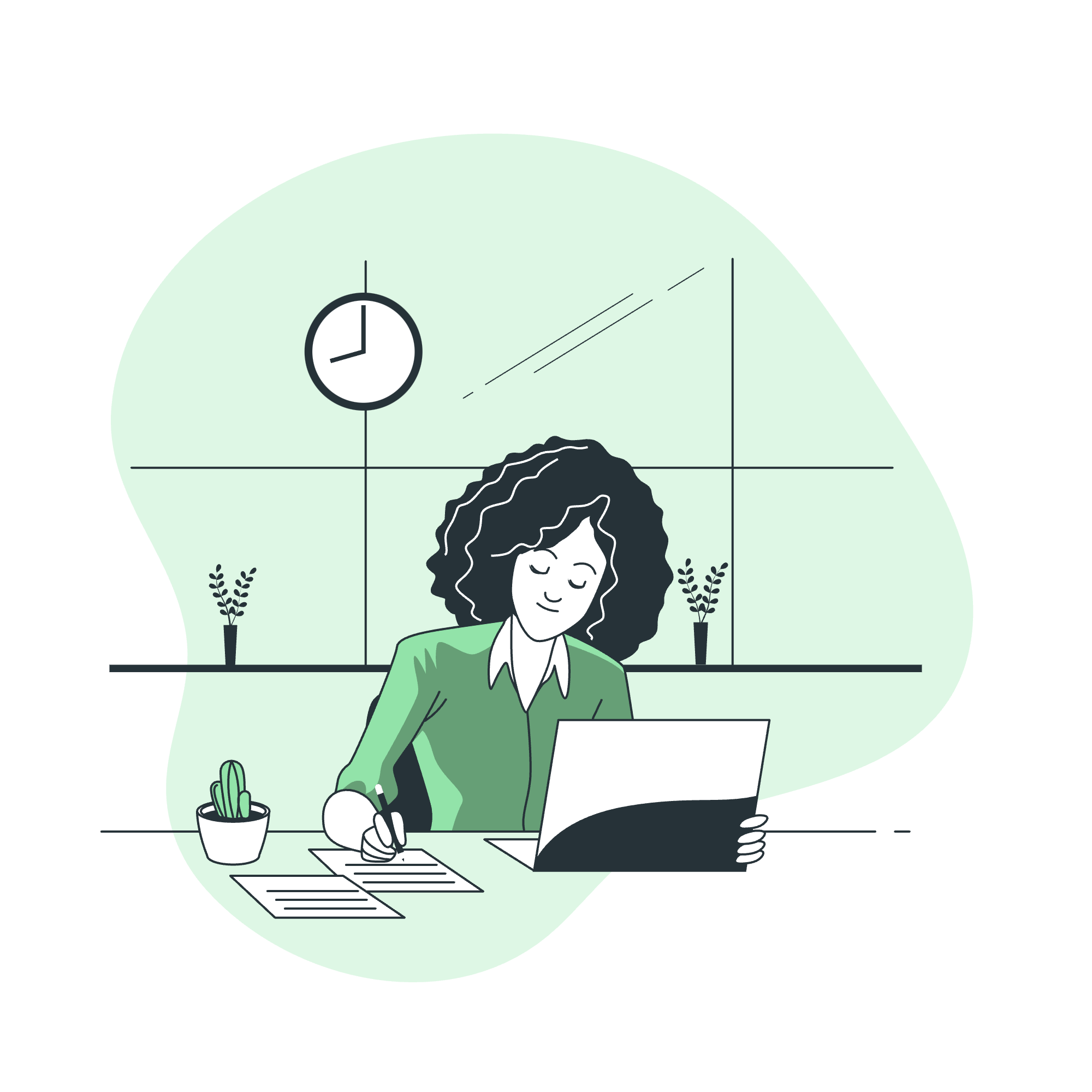
What is CSS Overflow?
Before we jump in, let's understand what "overflow" means in the CSS context. Imagine you have a tiny box, and you're trying to stuff a giant teddy bear into it. What happens? The bear doesn't fit, right? That's exactly what happens with content in web design sometimes. CSS overflow is our way of telling the browser what to do when content is too big for its container.
CSS overflow - With visible and hidden Values
Let's start with the basics. The CSS overflow property has two fundamental values: visible and hidden.
visible (Default)
This is the default behavior. It's like saying, "Let it all hang out!"
<div class="overflow-visible">
<p>This is a long paragraph that will overflow its container.</p>
</div>.overflow-visible {
width: 100px;
height: 100px;
border: 1px solid black;
overflow: visible;
}In this example, the text will spill out of the box, visible to all. It's like our teddy bear's arms and legs sticking out of the box.
hidden
This value is like a magic trick - it makes the overflow disappear!
<div class="overflow-hidden">
<p>This is a long paragraph that will be hidden if it overflows.</p>
</div>.overflow-hidden {
width: 100px;
height: 100px;
border: 1px solid black;
overflow: hidden;
}Here, any content that doesn't fit inside the 100x100 pixel box will be cut off, hidden from view. It's as if we've stuffed our teddy bear into the box and closed the lid tight!
CSS overflow - clip Value
The clip value is like hidden's strict cousin. It not only hides the overflow but also forbids all scrolling, including programmatic scrolling.
<div class="overflow-clip">
<p>This content will be clipped without any scrolling option.</p>
</div>.overflow-clip {
width: 100px;
height: 100px;
border: 1px solid black;
overflow: clip;
}With clip, it's like we've not only closed the box but sealed it shut. No peeking, no moving around!
CSS overflow - With scroll and auto Values
Now, let's look at two values that give us some flexibility: scroll and auto.
scroll
This value always adds scrollbars, whether they're needed or not.
<div class="overflow-scroll">
<p>This content might need scrolling, or it might not!</p>
</div>.overflow-scroll {
width: 100px;
height: 100px;
border: 1px solid black;
overflow: scroll;
}It's like giving your box a set of wheels, just in case you need to move things around.
auto
This is the smart option. It only adds scrollbars when necessary.
<div class="overflow-auto">
<p>This content will get scrollbars only if it overflows.</p>
</div>.overflow-auto {
width: 100px;
height: 100px;
border: 1px solid black;
overflow: auto;
}Think of auto as a helpful friend who only offers to carry your groceries when your hands are full.
CSS Overflow - Related Properties
Now that we've mastered the basics, let's look at some related properties that give us even more control:
| Property | Description | Example |
|---|---|---|
| overflow-x | Controls horizontal overflow | overflow-x: scroll; |
| overflow-y | Controls vertical overflow | overflow-y: hidden; |
| overflow-wrap | Specifies whether to break words when the content overflows the wrapping element | overflow-wrap: break-word; |
| text-overflow | Specifies how overflowed content that is not displayed should be signaled to the user | text-overflow: ellipsis; |
Let's see these in action:
<div class="overflow-fancy">
<p>This is a very long paragraph with some unbreakable-word-that-is-extremely-long.</p>
</div>.overflow-fancy {
width: 200px;
height: 100px;
border: 1px solid black;
overflow-x: scroll;
overflow-y: hidden;
overflow-wrap: break-word;
text-overflow: ellipsis;
white-space: nowrap;
}In this example:
- Horizontal overflow will show a scrollbar
- Vertical overflow will be hidden
- Long words will break to fit the width
- If text overflows horizontally, it will end with an ellipsis (...)
It's like we've given our box a swiss army knife of content control!
Conclusion
And there you have it, folks! We've explored the overflowing world of CSS overflow. From simple hiding and showing to sophisticated content control, you now have the tools to manage your content like a pro.
Remember, web design is all about creating great user experiences. Sometimes that means showing everything, sometimes it means hiding the excess, and sometimes it means giving users the power to explore at their own pace.
As you practice these techniques, you'll develop an intuition for when to use each method. And who knows? Maybe one day you'll be teaching the next generation of web designers about the wonders of CSS overflow!
Until next time, keep your content in check and your creativity overflowing!
以下是繁體中文的翻譯:
CSS - Overflow:掌握內容控制
你好,未來的 CSS 巫師們!今天,我們將深入 CSS overflow 的神奇世界。作為你們友好的鄰居計算機老師,我將帶領你們走過這段令人興奮的旅程。相信我,到了這堂課結束時,你們將會湧現出知識(雙關語)!
什麼是 CSS Overflow?
在我們深入研究之前,讓我們了解一下在 CSS 的語境中 "overflow" 是什麼意思。想像你有一個小盒子,你試圖把一個巨大的泰迪熊塞進去。會發生什麼?熊不會進去,對吧?這正是網頁設計中內容有時會遇到的情況。CSS overflow 是我們告訴瀏覽器當內容太大而無法放入容器時該如何處理的方法。
CSS overflow - 使用 visible 和 hidden 值
讓我們從基礎開始。CSS overflow 屬性有兩個基本值:visible 和 hidden。
visible(默認)
這是默認行為。就像說,“讓它全部露出來!”
<div class="overflow-visible">
<p>這是一段很長的文本,將會超出其容器。</p>
</div>.overflow-visible {
width: 100px;
height: 100px;
border: 1px solid black;
overflow: visible;
}在這個例子中,文本將會溢出盒子,對所有人可見。就像我們的泰迪熊的手和腳露在盒子外面一樣。
hidden
這個值就像一個魔術 - 它讓溢出消失!
<div class="overflow-hidden">
<p>這是一段很長的文本,如果溢出將會被隱藏。</p>
</div>.overflow-hidden {
width: 100px;
height: 100px;
border: 1px solid black;
overflow: hidden;
}在這裡,任何無法放入 100x100 像素盒子中的內容都會被切掉,從視覺上消失。就像我們把泰迪熊塞進盒子然後把蓋子蓋得緊緊的!
CSS overflow - clip 值
clip 值就像是 hidden 的嚴格的堂兄。它不僅隱藏溢出,還禁止所有滾動,包括程序化滾動。
<div class="overflow-clip">
<p>這段內容將會被剪裁,且沒有滾動選項。</p>
</div>.overflow-clip {
width: 100px;
height: 100px;
border: 1px solid black;
overflow: clip;
}使用 clip,就像我們不僅關上了盒子,還把它封死了。不能偷看,也不能移動!
CSS overflow - 使用 scroll 和 auto 值
現在,讓我們看看兩個給我們帶來靈活性的值:scroll 和 auto。
scroll
這個值總是會添加滾動條,無論是否有需要。
<div class="overflow-scroll">
<p>這段內容可能需要滾動,也可能不需要!</p>
</div>.overflow-scroll {
width: 100px;
height: 100px;
border: 1px solid black;
overflow: scroll;
}這就像給你的盒子裝上輪子,以防你需要移動東西。
auto
這是一個智能選項。只有在需要時才會添加滾動條。
<div class="overflow-auto">
<p>這段內容只有在溢出時才會出現滾動條。</p>
</div>.overflow-auto {
width: 100px;
height: 100px;
border: 1px solid black;
overflow: auto;
}把 auto 想像成一位有用的朋友,只有當你手忙腳亂時他才會提出幫助你提購物袋。
CSS Overflow - 相關屬性
現在,我們已經掌握了基礎知識,讓我們看看一些給我們提供更多控制權的相關屬性:
| 屬性 | 描述 | 示例 |
|---|---|---|
| overflow-x | 控制水平溢出 | overflow-x: scroll; |
| overflow-y | 控制垂直溢出 | overflow-y: hidden; |
| overflow-wrap | 指定當內容溢出包裹元素時是否拆分單詞 | overflow-wrap: break-word; |
| text-overflow | 指定如何向用戶表示未顯示的溢出內容 | text-overflow: ellipsis; |
讓我們看看這些屬性是如何工作的:
<div class="overflow-fancy">
<p>這是一段非常長的文本,其中有一些非常長的不可拆分的單詞。</p>
</div>.overflow-fancy {
width: 200px;
height: 100px;
border: 1px solid black;
overflow-x: scroll;
overflow-y: hidden;
overflow-wrap: break-word;
text-overflow: ellipsis;
white-space: nowrap;
}在這個例子中:
- 水平溢出會顯示滾動條
- 垂直溢出會被隱藏
- 長詞會拆分以適應寬度
- 如果文本水平溢出,它會以省略號 (...) 結尾
這就像我們給我們的盒子配備了一把瑞士軍刀式的內容控制工具!
結論
好了,各位!我們已經探索了 CSS overflow 的世界。從簡單的隱藏和顯示到複雜的內容控制,現在您已經有了像專業人士一樣管理內容的工具。
記住,網頁設計是關於創造出色的用戶體驗。有時候這意味著展示一切,有時候意味著隱藏多餘的內容,而有時候則意味著給用戶提供自主探索的權力。
當你練習這些技巧時,你會培養出一種直覺,知道何時使用每種方法。誰知道呢?也許有一天你會教導下一代網頁設計師關於 CSS overflow 的奇妙之處!
下次見,保持你的內容井然有序,創造力則無窮無盡!
Credits: Image by storyset
