CSS - Overflow: Mastering Content Control
Hello there, future CSS wizards! Today, we're diving into the magical world of CSS overflow. As your friendly neighborhood computer teacher, I'm here to guide you through this exciting journey. Trust me, by the end of this lesson, you'll be overflowing with knowledge (pun intended)!
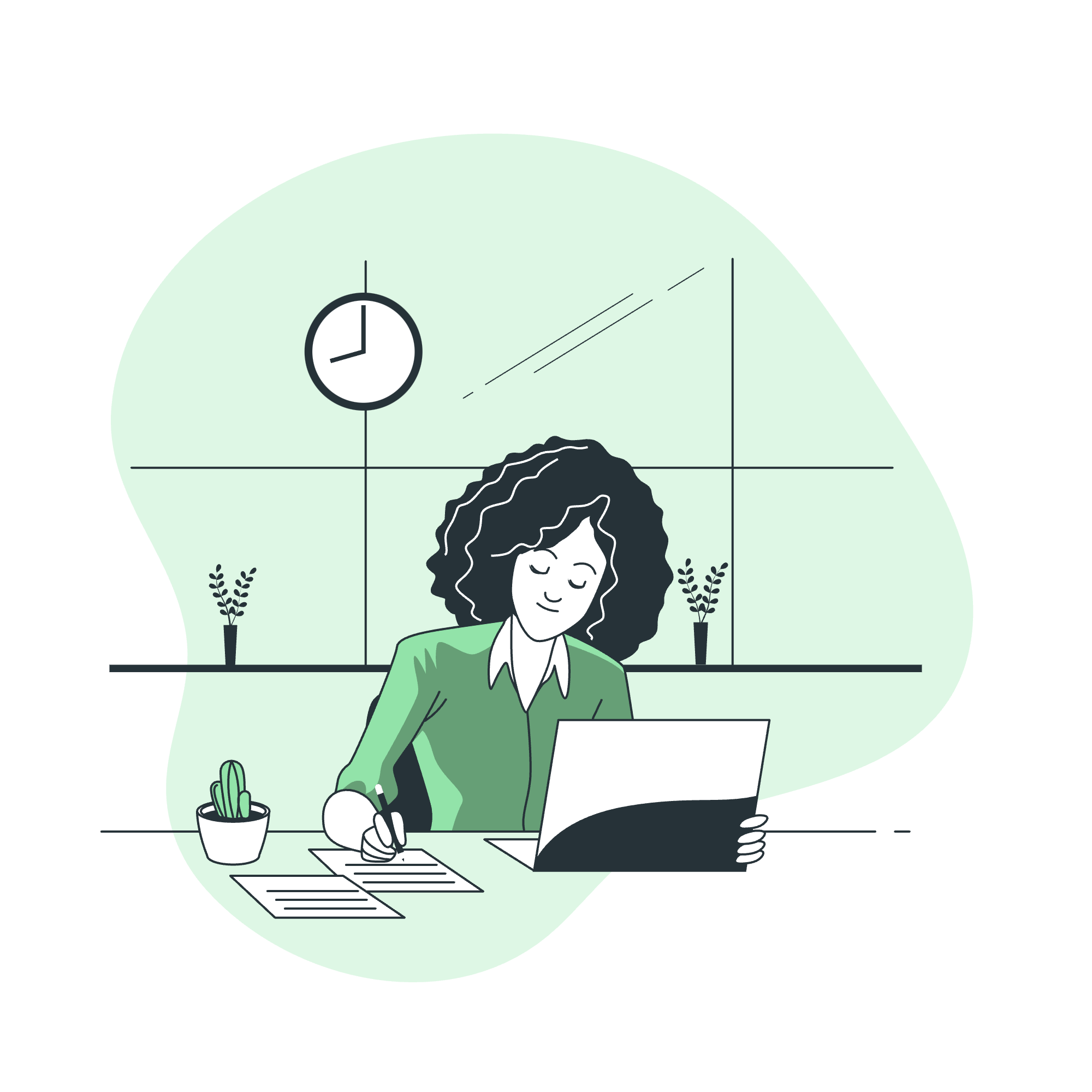
What is CSS Overflow?
Before we jump in, let's understand what "overflow" means in the CSS context. Imagine you have a tiny box, and you're trying to stuff a giant teddy bear into it. What happens? The bear doesn't fit, right? That's exactly what happens with content in web design sometimes. CSS overflow is our way of telling the browser what to do when content is too big for its container.
CSS overflow - With visible and hidden Values
Let's start with the basics. The CSS overflow property has two fundamental values: visible and hidden.
visible (Default)
This is the default behavior. It's like saying, "Let it all hang out!"
<div class="overflow-visible">
<p>This is a long paragraph that will overflow its container.</p>
</div>.overflow-visible {
width: 100px;
height: 100px;
border: 1px solid black;
overflow: visible;
}In this example, the text will spill out of the box, visible to all. It's like our teddy bear's arms and legs sticking out of the box.
hidden
This value is like a magic trick - it makes the overflow disappear!
<div class="overflow-hidden">
<p>This is a long paragraph that will be hidden if it overflows.</p>
</div>.overflow-hidden {
width: 100px;
height: 100px;
border: 1px solid black;
overflow: hidden;
}Here, any content that doesn't fit inside the 100x100 pixel box will be cut off, hidden from view. It's as if we've stuffed our teddy bear into the box and closed the lid tight!
CSS overflow - clip Value
The clip value is like hidden's strict cousin. It not only hides the overflow but also forbids all scrolling, including programmatic scrolling.
<div class="overflow-clip">
<p>This content will be clipped without any scrolling option.</p>
</div>.overflow-clip {
width: 100px;
height: 100px;
border: 1px solid black;
overflow: clip;
}With clip, it's like we've not only closed the box but sealed it shut. No peeking, no moving around!
CSS overflow - With scroll and auto Values
Now, let's look at two values that give us some flexibility: scroll and auto.
scroll
This value always adds scrollbars, whether they're needed or not.
<div class="overflow-scroll">
<p>This content might need scrolling, or it might not!</p>
</div>.overflow-scroll {
width: 100px;
height: 100px;
border: 1px solid black;
overflow: scroll;
}It's like giving your box a set of wheels, just in case you need to move things around.
auto
This is the smart option. It only adds scrollbars when necessary.
<div class="overflow-auto">
<p>This content will get scrollbars only if it overflows.</p>
</div>.overflow-auto {
width: 100px;
height: 100px;
border: 1px solid black;
overflow: auto;
}Think of auto as a helpful friend who only offers to carry your groceries when your hands are full.
CSS Overflow - Related Properties
Now that we've mastered the basics, let's look at some related properties that give us even more control:
| Property | Description | Example |
|---|---|---|
| overflow-x | Controls horizontal overflow | overflow-x: scroll; |
| overflow-y | Controls vertical overflow | overflow-y: hidden; |
| overflow-wrap | Specifies whether to break words when the content overflows the wrapping element | overflow-wrap: break-word; |
| text-overflow | Specifies how overflowed content that is not displayed should be signaled to the user | text-overflow: ellipsis; |
Let's see these in action:
<div class="overflow-fancy">
<p>This is a very long paragraph with some unbreakable-word-that-is-extremely-long.</p>
</div>.overflow-fancy {
width: 200px;
height: 100px;
border: 1px solid black;
overflow-x: scroll;
overflow-y: hidden;
overflow-wrap: break-word;
text-overflow: ellipsis;
white-space: nowrap;
}In this example:
- Horizontal overflow will show a scrollbar
- Vertical overflow will be hidden
- Long words will break to fit the width
- If text overflows horizontally, it will end with an ellipsis (...)
It's like we've given our box a swiss army knife of content control!
Conclusion
And there you have it, folks! We've explored the overflowing world of CSS overflow. From simple hiding and showing to sophisticated content control, you now have the tools to manage your content like a pro.
Remember, web design is all about creating great user experiences. Sometimes that means showing everything, sometimes it means hiding the excess, and sometimes it means giving users the power to explore at their own pace.
As you practice these techniques, you'll develop an intuition for when to use each method. And who knows? Maybe one day you'll be teaching the next generation of web designers about the wonders of CSS overflow!
Until next time, keep your content in check and your creativity overflowing!
Credits: Image by storyset
