JavaScript - DOM Events: A Beginner's Guide
Hello there, future coding wizards! Today, we're going to embark on an exciting journey into the world of JavaScript DOM Events. Don't worry if you've never written a line of code before – I'll be your friendly guide, and we'll explore this fascinating topic together. So, grab a cup of your favorite beverage, get comfortable, and let's dive in!
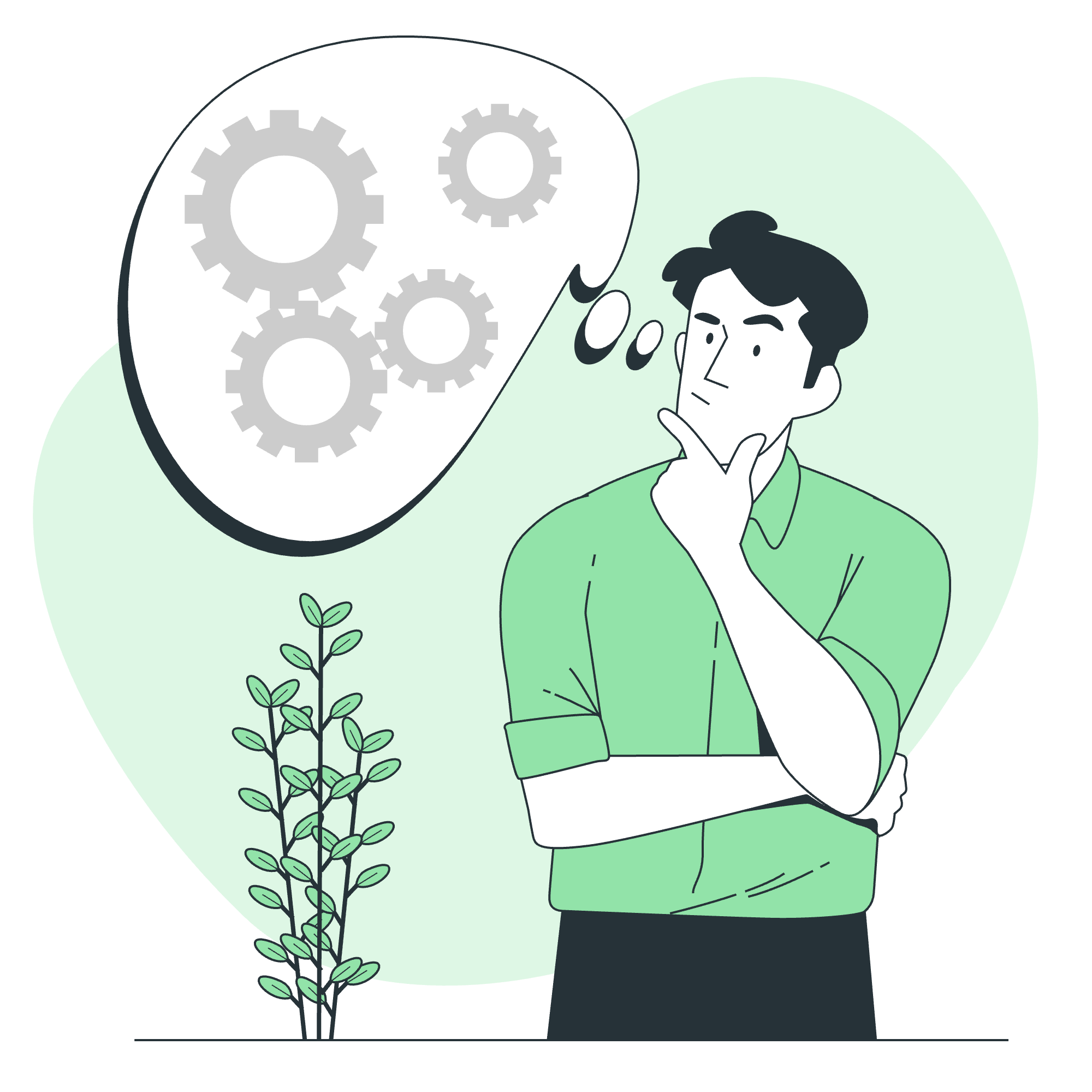
What are DOM Events?
Before we jump into specific event types, let's understand what DOM Events are. Imagine you're at a party (a coding party, of course!). Every time something happens – someone arrives, a song changes, or someone spills their drink – that's an "event." In the world of web development, DOM Events are similar. They're things that happen to HTML elements on a web page, like a button being clicked or a mouse hovering over an image.
Now, let's explore some common event types and how to use them!
The onclick Event Type
The onclick event is probably the most common event you'll encounter. It occurs when a user clicks on an HTML element. Let's look at a simple example:
<button id="myButton">Click me!</button>
<script>
document.getElementById("myButton").onclick = function() {
alert("You clicked the button!");
}
</script>In this example, we have a button with the ID "myButton". The JavaScript code selects this button using document.getElementById("myButton"), and then assigns a function to its onclick property. When the button is clicked, it triggers an alert saying "You clicked the button!"
Pro tip: Try this code out yourself! Create an HTML file, paste this in, and open it in your browser. It's always more fun to see things in action!
The ondblclick Event Type
Now, what if we want something to happen when a user double-clicks? That's where the ondblclick event comes in handy. Here's an example:
<p id="myParagraph">Double-click me to change my color!</p>
<script>
document.getElementById("myParagraph").ondblclick = function() {
this.style.color = "red";
}
</script>In this case, when you double-click the paragraph, its text color changes to red. The this keyword refers to the element that triggered the event (in this case, the paragraph).
The onkeydown Event Type
Moving away from mouse events, let's look at keyboard events. The onkeydown event is triggered when a key on the keyboard is pressed down. Here's a fun example:
<input id="myInput" type="text">
<p id="output"></p>
<script>
document.getElementById("myInput").onkeydown = function(event) {
document.getElementById("output").innerHTML = "You pressed: " + event.key;
}
</script>This code creates an input field and a paragraph. Whenever you press a key while the input field is focused, the paragraph updates to show which key you pressed. The event object contains information about the event, including which key was pressed (event.key).
The onmouseenter and onmouseleave Events
These events are like a game of peek-a-boo with your mouse cursor! onmouseenter is triggered when the mouse pointer enters an element, and onmouseleave when it leaves. Let's see them in action:
<div id="myBox" style="width: 200px; height: 200px; background-color: yellow;">
Hover over me!
</div>
<script>
let box = document.getElementById("myBox");
box.onmouseenter = function() {
this.style.backgroundColor = "green";
this.innerHTML = "Hello there!";
}
box.onmouseleave = function() {
this.style.backgroundColor = "yellow";
this.innerHTML = "Hover over me!";
}
</script>This creates a yellow box that changes to green and greets you when you hover over it, then changes back when your mouse leaves. It's like the box is shy and only wants to say hello when you're close!
HTML 5 Standard DOM Events
HTML5 introduced a bunch of new standard events. Let's look at a couple of interesting ones:
The onDrag Event
<div id="dragMe" draggable="true" style="width: 100px; height: 100px; background-color: blue;">
Drag me!
</div>
<div id="dropZone" style="width: 200px; height: 200px; border: 2px dashed black;">
Drop here!
</div>
<script>
let dragElement = document.getElementById("dragMe");
let dropZone = document.getElementById("dropZone");
dragElement.ondragstart = function(event) {
event.dataTransfer.setData("text", event.target.id);
}
dropZone.ondragover = function(event) {
event.preventDefault();
}
dropZone.ondrop = function(event) {
event.preventDefault();
let data = event.dataTransfer.getData("text");
event.target.appendChild(document.getElementById(data));
}
</script>This example demonstrates drag and drop functionality. You can drag the blue box and drop it into the dashed area. It uses several events: ondragstart, ondragover, and ondrop.
The onOnline and onOffline Events
These events are triggered when the browser detects that the internet connection is established or lost:
<p id="status">Your connection status will appear here.</p>
<script>
window.addEventListener("online", function() {
document.getElementById("status").innerHTML = "You're back online!";
});
window.addEventListener("offline", function() {
document.getElementById("status").innerHTML = "Oops, you're offline.";
});
</script>This script updates a paragraph to tell you whether you're online or offline. Try it out by turning off your Wi-Fi!
Summary of Event Types
Here's a handy table summarizing the event types we've discussed:
| Event Type | Description | Example Usage |
|---|---|---|
| onclick | Triggered when an element is clicked | Button clicks, toggling elements |
| ondblclick | Triggered when an element is double-clicked | Opening/closing panels, zooming in/out |
| onkeydown | Triggered when a key is pressed down | Form validation, keyboard shortcuts |
| onmouseenter | Triggered when the mouse enters an element | Showing tooltips, highlighting elements |
| onmouseleave | Triggered when the mouse leaves an element | Hiding tooltips, resetting element styles |
| ondragstart | Triggered when an element starts being dragged | Initiating drag and drop operations |
| ondrop | Triggered when a dragged element is dropped | Completing drag and drop operations |
| online | Triggered when the browser detects an internet connection | Updating UI for online status |
| offline | Triggered when the browser detects loss of internet connection | Updating UI for offline status |
And there you have it, folks! We've journeyed through the land of JavaScript DOM Events, from simple clicks to drag-and-drop magic. Remember, the best way to learn is by doing, so don't be afraid to experiment with these examples and create your own. Who knows? You might just build the next big interactive web app!
Happy coding, and may your events always be handled gracefully!
以下是繁體中文的翻譯:
JavaScript - DOM 事件:初學者指南
你好,未來的編碼巫師們!今天,我們將踏上一段令人興奮的旅程,進入 JavaScript DOM 事件的世界。別擔心如果你之前從未寫過一行代碼——我將成為你的友好導遊,我們將一起探索這個迷人的主題。所以,拿起你喜歡的飲料,舒適地坐好,讓我們開始吧!
DOM 事件是什麼?
在我們深入具體事件類型之前,讓我們先了解 DOM 事件是什麼。想像你在一個派對上(當然是編碼派對!)。每當有事情發生——有人到達、歌曲切換、或有人打翻了飲料——這些都是“事件”。在網頁開發的世界中,DOM 事件與此類似。它們是發生在網頁上 HTML 元素上的事情,例如按鈕被點擊或鼠標悬停於圖像上。
現在,讓我們探討一些常見的事件類型以及如何使用它們!
onclick 事件類型
onclick 事件可能是你最常遇到的。當用戶點擊 HTML 元素時,它會發生。讓我們看一個簡單的例子:
<button id="myButton">點我!</button>
<script>
document.getElementById("myButton").onclick = function() {
alert("你點擊了按鈕!");
}
</script>在這個例子中,我們有一個 ID 為 "myButton" 的按鈕。JavaScript 代碼選擇這個按鈕使用 document.getElementById("myButton"),然後將一個函數賦值給它的 onclick 屬性。當按鈕被點擊時,它會觸發一個彈出窗口,顯示 "你點擊了按鈕!"
小貼士:自己嘗試一下!創建一個 HTML 文件,粘貼這段代碼,然後在瀏覽器中打開它。親自看見效果總是更有趣!
ondblclick 事件類型
現在,如果我們想要在用戶雙擊時發生一些事情呢?這就是 ondblclick 事件派上用場的地方。這裡有一個例子:
<p id="myParagraph">雙擊我來改變我的顏色!</p>
<script>
document.getElementById("myParagraph").ondblclick = function() {
this.style.color = "red";
}
</script>在這個例子中,當你雙擊段落時,它的文字顏色會變為紅色。this 鍵字指的是觸發事件的元素(在這個例子中,是段落)。
onkeydown 事件類型
讓我們從鼠標事件轉移到鍵盤事件。onkeydown 事件在鍵盤上的某個鍵被按下時觸發。這裡有一個有趣的例子:
<input id="myInput" type="text">
<p id="output"></p>
<script>
document.getElementById("myInput").onkeydown = function(event) {
document.getElementById("output").innerHTML = "你按下了: " + event.key;
}
</script>這段代碼創建了一個輸入字段和一個段落。當輸入字段聚焦時,每當你按下鍵盤上的某個鍵,段落就會更新以顯示你按下的鍵。event 對象包含關於事件的信息,包括按下了哪個鍵(event.key)。
onmouseenter 和 onmouseleave 事件
這些事件就像是用鼠標光標玩的捉迷藏遊戲!onmouseenter 在鼠標指針進入元素時觸發,onmouseleave 在它離開時觸發。讓我們看看它們的實際應用:
<div id="myBox" style="width: 200px; height: 200px; background-color: yellow;">
在我上面悬停!
</div>
<script>
let box = document.getElementById("myBox");
box.onmouseenter = function() {
this.style.backgroundColor = "green";
this.innerHTML = "你好啊!";
}
box.onmouseleave = function() {
this.style.backgroundColor = "yellow";
this.innerHTML = "在我上面悬停!";
}
</script>這會創造一個黃色的方框,當你將鼠標悬停在它上面時,它會變成綠色並向你問候,當你的鼠標離開時,它會恢復原狀。這就像方框害羞一樣,只有當你靠近時才會說你好!
HTML5 标準 DOM 事件
HTML5 引入了一系列新的標準事件。讓我們看看一些有趣的:
onDrag 事件
<div id="dragMe" draggable="true" style="width: 100px; height: 100px; background-color: blue;">
拖動我!
</div>
<div id="dropZone" style="width: 200px; height: 200px; border: 2px dashed black;">
這裡放下!
</div>
<script>
let dragElement = document.getElementById("dragMe");
let dropZone = document.getElementById("dropZone");
dragElement.ondragstart = function(event) {
event.dataTransfer.setData("text", event.target.id);
}
dropZone.ondragover = function(event) {
event.preventDefault();
}
dropZone.ondrop = function(event) {
event.preventDefault();
let data = event.dataTransfer.getData("text");
event.target.appendChild(document.getElementById(data));
}
</script>這個例子展示了拖放功能。你可以拖動藍色方框並將其放入虚线区域。它使用了多個事件:ondragstart、ondragover 和 ondrop。
onOnline 和 onOffline 事件
這些事件在瀏覽器偵測到互聯網連接建立或丟失時觸發:
<p id="status">你的連接狀態將會在這裡顯示。</p>
<script>
window.addEventListener("online", function() {
document.getElementById("status").innerHTML = "你已經重新連上線!";
});
window.addEventListener("offline", function() {
document.getElementById("status").innerHTML = "哎呀,你離線了。";
});
</script>這段腳本會更新一個段落以告訴你是否在線。試著關閉你的 Wi-Fi 來看看效果!
事件類型總結
這裡有一個方便的表格,總結了我們討論過的事件類型:
| 事件類型 | 描述 | 示例使用 |
|---|---|---|
| onclick | 在元素被點擊時觸發 | 按鈕點擊,切換元素 |
| ondblclick | 在元素被雙擊時觸發 | 打開/關閉面板,放大/縮小 |
| onkeydown | 在鍵盤上的鍵被按下時觸發 | 表單驗證,鍵盤快捷鍵 |
| onmouseenter | 在鼠標指針進入元素時觸發 | 顯示工具提示,突出元素 |
| onmouseleave | 在鼠標指針離開元素時觸發 | 隱藏工具提示,重置元素樣式 |
| ondragstart | 在元素開始被拖動時觸發 | 初始化拖放操作 |
| ondrop | 在被拖動的元素被放下時觸發 | 完成拖放操作 |
| online | 在瀏覽器偵測到互聯網連接時觸發 | 更新 UI 以顯示在線狀態 |
| offline | 在瀏覽器偵測到互聯網連接丟失時觸發 | 更新 UI 以顯示離線狀態 |
好了,各位!我們已經穿越了 JavaScript DOM 事件的領土,從簡單的點擊到拖放的魔法。記住,學習的最好方式是親自實踐,所以不要害怕嘗試這些例子並創建你自己的。誰知道呢?你可能會建立起下一個大型的交互式網頁應用!
快樂編碼,願你的事件永遠被妥善處理!
Credits: Image by storyset
