JavaScript - DOM Events: A Beginner's Guide
Hello there, future coding wizards! Today, we're going to embark on an exciting journey into the world of JavaScript DOM Events. Don't worry if you've never written a line of code before – I'll be your friendly guide, and we'll explore this fascinating topic together. So, grab a cup of your favorite beverage, get comfortable, and let's dive in!
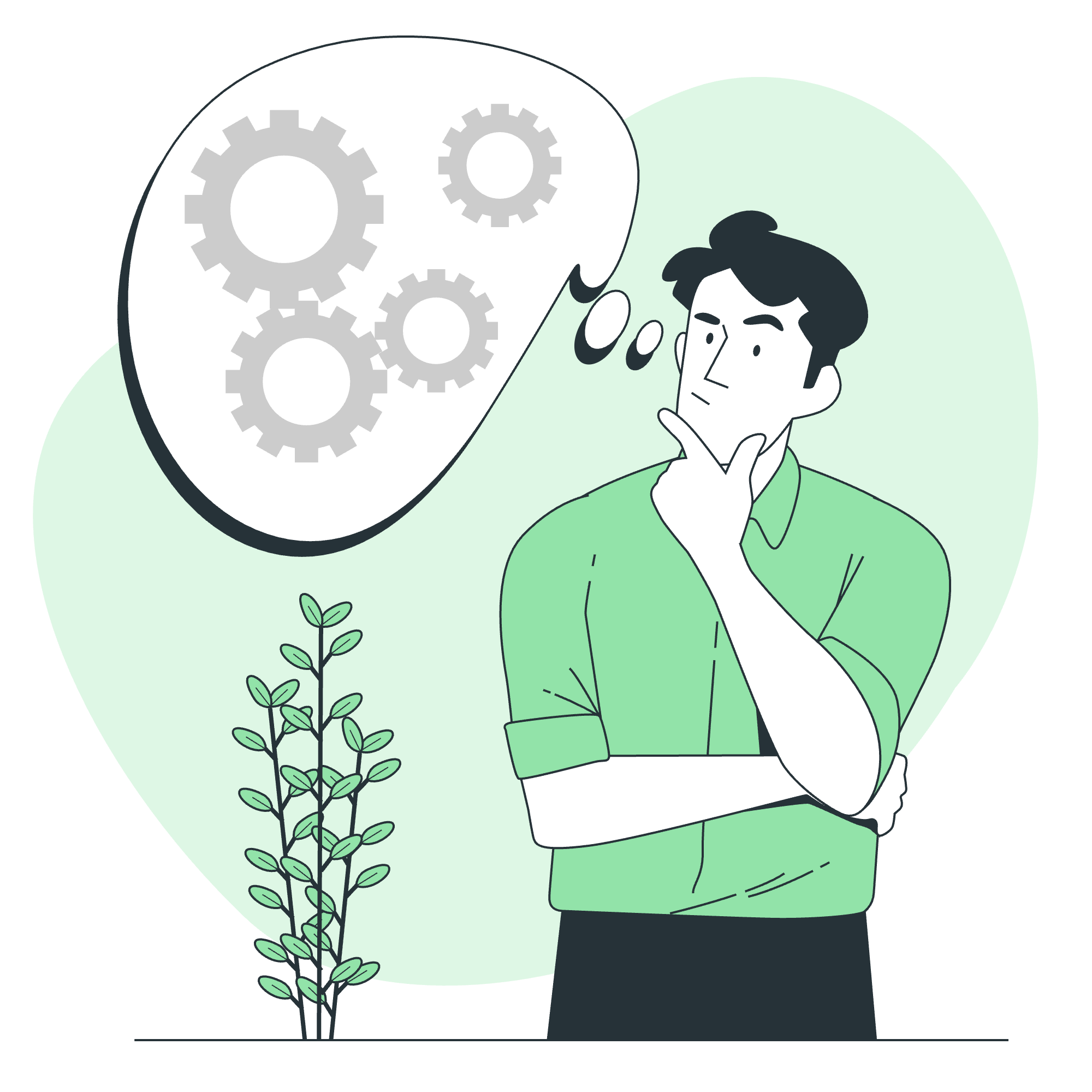
What are DOM Events?
Before we jump into specific event types, let's understand what DOM Events are. Imagine you're at a party (a coding party, of course!). Every time something happens – someone arrives, a song changes, or someone spills their drink – that's an "event." In the world of web development, DOM Events are similar. They're things that happen to HTML elements on a web page, like a button being clicked or a mouse hovering over an image.
Now, let's explore some common event types and how to use them!
The onclick Event Type
The onclick event is probably the most common event you'll encounter. It occurs when a user clicks on an HTML element. Let's look at a simple example:
<button id="myButton">Click me!</button>
<script>
document.getElementById("myButton").onclick = function() {
alert("You clicked the button!");
}
</script>In this example, we have a button with the ID "myButton". The JavaScript code selects this button using document.getElementById("myButton"), and then assigns a function to its onclick property. When the button is clicked, it triggers an alert saying "You clicked the button!"
Pro tip: Try this code out yourself! Create an HTML file, paste this in, and open it in your browser. It's always more fun to see things in action!
The ondblclick Event Type
Now, what if we want something to happen when a user double-clicks? That's where the ondblclick event comes in handy. Here's an example:
<p id="myParagraph">Double-click me to change my color!</p>
<script>
document.getElementById("myParagraph").ondblclick = function() {
this.style.color = "red";
}
</script>In this case, when you double-click the paragraph, its text color changes to red. The this keyword refers to the element that triggered the event (in this case, the paragraph).
The onkeydown Event Type
Moving away from mouse events, let's look at keyboard events. The onkeydown event is triggered when a key on the keyboard is pressed down. Here's a fun example:
<input id="myInput" type="text">
<p id="output"></p>
<script>
document.getElementById("myInput").onkeydown = function(event) {
document.getElementById("output").innerHTML = "You pressed: " + event.key;
}
</script>This code creates an input field and a paragraph. Whenever you press a key while the input field is focused, the paragraph updates to show which key you pressed. The event object contains information about the event, including which key was pressed (event.key).
The onmouseenter and onmouseleave Events
These events are like a game of peek-a-boo with your mouse cursor! onmouseenter is triggered when the mouse pointer enters an element, and onmouseleave when it leaves. Let's see them in action:
<div id="myBox" style="width: 200px; height: 200px; background-color: yellow;">
Hover over me!
</div>
<script>
let box = document.getElementById("myBox");
box.onmouseenter = function() {
this.style.backgroundColor = "green";
this.innerHTML = "Hello there!";
}
box.onmouseleave = function() {
this.style.backgroundColor = "yellow";
this.innerHTML = "Hover over me!";
}
</script>This creates a yellow box that changes to green and greets you when you hover over it, then changes back when your mouse leaves. It's like the box is shy and only wants to say hello when you're close!
HTML 5 Standard DOM Events
HTML5 introduced a bunch of new standard events. Let's look at a couple of interesting ones:
The onDrag Event
<div id="dragMe" draggable="true" style="width: 100px; height: 100px; background-color: blue;">
Drag me!
</div>
<div id="dropZone" style="width: 200px; height: 200px; border: 2px dashed black;">
Drop here!
</div>
<script>
let dragElement = document.getElementById("dragMe");
let dropZone = document.getElementById("dropZone");
dragElement.ondragstart = function(event) {
event.dataTransfer.setData("text", event.target.id);
}
dropZone.ondragover = function(event) {
event.preventDefault();
}
dropZone.ondrop = function(event) {
event.preventDefault();
let data = event.dataTransfer.getData("text");
event.target.appendChild(document.getElementById(data));
}
</script>This example demonstrates drag and drop functionality. You can drag the blue box and drop it into the dashed area. It uses several events: ondragstart, ondragover, and ondrop.
The onOnline and onOffline Events
These events are triggered when the browser detects that the internet connection is established or lost:
<p id="status">Your connection status will appear here.</p>
<script>
window.addEventListener("online", function() {
document.getElementById("status").innerHTML = "You're back online!";
});
window.addEventListener("offline", function() {
document.getElementById("status").innerHTML = "Oops, you're offline.";
});
</script>This script updates a paragraph to tell you whether you're online or offline. Try it out by turning off your Wi-Fi!
Summary of Event Types
Here's a handy table summarizing the event types we've discussed:
| Event Type | Description | Example Usage |
|---|---|---|
| onclick | Triggered when an element is clicked | Button clicks, toggling elements |
| ondblclick | Triggered when an element is double-clicked | Opening/closing panels, zooming in/out |
| onkeydown | Triggered when a key is pressed down | Form validation, keyboard shortcuts |
| onmouseenter | Triggered when the mouse enters an element | Showing tooltips, highlighting elements |
| onmouseleave | Triggered when the mouse leaves an element | Hiding tooltips, resetting element styles |
| ondragstart | Triggered when an element starts being dragged | Initiating drag and drop operations |
| ondrop | Triggered when a dragged element is dropped | Completing drag and drop operations |
| online | Triggered when the browser detects an internet connection | Updating UI for online status |
| offline | Triggered when the browser detects loss of internet connection | Updating UI for offline status |
And there you have it, folks! We've journeyed through the land of JavaScript DOM Events, from simple clicks to drag-and-drop magic. Remember, the best way to learn is by doing, so don't be afraid to experiment with these examples and create your own. Who knows? You might just build the next big interactive web app!
Happy coding, and may your events always be handled gracefully!
Credits: Image by storyset
