Bootstrap - トースト:初級者向けの親切なガイド
こんにちは、未来的なウェブ開発者さんたち!今日は、Bootstrapのトーストの素晴らしい世界に飛び込みます。それまで聞いたことがない場合は心配しないでください - このチュートリアルの終わりまでには、プロのようにトーストを表示できるようになるでしょう!?
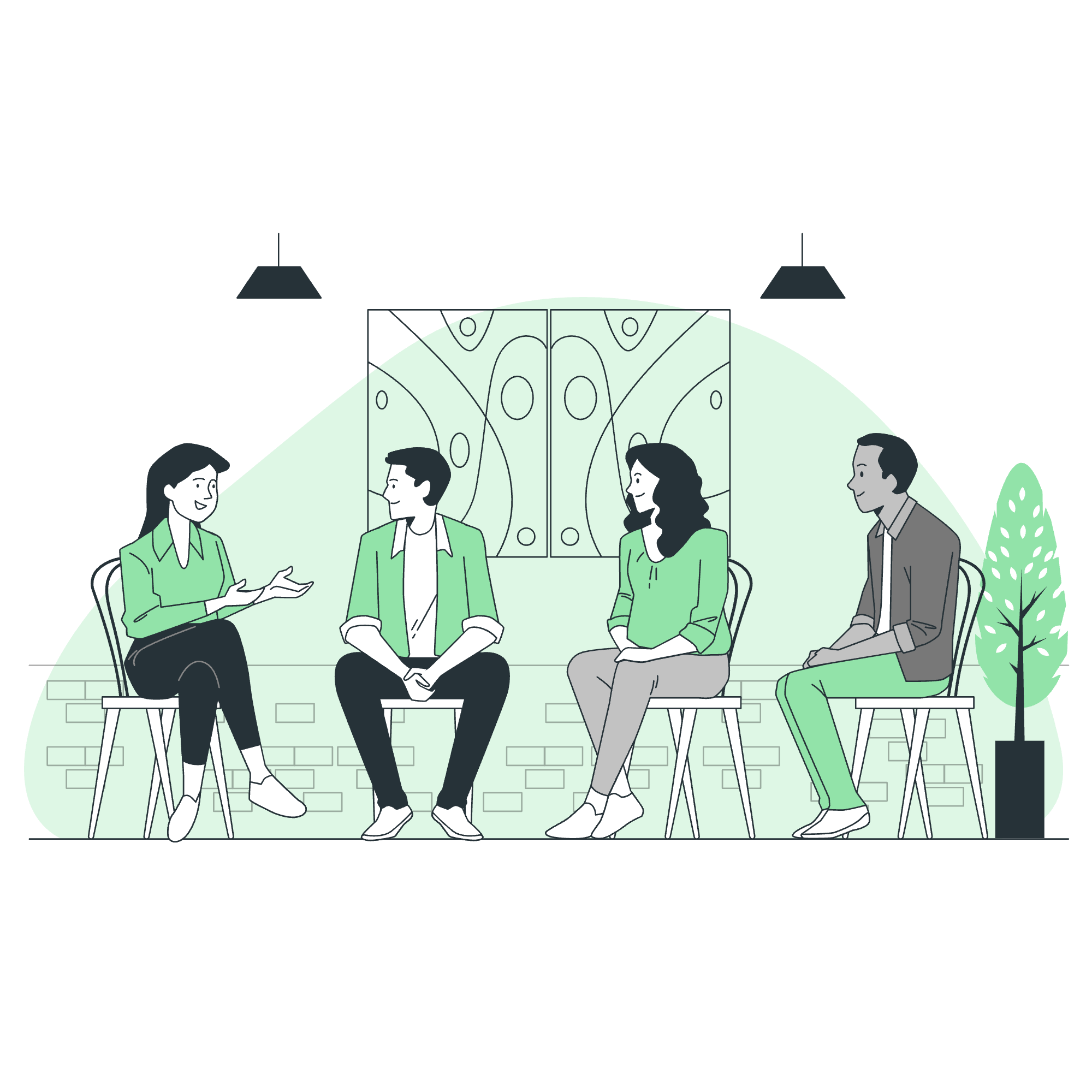
Bootstrapのトーストとは?
まず、トーストとは何かについて話しましょう。スマートフォンのアプリを使っていると突然、画面の下部に小さな通知が表示されることがありますよね。それがウェブ開発におけるトーストと基本的には同じです!軽量な通知で、スマートフォンでのプッシュ通知を模倣しています。
基本的なトースト
まずは基本的なトーストから始めましょう。以下にコードの例を示します:
<div class="toast" role="alert" aria-live="assertive" aria-atomic="true">
<div class="toast-header">
<img src="..." class="rounded me-2" alt="...">
<strong class="me-auto">Bootstrap</strong>
<small>11分前</small>
<button type="button" class="btn-close" data-bs-dismiss="toast" aria-label="Close"></button>
</div>
<div class="toast-body">
こんにちは、世界!これはトーストメッセージです。
</div>
</div>これを分解すると:
- 外側の
divでクラスtoastを持つものがメインのコンテナです。 - 中には
toast-headerとtoast-bodyがあります。 - ヘッダーには通常、画像、タイトル、タイムスタンプ、閉じるボタンが含まれます。
- ボディにはメインのメッセージを入れます。
ライブトースト
次に、トーストを動かしてみましょう!これには少しのJavaScriptが必要です:
<button type="button" class="btn btn-primary" id="liveToastBtn">ライブトーストを表示</button>
<div class="toast-container position-fixed bottom-0 end-0 p-3">
<div id="liveToast" class="toast" role="alert" aria-live="assertive" aria-atomic="true">
<div class="toast-header">
<img src="..." class="rounded me-2" alt="...">
<strong class="me-auto">Bootstrap</strong>
<small>11分前</small>
<button type="button" class="btn-close" data-bs-dismiss="toast" aria-label="Close"></button>
</div>
<div class="toast-body">
こんにちは、世界!これはライブトーストメッセージです。
</div>
</div>
</div>
<script>
const toastTrigger = document.getElementById('liveToastBtn')
const toastLiveExample = document.getElementById('liveToast')
if (toastTrigger) {
toastTrigger.addEventListener('click', () => {
const toast = new bootstrap.Toast(toastLiveExample)
toast.show()
})
}
</script>ここでは、ボタンをクリックするとトーストが表示されます。下のJavaScriptはクリックを監視し、トーストを表示します。
透けるトースト
トーストを少し透けるようにしたい場合は、bg-light クラスを追加します:
<div class="toast bg-light" role="alert" aria-live="assertive" aria-atomic="true">
<div class="toast-header">
<img src="..." class="rounded me-2" alt="...">
<strong class="me-auto">Bootstrap</strong>
<small>11分前</small>
<button type="button" class="btn-close" data-bs-dismiss="toast" aria-label="Close"></button>
</div>
<div class="toast-body">
こんにちは、世界!これは透けるトーストです。
</div>
</div>トーストのスタッキング
複数のトーストを表示したい場合はどうしますか?問題ありません!Bootstrapはそれらをきれいに積み重ねます:
<div class="toast-container position-fixed bottom-0 end-0 p-3">
<div class="toast" role="alert" aria-live="assertive" aria-atomic="true">
<div class="toast-header">
<img src="..." class="rounded me-2" alt="...">
<strong class="me-auto">Bootstrap</strong>
<small>今すぐ</small>
<button type="button" class="btn-close" data-bs-dismiss="toast" aria-label="Close"></button>
</div>
<div class="toast-body">
みなさん、こうやって見えます。
</div>
</div>
<div class="toast" role="alert" aria-live="assertive" aria-atomic="true">
<div class="toast-header">
<img src="..." class="rounded me-2" alt="...">
<strong class="me-auto">Bootstrap</strong>
<small>2秒前</small>
<button type="button" class="btn-close" data-bs-dismiss="toast" aria-label="Close"></button>
</div>
<div class="toast-body">
注意、トーストは自動的に積み重ねられます
</div>
</div>
</div>カスタムコンテンツ
トーストはテキストに限定されていません。好きなHTMLコンテンツを追加できます:
<div class="toast" role="alert" aria-live="assertive" aria-atomic="true">
<div class="toast-body">
こんにちは、世界!これはトーストメッセージです。
<div class="mt-2 pt-2 border-top">
<button type="button" class="btn btn-primary btn-sm">アクションを取る</button>
<button type="button" class="btn btn-secondary btn-sm" data-bs-dismiss="toast">閉じる</button>
</div>
</div>
</div>ここでは、トーストボディにボタンを追加しています。創造力を発揮してください!
色のスキーム
トーストは、サイトのテーマに合わせたり、異なる種類のメッセージを示したりするために、異なる色で表示できます:
<div class="toast bg-primary text-white" role="alert" aria-live="assertive" aria-atomic="true">
<div class="toast-header">
<strong class="me-auto">Bootstrap</strong>
<small>11分前</small>
<button type="button" class="btn-close" data-bs-dismiss="toast" aria-label="Close"></button>
</div>
<div class="toast-body">
こんにちは、世界!これはプライマリートーストです。
</div>
</div>bg-primary を bg-success、bg-danger、bg-warning などに置き換えることで色を変更できます。
トーストの配置
トーストはページ上のどこにでも配置できます。以下に右上隅に配置する方法を示します:
<div aria-live="polite" aria-atomic="true" class="position-relative">
<div class="toast-container position-absolute top-0 end-0 p-3">
<!-- トーストをここに配置 -->
</div>
</div>アクセシビリティ
アクセシビリティは非常に重要です!スクリーンリーダーがトーストを適切にアナウンスできるように、role="alert" と aria-live="assertive" 属性を常に含めてください。
以下にトーストの主要なメソッドをまとめた表を示します:
| メソッド | 説明 |
|---|---|
| show() | トーストを表示 |
| hide() | トーストを非表示 |
| dispose() | トーストを非表示にし、DOMから削除 |
以上です!トーストの達人になりました。実践を重ねることで完璧になりますので、次のプロジェクトにこれらを取り入れてみてください。ハッピーコーディング!?
Credits: Image by storyset
