Bootstrap - Toasts: A Friendly Guide for Beginners
Hello there, future web developers! Today, we're going to dive into the wonderful world of Bootstrap Toasts. Don't worry if you've never heard of them before – by the end of this tutorial, you'll be toasting like a pro! ?
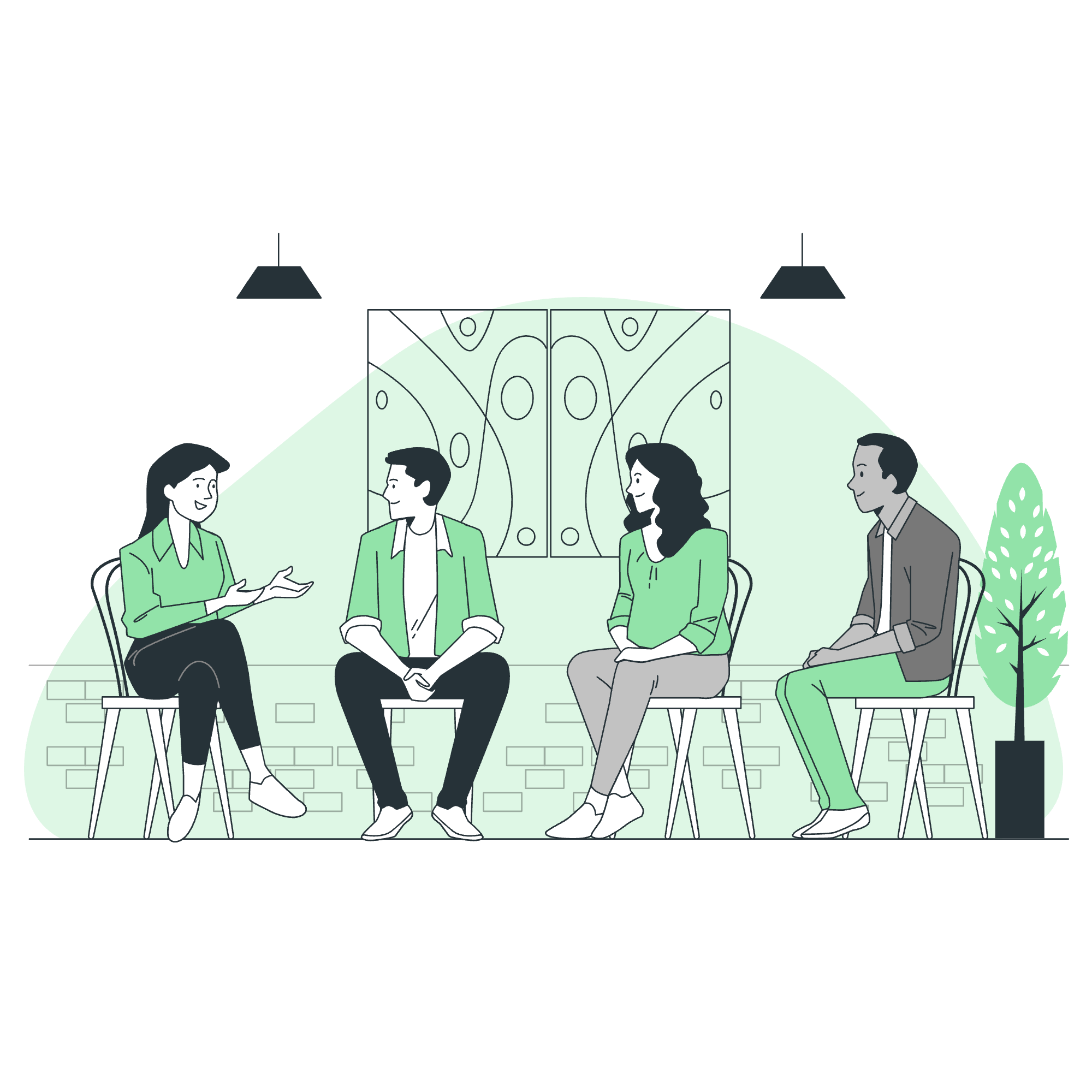
What are Bootstrap Toasts?
Before we jump in, let's talk about what Toasts are. Imagine you're using a mobile app, and suddenly a small notification pops up at the bottom of your screen. That's essentially what a Toast is in web development! It's a lightweight notification designed to mimic the push notifications that we see on mobile devices.
Basic Toast
Let's start with a basic Toast. Here's what it looks like in code:
<div class="toast" role="alert" aria-live="assertive" aria-atomic="true">
<div class="toast-header">
<img src="..." class="rounded me-2" alt="...">
<strong class="me-auto">Bootstrap</strong>
<small>11 mins ago</small>
<button type="button" class="btn-close" data-bs-dismiss="toast" aria-label="Close"></button>
</div>
<div class="toast-body">
Hello, world! This is a Toast message.
</div>
</div>Let's break this down:
- The outer
divwith classtoastis our main container. - Inside, we have a
toast-headerand atoast-body. - The header typically contains an image, a title, a timestamp, and a close button.
- The body is where our main message goes.
Live Toast
Now, let's make our Toast come alive! To do this, we need a little JavaScript:
<button type="button" class="btn btn-primary" id="liveToastBtn">Show live toast</button>
<div class="toast-container position-fixed bottom-0 end-0 p-3">
<div id="liveToast" class="toast" role="alert" aria-live="assertive" aria-atomic="true">
<div class="toast-header">
<img src="..." class="rounded me-2" alt="...">
<strong class="me-auto">Bootstrap</strong>
<small>11 mins ago</small>
<button type="button" class="btn-close" data-bs-dismiss="toast" aria-label="Close"></button>
</div>
<div class="toast-body">
Hello, World! This is a live toast message.
</div>
</div>
</div>
<script>
const toastTrigger = document.getElementById('liveToastBtn')
const toastLiveExample = document.getElementById('liveToast')
if (toastTrigger) {
toastTrigger.addEventListener('click', () => {
const toast = new bootstrap.Toast(toastLiveExample)
toast.show()
})
}
</script>Here, we've added a button that, when clicked, will show our Toast. The JavaScript at the bottom listens for the click and then shows the Toast.
Translucent Toast
Want to make your Toast a bit see-through? Just add the bg-light class:
<div class="toast bg-light" role="alert" aria-live="assertive" aria-atomic="true">
<div class="toast-header">
<img src="..." class="rounded me-2" alt="...">
<strong class="me-auto">Bootstrap</strong>
<small>11 mins ago</small>
<button type="button" class="btn-close" data-bs-dismiss="toast" aria-label="Close"></button>
</div>
<div class="toast-body">
Hello, World! This is a translucent toast.
</div>
</div>Stacking Toasts
What if you want to show multiple Toasts? No problem! Bootstrap will stack them neatly:
<div class="toast-container position-fixed bottom-0 end-0 p-3">
<div class="toast" role="alert" aria-live="assertive" aria-atomic="true">
<div class="toast-header">
<img src="..." class="rounded me-2" alt="...">
<strong class="me-auto">Bootstrap</strong>
<small>just now</small>
<button type="button" class="btn-close" data-bs-dismiss="toast" aria-label="Close"></button>
</div>
<div class="toast-body">
See? Just like this.
</div>
</div>
<div class="toast" role="alert" aria-live="assertive" aria-atomic="true">
<div class="toast-header">
<img src="..." class="rounded me-2" alt="...">
<strong class="me-auto">Bootstrap</strong>
<small>2 seconds ago</small>
<button type="button" class="btn-close" data-bs-dismiss="toast" aria-label="Close"></button>
</div>
<div class="toast-body">
Heads up, toasts will stack automatically
</div>
</div>
</div>Custom Content
Toasts aren't limited to just text. You can add any HTML content you like:
<div class="toast" role="alert" aria-live="assertive" aria-atomic="true">
<div class="toast-body">
Hello, world! This is a toast message.
<div class="mt-2 pt-2 border-top">
<button type="button" class="btn btn-primary btn-sm">Take action</button>
<button type="button" class="btn btn-secondary btn-sm" data-bs-dismiss="toast">Close</button>
</div>
</div>
</div>Here, we've added buttons to our Toast body. Get creative!
Color Schemes
Toasts can come in different colors to match your site's theme or to indicate different types of messages:
<div class="toast bg-primary text-white" role="alert" aria-live="assertive" aria-atomic="true">
<div class="toast-header">
<strong class="me-auto">Bootstrap</strong>
<small>11 mins ago</small>
<button type="button" class="btn-close" data-bs-dismiss="toast" aria-label="Close"></button>
</div>
<div class="toast-body">
Hello, world! This is a primary toast.
</div>
</div>You can replace bg-primary with bg-success, bg-danger, bg-warning, etc.
Placement of Toasts
Toasts can be placed anywhere on your page. Here's how to place it in the top-right corner:
<div aria-live="polite" aria-atomic="true" class="position-relative">
<div class="toast-container position-absolute top-0 end-0 p-3">
<!-- Your toast here -->
</div>
</div>Accessibility
Accessibility is crucial! Always include role="alert" and aria-live="assertive" attributes to ensure screen readers can announce your Toasts properly.
Here's a table summarizing the key Toast methods:
| Method | Description |
|---|---|
| show() | Shows the Toast |
| hide() | Hides the Toast |
| dispose() | Hides the Toast and removes it from the DOM |
And that's it! You're now a Toast master. Remember, practice makes perfect, so try incorporating these into your next project. Happy coding! ?
Credits: Image by storyset
