MongoDB - 環境設定
Hello, aspiring database enthusiasts! Today, we're going to embark on an exciting journey into the world of MongoDB. As your friendly neighborhood computer science teacher, I'm thrilled to guide you through setting up your MongoDB environment. Don't worry if you're new to programming – we'll take it step by step, and before you know it, you'll be up and running with MongoDB!
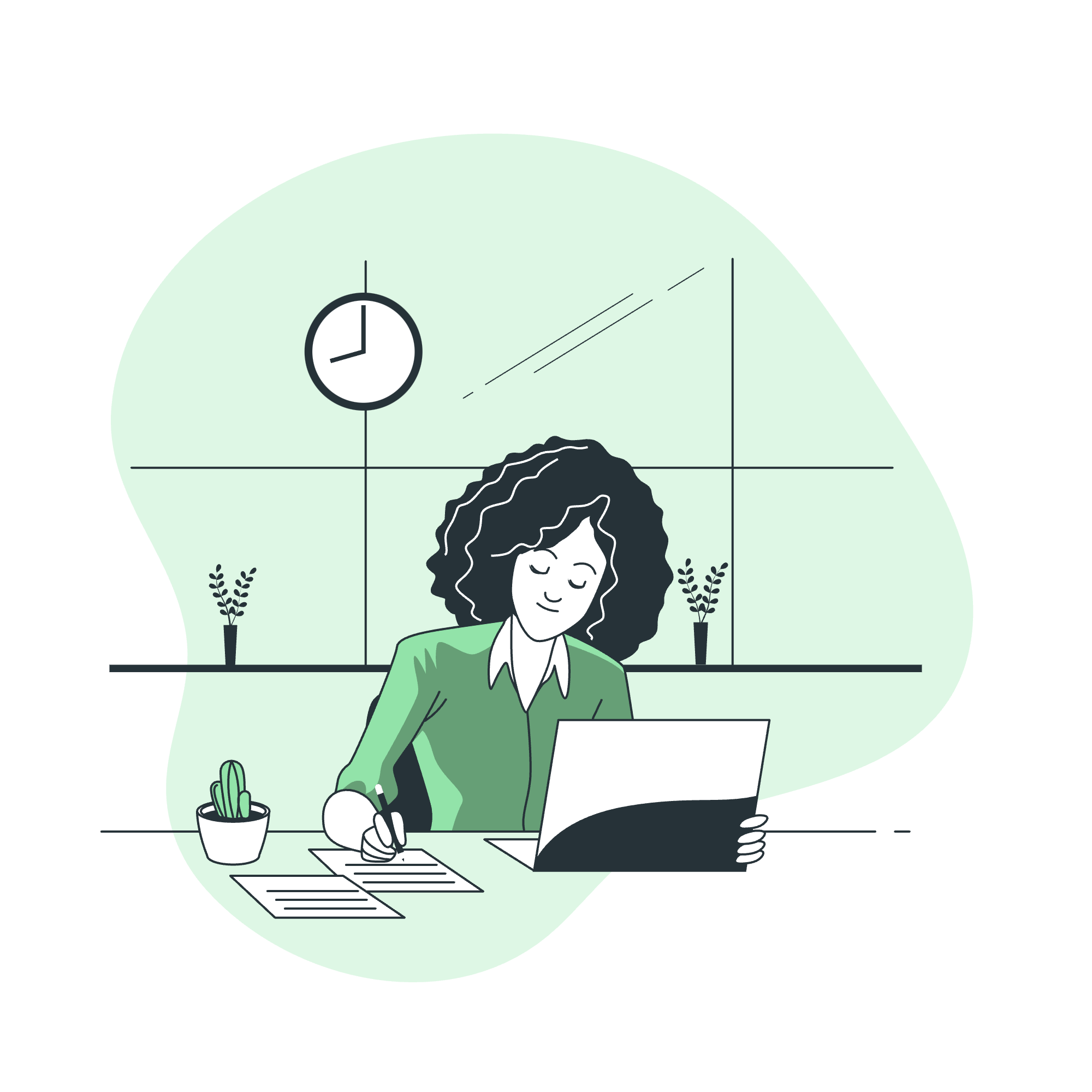
在 Windows 上安裝 MongoDB
Let's start with installing MongoDB on Windows. It's like setting up a new game console – a bit of work upfront, but totally worth it!
- First, visit the MongoDB download center (https://www.mongodb.com/try/download/community).
- Choose the Windows version and download the MSI installer.
- Run the installer and follow the prompts. Choose "Complete" setup type for a hassle-free installation.
- Make sure to install MongoDB Compass – it's a graphical interface that will make your life easier!
Here's a little pro tip from my years of teaching: Create a folder named "data" in your C: drive (C:\data). MongoDB will store its databases here by default.
在 Ubuntu 上安裝 MongoDB
For our Linux lovers out there, installing MongoDB on Ubuntu is a breeze. It's like making a cup of coffee – just a few simple steps!
- Open your terminal (Ctrl+Alt+T).
- Update your package list:
sudo apt-get update - Install MongoDB:
sudo apt-get install -y mongodb - Start the MongoDB service:
sudo systemctl start mongodb
And voila! You're ready to roll.
啟動 MongoDB
Now that we've got MongoDB installed, let's fire it up! It's like turning on your computer – a simple but crucial step.
在 Windows 上:
- Open Command Prompt as an administrator.
- Navigate to your MongoDB installation directory (usually C:\Program Files\MongoDB\Server\4.4\bin).
- Run the following command:
mongod
在 Ubuntu 上:
- Open your terminal.
- Simply type:
sudo systemctl start mongodb
You should see some output indicating that MongoDB is running. It's alive!
停止 MongoDB
Sometimes, we need to take a break. Here's how to stop MongoDB:
在 Windows 上:
- In the Command Prompt where MongoDB is running, press Ctrl+C.
- Type 'Y' to confirm.
在 Ubuntu 上:
- In your terminal, type:
sudo systemctl stop mongodb
It's like turning off the lights when you leave a room – a good habit to develop!
重啟 MongoDB
Restarting MongoDB can solve many issues. It's like the classic IT advice: "Have you tried turning it off and on again?"
在 Windows 上:
- Stop MongoDB as described above.
- Start it again using the
mongodcommand.
在 Ubuntu 上:
- In your terminal, type:
sudo systemctl restart mongodb
MongoDB 帮助
Everyone needs a little help sometimes. MongoDB comes with built-in help commands that are like having a friendly guide at your fingertips.
- Start the MongoDB shell by typing
mongoin your command prompt or terminal. - Once in the shell, type
helpfor a list of available commands. - For help on a specific command, type
helpfollowed by the command name. For example:help find
This will give you detailed information about the find command.
MongoDB 統計
Want to know how your MongoDB is performing? Let's check out some statistics. It's like getting a health check-up for your database!
- Start the MongoDB shell.
- Use the
db.stats()command to get general statistics about your database:use myDatabase db.stats() - For collection-specific stats, use:
db.myCollection.stats()
Here's a table of some useful statistics commands:
| Command | Description |
|---|---|
db.stats() |
General database statistics |
db.collection.stats() |
Statistics for a specific collection |
db.serverStatus() |
Server status information |
db.currentOp() |
Information about current operations |
Remember, understanding these statistics is crucial for maintaining a healthy database. It's like knowing your vital signs!
In conclusion, setting up and managing your MongoDB environment is the first step in your exciting journey into the world of NoSQL databases. Don't be afraid to experiment and explore – that's how we all learn!
As I always tell my students, "In the world of databases, curiosity is your best friend and practice is your greatest teacher." So go ahead, start your MongoDB engine, and let's dive into the fascinating world of data!
Credits: Image by storyset
