WebGL - Geometry: A Beginner's Guide
Hello there, future WebGL maestros! I'm thrilled to be your guide on this exciting journey into the world of WebGL geometry. As someone who's been teaching computer graphics for over a decade, I can tell you that understanding geometry in WebGL is like learning to paint with code. It's challenging, but oh so rewarding! So, let's roll up our sleeves and dive in!
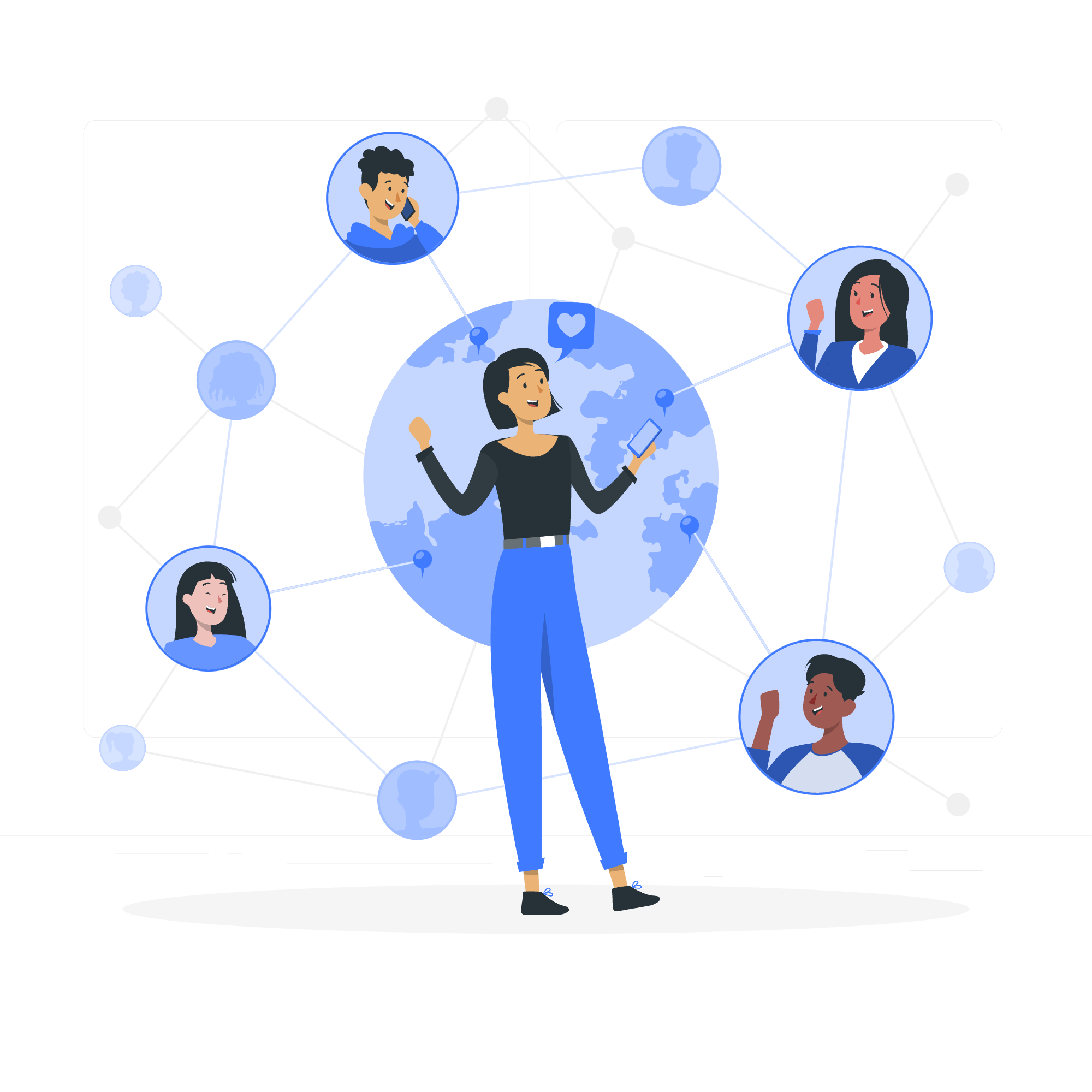
Defining the Required Geometry
Before we start creating stunning 3D graphics, we need to understand what geometry means in WebGL. In essence, geometry is the backbone of everything we see on screen. It's made up of points, lines, and shapes that form the structure of our 3D objects.
Imagine you're building a house with LEGO bricks. Each brick represents a point in 3D space, and when you connect these points, you create edges and faces. That's exactly what we do in WebGL, but with code instead of plastic bricks!
Let's start with a simple example - creating a triangle:
const triangleVertices = [
0.0, 1.0, 0.0,
-1.0, -1.0, 0.0,
1.0, -1.0, 0.0
];Here, we've defined three points in 3D space. Each point is represented by three numbers (x, y, z). This array of numbers is what we'll use to tell WebGL where to draw our triangle.
Buffer Objects
Now that we have our geometry defined, we need a way to send this data to the GPU. This is where buffer objects come in. Think of buffer objects as special containers that hold our geometry data and make it easily accessible to the GPU.
Creating a Buffer
Creating a buffer is our first step in preparing our geometry for the GPU. Here's how we do it:
const buffer = gl.createBuffer();This line creates an empty buffer object. It's like getting an empty box ready to be filled with our LEGO bricks.
Bind the Buffer
After creating the buffer, we need to tell WebGL that this is the buffer we want to work with. We do this by binding the buffer:
gl.bindBuffer(gl.ARRAY_BUFFER, buffer);This is like picking up our LEGO box and saying, "Hey WebGL, I'm going to put some bricks in this box now!"
Passing Data into the Buffer
Now comes the exciting part - filling our buffer with our geometry data:
gl.bufferData(gl.ARRAY_BUFFER, new Float32Array(triangleVertices), gl.STATIC_DRAW);Let's break this down:
-
gl.bufferData()is the method we use to fill the buffer. -
gl.ARRAY_BUFFERtells WebGL we're working with our currently bound buffer. -
new Float32Array(triangleVertices)converts our JavaScript array into a typed array (more on this in a moment). -
gl.STATIC_DRAWis a hint to WebGL about how we plan to use this data.
Typed Arrays
You might be wondering why we used Float32Array in the previous step. Well, WebGL is very picky about its data types. It prefers to work with typed arrays for efficiency. Typed arrays ensure that each piece of data is of a consistent size and type.
Here's a table of commonly used typed arrays in WebGL:
| Typed Array | Description | Use Case |
|---|---|---|
| Float32Array | 32-bit floating point numbers | Vertex positions, texture coordinates |
| Int8Array | 8-bit signed integers | Small whole numbers |
| Uint8Array | 8-bit unsigned integers | Color components |
| Int16Array | 16-bit signed integers | Larger whole numbers |
| Uint16Array | 16-bit unsigned integers | Vertex indices |
| Int32Array | 32-bit signed integers | Very large whole numbers |
| Uint32Array | 32-bit unsigned integers | Very large positive whole numbers |
In our case, we used Float32Array because our vertex positions are floating-point numbers.
Unbind the Buffers
After we're done working with a buffer, it's good practice to unbind it:
gl.bindBuffer(gl.ARRAY_BUFFER, null);This is like putting the LEGO box back on the shelf. It prevents accidental changes to our buffer and keeps our WebGL state clean.
And there you have it, folks! We've successfully defined our geometry, created a buffer, filled it with data, and learned about typed arrays. This is the foundation of creating any 3D object in WebGL.
Remember, learning WebGL is a journey. Don't worry if some concepts seem tricky at first. With practice, you'll be creating amazing 3D graphics in no time! In my years of teaching, I've seen countless students go from confused beginners to WebGL wizards. You're well on your way to joining their ranks!
In our next lesson, we'll explore how to use these buffers to actually draw our geometry on screen. Get ready to see your first WebGL triangle come to life! Until then, happy coding, and don't forget to take breaks and stretch those coding fingers!
Credits: Image by storyset
