WebGL - Introduction
Hello there, future WebGL wizards! Welcome to our exciting journey into the world of 3D graphics on the web. I'm thrilled to be your guide as we explore the fascinating realm of WebGL. As someone who's been teaching computer graphics for over a decade, I can assure you that while the road ahead might seem daunting, it's also incredibly rewarding. So, buckle up and let's dive in!
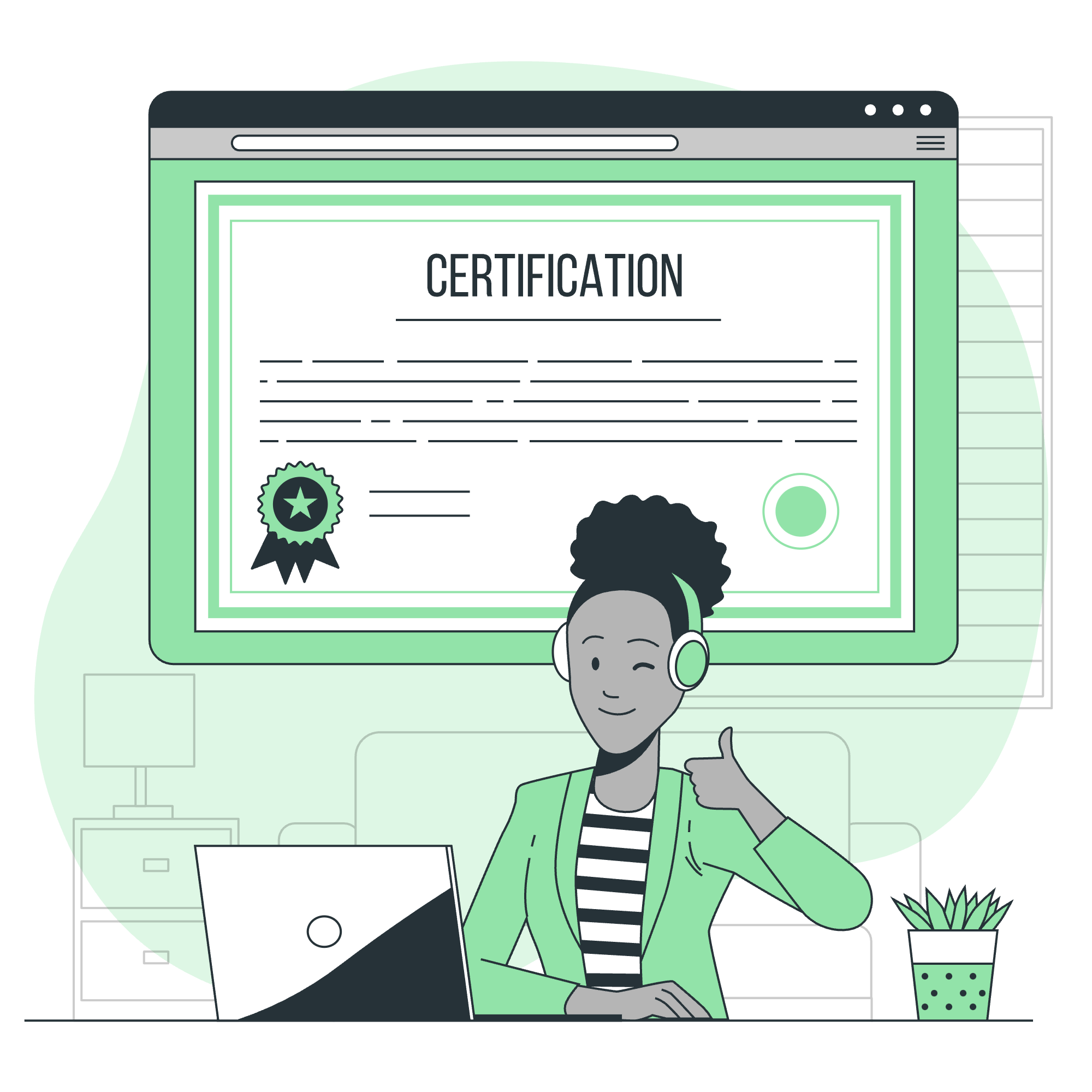
What is OpenGL?
Before we jump into WebGL, let's take a quick detour to understand its predecessor, OpenGL. Imagine you're an artist trying to paint a masterpiece. OpenGL is like your magical set of paints and brushes that allows you to create stunning visual art on your computer screen.
OpenGL, which stands for Open Graphics Library, is a cross-platform API (Application Programming Interface) for rendering 2D and 3D vector graphics. It's been around since 1992 and has been the backbone of countless games, simulations, and visual applications.
Here's a simple analogy: If your computer screen is a canvas, OpenGL is the set of tools that helps programmers paint on that canvas with incredible detail and speed.
What is WebGL?
Now, let's shift our focus to the star of our show: WebGL. If OpenGL is the paintbrush for desktop applications, WebGL is the paintbrush for the web. It's a JavaScript API that allows you to create stunning 3D graphics right in your web browser, without needing any plugins.
WebGL brings the power of OpenGL ES 2.0 (a version of OpenGL for embedded systems) to the web, allowing developers to harness the GPU (Graphics Processing Unit) directly through JavaScript.
Here's a simple "Hello, World!" example in WebGL:
<canvas id="glCanvas" width="640" height="480"></canvas>
<script>
function main() {
const canvas = document.getElementById("glCanvas");
const gl = canvas.getContext("webgl");
if (gl === null) {
alert("Unable to initialize WebGL. Your browser or machine may not support it.");
return;
}
gl.clearColor(0.0, 0.0, 0.0, 1.0);
gl.clear(gl.COLOR_BUFFER_BIT);
}
window.onload = main;
</script>This code creates a black canvas on your web page. It might not look like much, but it's your first step into the world of WebGL!
Who Developed WebGL
WebGL was developed by the Khronos Group, the same folks behind OpenGL. It was first introduced in 2011, and since then, it has revolutionized the way we think about graphics on the web.
Fun fact: The development of WebGL was inspired by experiments done by Vladimir Vukićević at Mozilla. He created a canvas element that exposed OpenGL ES to JavaScript, which laid the groundwork for what would become WebGL.
Rendering
Rendering is the process of generating an image from a 2D or 3D model. In WebGL, this happens in real-time, which means the images are generated on-the-fly as you interact with them.
Here's a simple example that renders a red triangle:
// Vertex shader program
const vsSource = `
attribute vec4 aVertexPosition;
void main() {
gl_Position = aVertexPosition;
}
`;
// Fragment shader program
const fsSource = `
void main() {
gl_FragColor = vec4(1.0, 0.0, 0.0, 1.0);
}
`;
// ... (initialization code)
// Draw the scene
function drawScene(gl, programInfo, buffers) {
gl.clearColor(0.0, 0.0, 0.0, 1.0); // Clear to black, fully opaque
gl.clearDepth(1.0); // Clear everything
gl.enable(gl.DEPTH_TEST); // Enable depth testing
gl.depthFunc(gl.LEQUAL); // Near things obscure far things
// Clear the canvas before we start drawing on it.
gl.clear(gl.COLOR_BUFFER_BIT | gl.DEPTH_BUFFER_BIT);
// ... (set up the scene)
{
const numComponents = 2; // pull out 2 values per iteration
const type = gl.FLOAT; // the data in the buffer is 32bit floats
const normalize = false; // don't normalize
const stride = 0; // how many bytes to get from one set of values to the next
const offset = 0; // how many bytes inside the buffer to start from
gl.bindBuffer(gl.ARRAY_BUFFER, buffers.position);
gl.vertexAttribPointer(
programInfo.attribLocations.vertexPosition,
numComponents,
type,
normalize,
stride,
offset);
gl.enableVertexAttribArray(
programInfo.attribLocations.vertexPosition);
}
// Tell WebGL to use our program when drawing
gl.useProgram(programInfo.program);
{
const offset = 0;
const vertexCount = 3;
gl.drawArrays(gl.TRIANGLES, offset, vertexCount);
}
}This code sets up the necessary shaders and buffers to render a simple red triangle on the screen.
GPU
GPU stands for Graphics Processing Unit. It's a specialized processor designed to handle the complex mathematics involved in rendering graphics. While CPUs are great for general-purpose computing, GPUs excel at performing many simple calculations in parallel, which is perfect for graphics work.
Think of it this way: if rendering a complex 3D scene is like painting a massive mural, the CPU is like having one extremely talented artist, while the GPU is like having thousands of decent artists working together.
GPU Accelerated Computing
GPU Accelerated Computing refers to the use of a GPU together with a CPU to accelerate scientific, analytics, engineering, consumer, and enterprise applications. In the context of WebGL, it means that your graphics calculations are offloaded to the GPU, freeing up the CPU for other tasks and resulting in smoother, faster graphics.
Browsers Supported
The beauty of WebGL is its wide support across modern browsers. As of 2023, WebGL is supported by:
| Browser | Version |
|---|---|
| Chrome | 9+ |
| Firefox | 4+ |
| Safari | 5.1+ |
| Opera | 12+ |
| Internet Explorer | 11+ |
| Microsoft Edge | 12+ |
Advantages of WebGL
WebGL offers numerous advantages:
- Cross-platform compatibility: Write once, run anywhere (as long as there's a browser).
- No plugins required: It's built into the browser.
- Hardware acceleration: Utilizes the GPU for better performance.
- Integration with web technologies: Can be combined with other web APIs for rich, interactive experiences.
- Open standard: Anyone can contribute to its development.
Environment Setup
Setting up your WebGL environment is surprisingly simple. All you need is:
- A modern web browser
- A text editor (I recommend Visual Studio Code)
- A local web server (you can use Python's built-in server or Node.js' http-server)
Here's a simple setup process:
- Create a new directory for your project
- Create an HTML file (e.g.,
index.html) and a JavaScript file (e.g.,script.js) - In your HTML file, include your JavaScript file and set up a canvas:
<!DOCTYPE html>
<html>
<head>
<title>My First WebGL Project</title>
</head>
<body>
<canvas id="glCanvas" width="640" height="480"></canvas>
<script src="script.js"></script>
</body>
</html>- In your JavaScript file, initialize WebGL:
function main() {
const canvas = document.getElementById("glCanvas");
const gl = canvas.getContext("webgl");
if (gl === null) {
alert("Unable to initialize WebGL. Your browser or machine may not support it.");
return;
}
// WebGL code goes here
}
window.onload = main;And there you have it! You're now ready to start your WebGL journey. Remember, learning WebGL is like learning to ride a bike - it might seem wobbly at first, but with practice, you'll be zooming around in no time. Happy coding!
Credits: Image by storyset
