VueJS - Components: Building Blocks of Modern Web Applications
Hello there, future Vue.js wizards! I'm thrilled to be your guide on this exciting journey into the world of Vue.js components. As someone who's been teaching programming for years, I can tell you that understanding components is like learning to use LEGO blocks - once you get the hang of it, you can build amazing things! So, let's dive in and have some fun!
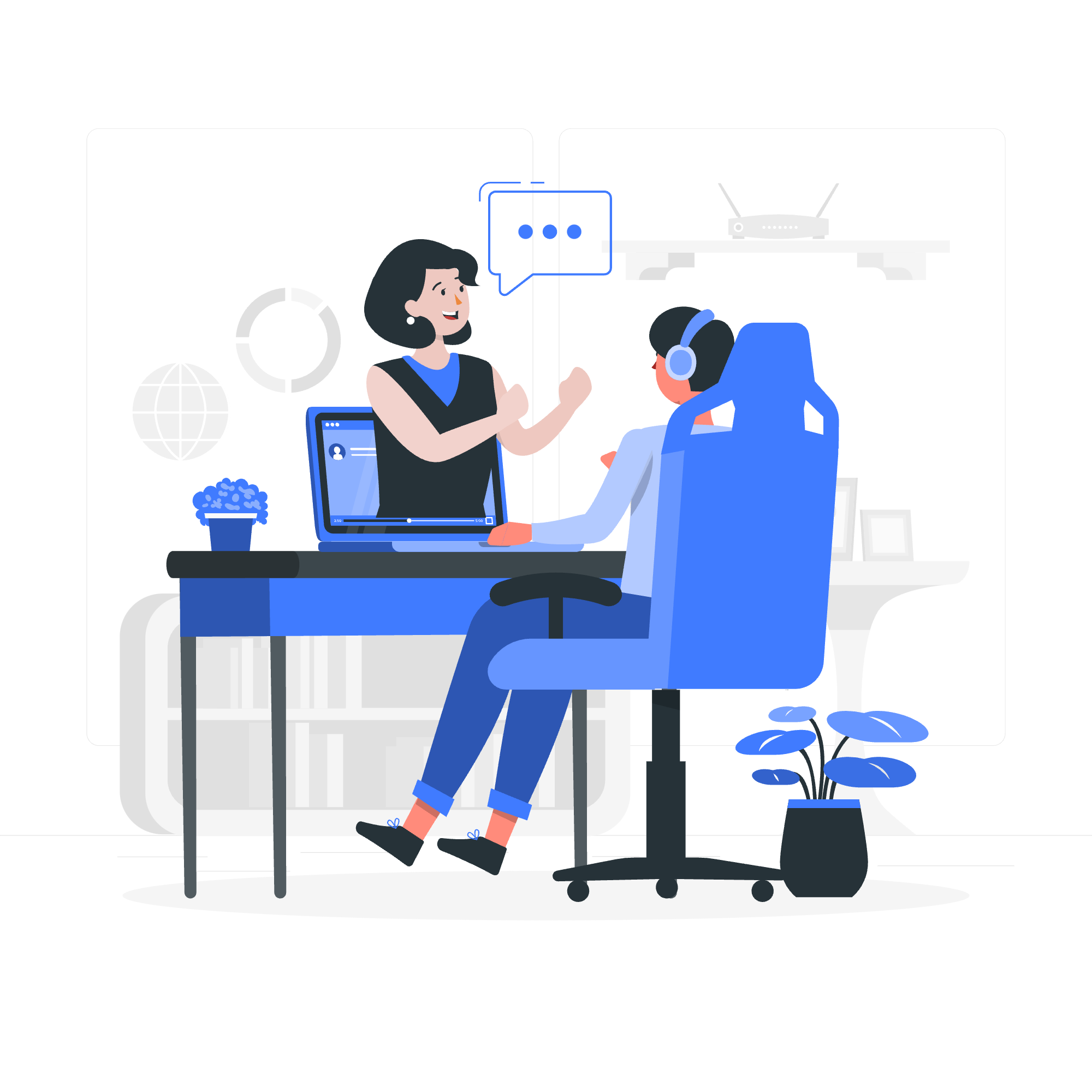
What Are Vue.js Components?
Components are the heart and soul of Vue.js applications. Think of them as reusable pieces of code that encapsulate HTML, CSS, and JavaScript functionality. Just like how you can use different LEGO pieces to build a castle, you can use different components to build a complex web application.
Here's a simple example of a Vue component:
<template>
<div class="greeting">
<h1>{{ message }}</h1>
</div>
</template>
<script>
export default {
data() {
return {
message: "Hello, Vue Component!"
}
}
}
</script>
<style scoped>
.greeting {
color: blue;
}
</style>Let's break this down:
- The
<template>section contains the HTML structure of our component. - The
<script>section defines the component's logic and data. - The
<style>section (withscopedattribute) contains CSS that applies only to this component.
Creating and Using Components
Now that we know what components look like, let's create one and use it in our app!
Step 1: Create a New Component
Create a new file called Greeting.vue in your project's components folder:
<!-- Greeting.vue -->
<template>
<div class="greeting">
<h2>{{ greeting }}</h2>
</div>
</template>
<script>
export default {
data() {
return {
greeting: "Welcome to Vue.js!"
}
}
}
</script>
<style scoped>
.greeting {
font-style: italic;
color: green;
}
</style>Step 2: Use the Component in Your App
Now, let's use this component in our main App.vue file:
<!-- App.vue -->
<template>
<div id="app">
<h1>My Vue.js App</h1>
<Greeting />
</div>
</template>
<script>
import Greeting from './components/Greeting.vue'
export default {
name: 'App',
components: {
Greeting
}
}
</script>Here's what's happening:
- We import the
Greetingcomponent. - We register it in the
componentsoption of our App component. - We use it in our template with the
<Greeting />tag.
And voilà! You've just created and used your first Vue component!
Props: Passing Data to Components
Props are like magical pipes that allow you to send data from a parent component to a child component. Let's enhance our Greeting component to accept a custom message:
<!-- Greeting.vue -->
<template>
<div class="greeting">
<h2>{{ customGreeting }}</h2>
</div>
</template>
<script>
export default {
props: ['message'],
computed: {
customGreeting() {
return `${this.message} Welcome to Vue.js!`
}
}
}
</script>Now, we can use it like this in our App.vue:
<!-- App.vue -->
<template>
<div id="app">
<h1>My Vue.js App</h1>
<Greeting message="Hello, dear student!" />
<Greeting message="Greetings, Vue enthusiast!" />
</div>
</template>Isn't that cool? We can reuse the same component with different messages!
Emitting Events: Child-to-Parent Communication
While props allow parent-to-child communication, events enable child-to-parent communication. It's like a child asking their parent for ice cream!
Let's create a Button component that emits an event when clicked:
<!-- Button.vue -->
<template>
<button @click="handleClick">{{ label }}</button>
</template>
<script>
export default {
props: ['label'],
methods: {
handleClick() {
this.$emit('button-clicked', 'The button was clicked!')
}
}
}
</script>Now, let's use this in our App.vue:
<!-- App.vue -->
<template>
<div id="app">
<h1>My Vue.js App</h1>
<Button label="Click me!" @button-clicked="handleButtonClick" />
<p>{{ message }}</p>
</div>
</template>
<script>
import Button from './components/Button.vue'
export default {
name: 'App',
components: {
Button
},
data() {
return {
message: ''
}
},
methods: {
handleButtonClick(msg) {
this.message = msg
}
}
}
</script>When the button is clicked, it emits an event that the parent component listens for and responds to. It's like a harmonious family conversation!
Slots: Flexible Component Content
Slots are like placeholders in your components that you can fill with whatever content you want. They're incredibly useful for creating flexible, reusable components.
Let's create a Card component with a slot:
<!-- Card.vue -->
<template>
<div class="card">
<div class="card-header">
<h3>{{ title }}</h3>
</div>
<div class="card-body">
<slot></slot>
</div>
</div>
</template>
<script>
export default {
props: ['title']
}
</script>
<style scoped>
.card {
border: 1px solid #ccc;
border-radius: 4px;
padding: 10px;
margin-bottom: 10px;
}
.card-header {
background-color: #f1f1f1;
padding: 5px;
}
</style>Now we can use this Card component with different content:
<!-- App.vue -->
<template>
<div id="app">
<Card title="Welcome">
<p>Welcome to our Vue.js tutorial!</p>
</Card>
<Card title="About Components">
<ul>
<li>Components are reusable</li>
<li>They can have props</li>
<li>They can emit events</li>
</ul>
</Card>
</div>
</template>
<script>
import Card from './components/Card.vue'
export default {
name: 'App',
components: {
Card
}
}
</script>Dynamic Components
Dynamic components allow you to switch between different components dynamically. It's like having a Swiss Army knife of components!
Let's create a simple example:
<!-- App.vue -->
<template>
<div id="app">
<button @click="currentComponent = 'Greeting'">Show Greeting</button>
<button @click="currentComponent = 'Button'">Show Button</button>
<component :is="currentComponent"></component>
</div>
</template>
<script>
import Greeting from './components/Greeting.vue'
import Button from './components/Button.vue'
export default {
name: 'App',
components: {
Greeting,
Button
},
data() {
return {
currentComponent: 'Greeting'
}
}
}
</script>In this example, we use the <component> element with the is attribute to dynamically render either the Greeting or Button component based on which button is clicked.
Conclusion
Congratulations! You've just taken your first steps into the wonderful world of Vue.js components. Remember, like with any skill, practice makes perfect. Don't be afraid to experiment and build your own components. Before you know it, you'll be creating complex, interactive web applications with ease!
Here's a quick reference table of the component features we've covered:
| Feature | Description |
|---|---|
| Basic Structure | Template, Script, and Style sections |
| Props | Pass data from parent to child |
| Events | Communication from child to parent |
| Slots | Flexible content placeholders |
| Dynamic Components | Switch between components on the fly |
Keep coding, keep learning, and most importantly, have fun with Vue.js!
Credits: Image by storyset
