VueJS - Reactive Interface: A Beginner's Guide
Hello there, future Vue.js superstar! I'm thrilled to be your guide on this exciting journey into the world of reactive interfaces with Vue.js. As someone who's been teaching programming for years, I can assure you that Vue.js is one of the most beginner-friendly frameworks out there. So, buckle up and let's dive in!
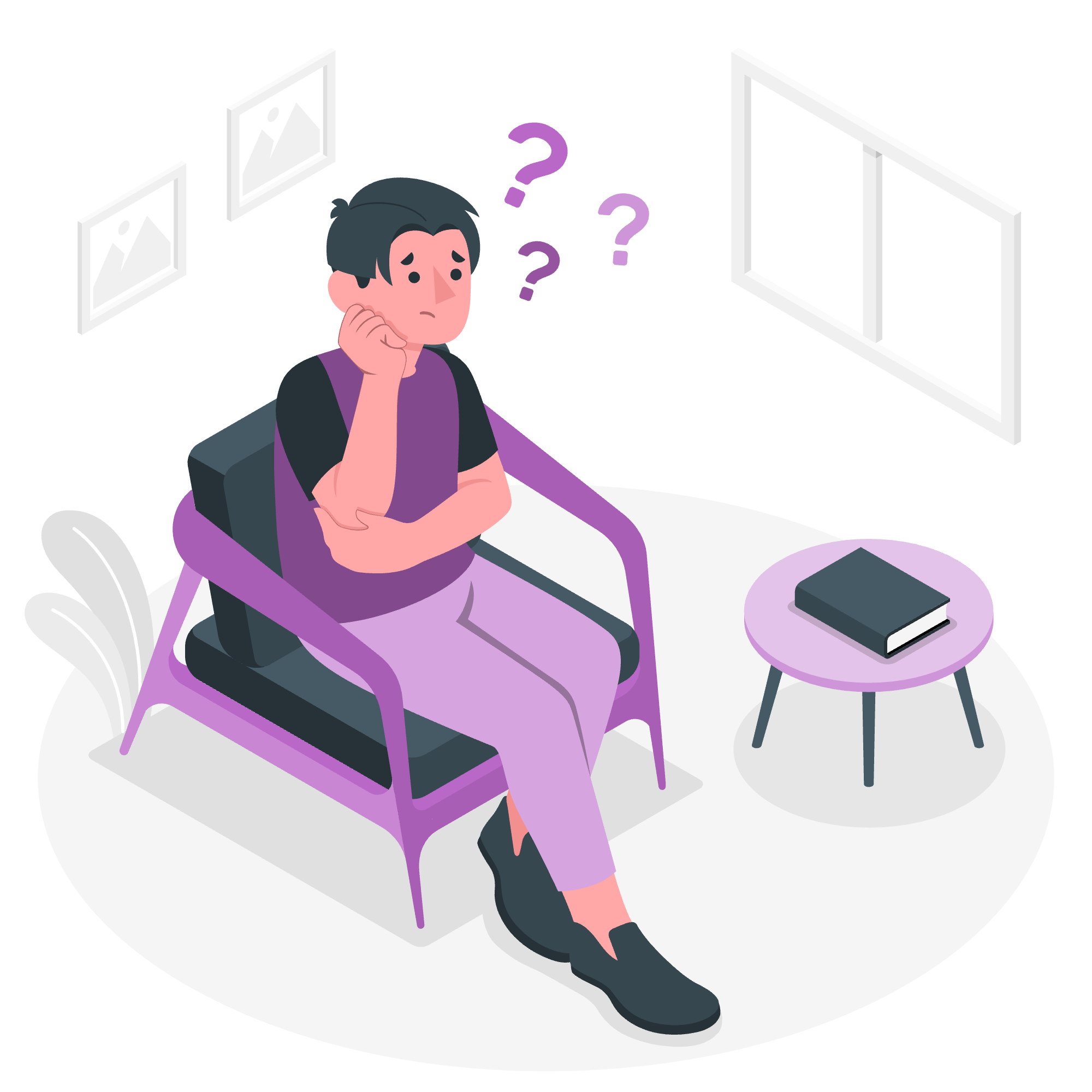
What is a Reactive Interface?
Before we get into the nitty-gritty, let's understand what we mean by a "reactive interface." Imagine you're playing with a fancy toy that lights up whenever you press a button. That's reactivity in action! In the world of web development, a reactive interface is one that automatically updates when the underlying data changes. Cool, right?
Vue.js makes creating reactive interfaces a breeze. It's like having a magical assistant that keeps your webpage up-to-date without you having to manually refresh everything. Let's see how it works!
Vue.js Basics: Creating a Reactive App
First, let's create a simple Vue.js app to see reactivity in action. Don't worry if you don't understand everything right away – we'll break it down step by step.
<!DOCTYPE html>
<html lang="en">
<head>
<meta charset="UTF-8">
<meta name="viewport" content="width=device-width, initial-scale=1.0">
<title>My First Vue App</title>
<script src="https://cdn.jsdelivr.net/npm/[email protected]/dist/vue.js"></script>
</head>
<body>
<div id="app">
<h1>{{ message }}</h1>
<button @click="changeMessage">Change Message</button>
</div>
<script>
new Vue({
el: '#app',
data: {
message: 'Hello, Vue!'
},
methods: {
changeMessage() {
this.message = 'Vue is awesome!'
}
}
})
</script>
</body>
</html>Let's break this down:
- We include the Vue.js library in our HTML file.
- We create a
divwith an id of "app" – this is where our Vue app will live. - Inside the
div, we have anh1that displays{{ message }}and a button. - In our JavaScript, we create a new Vue instance, tell it to control the element with id "app", and give it some data and a method.
When you run this code, you'll see "Hello, Vue!" on the screen. Click the button, and like magic, it changes to "Vue is awesome!" without you having to do anything else. That's the power of Vue's reactivity!
Diving Deeper: Vue.set and Vue.delete
Now that we've got our feet wet, let's explore two important methods in Vue's reactivity system: Vue.set and Vue.delete.
Vue.set
Vue.set is like a special delivery service for your Vue app. It's used when you want to add a new property to an object or modify an element in an array, and you want Vue to recognize this change and update the view accordingly.
Let's look at an example:
<div id="app">
<ul>
<li v-for="item in items">{{ item }}</li>
</ul>
<button @click="addItem">Add Item</button>
</div>
<script>
new Vue({
el: '#app',
data: {
items: ['Apple', 'Banana', 'Cherry']
},
methods: {
addItem() {
// This won't work as expected:
// this.items[3] = 'Date'
// Instead, use Vue.set:
Vue.set(this.items, 3, 'Date')
}
}
})
</script>In this example, if we tried to add a new item to the array using this.items[3] = 'Date', Vue wouldn't detect the change and the view wouldn't update. But when we use Vue.set, Vue knows to update the view with the new item.
Vue.delete
Vue.delete is like a magic eraser for your Vue app. It removes a property from an object or an element from an array in a way that triggers view updates.
Here's how you might use it:
<div id="app">
<ul>
<li v-for="(item, index) in items">
{{ item }}
<button @click="removeItem(index)">Remove</button>
</li>
</ul>
</div>
<script>
new Vue({
el: '#app',
data: {
items: ['Apple', 'Banana', 'Cherry']
},
methods: {
removeItem(index) {
Vue.delete(this.items, index)
}
}
})
</script>In this example, clicking the "Remove" button next to an item will remove it from the list, and Vue will automatically update the view.
Methods Table
Here's a handy table summarizing the methods we've discussed:
| Method | Purpose | Syntax |
|---|---|---|
| Vue.set | Add a new property to an object or modify an array element |
Vue.set(object, key, value) or Vue.set(array, index, value)
|
| Vue.delete | Remove a property from an object or an element from an array |
Vue.delete(object, key) or Vue.delete(array, index)
|
Conclusion
Congratulations! You've taken your first steps into the wonderful world of Vue.js and reactive interfaces. We've covered the basics of reactivity, created a simple reactive app, and explored Vue.set and Vue.delete.
Remember, learning to code is like learning to ride a bike – it might seem wobbly at first, but with practice, you'll be zooming along in no time. Keep experimenting, keep coding, and most importantly, have fun!
In my years of teaching, I've seen countless students go from complete beginners to confident developers. You're on that same exciting path now. So go ahead, play with these examples, modify them, break them, and learn from the process. That's the best way to truly understand and master Vue.js.
Happy coding, future Vue.js expert!
Credits: Image by storyset
