VueJS Tutorial: Getting Started with Vue.js
Hello, aspiring web developers! I'm thrilled to be your guide on this exciting journey into the world of Vue.js. As someone who's been teaching computer science for over a decade, I can tell you that Vue.js is one of the most beginner-friendly frameworks out there. So, let's dive in and create some magic together!
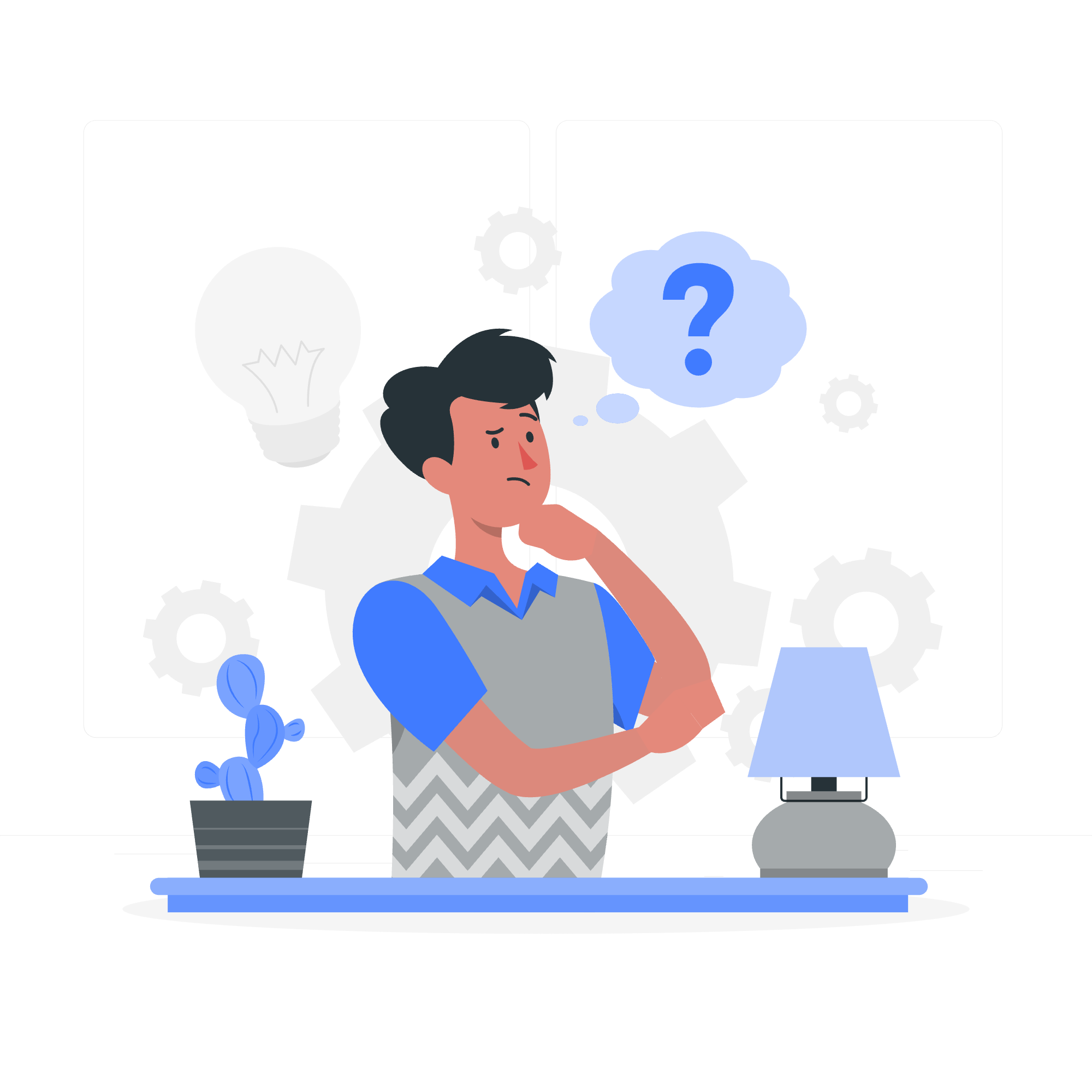
What is Vue.js?
Vue.js is a progressive JavaScript framework for building user interfaces. But what does that mean in plain English? Well, imagine you're building a house. Vue.js is like a set of pre-fabricated walls and rooms that you can easily put together to create your dream home. It makes building complex web applications as simple as assembling LEGO blocks!
Why Vue.js?
- Easy to learn
- Flexible and scalable
- Great performance
- Awesome community support
Prerequisites
Before we start, let's make sure we have everything we need:
- Basic understanding of HTML and CSS
- Familiarity with JavaScript (don't worry if you're not an expert!)
- A modern web browser (I recommend Chrome or Firefox)
- A text editor (VS Code is my personal favorite)
Setting Up Your First Vue.js Project
Let's start by creating a simple "Hello, Vue!" application. First, we need to include Vue.js in our project. We can do this by adding a script tag to our HTML file.
<!DOCTYPE html>
<html lang="en">
<head>
<meta charset="UTF-8">
<meta name="viewport" content="width=device-width, initial-scale=1.0">
<title>My First Vue App</title>
<script src="https://cdn.jsdelivr.net/npm/[email protected]/dist/vue.js"></script>
</head>
<body>
<div id="app">
{{ message }}
</div>
<script>
new Vue({
el: '#app',
data: {
message: 'Hello, Vue!'
}
})
</script>
</body>
</html>Let's break this down:
- We include the Vue.js library using a CDN link.
- We create a
<div>with an id of "app". This is where our Vue application will live. - Inside the div, we use
{{ message }}. This is called interpolation, and it's how we display data in Vue. - In our
<script>tag, we create a new Vue instance, telling it to target the element with id "app". - We define a
dataobject with amessageproperty. This is the data that Vue will use in our app.
If you save this file and open it in a browser, you should see "Hello, Vue!" displayed on the page. Congratulations! You've just created your first Vue.js application!
Vue Directives: Making Things Interactive
Now that we've got the basics down, let's make our app a bit more interactive. Vue provides us with directives - special attributes that give instructions to Vue on how to behave. Let's look at a few common ones:
v-model: Two-way Data Binding
v-model creates a two-way binding between form inputs and app state. Let's update our app to include an input field:
<div id="app">
<input v-model="message">
<p>The message is: {{ message }}</p>
</div>
<script>
new Vue({
el: '#app',
data: {
message: 'Hello, Vue!'
}
})
</script>Now, when you type in the input field, you'll see the message update in real-time. It's like magic, isn't it?
v-if and v-else: Conditional Rendering
Sometimes we want to show or hide elements based on a condition. That's where v-if and v-else come in handy:
<div id="app">
<button @click="toggleVisibility">Toggle Message</button>
<p v-if="isVisible">Now you see me!</p>
<p v-else>Now you don't!</p>
</div>
<script>
new Vue({
el: '#app',
data: {
isVisible: true
},
methods: {
toggleVisibility() {
this.isVisible = !this.isVisible
}
}
})
</script>In this example, we use v-if and v-else to toggle between two messages. The @click directive is a shorthand for v-on:click, which listens for click events.
v-for: List Rendering
When we need to display a list of items, v-for is our go-to directive:
<div id="app">
<ul>
<li v-for="fruit in fruits">{{ fruit }}</li>
</ul>
</div>
<script>
new Vue({
el: '#app',
data: {
fruits: ['Apple', 'Banana', 'Cherry', 'Durian']
}
})
</script>This will render a list of fruits. It's that simple!
Methods in Vue
Methods are functions that we can use to add behavior to our Vue instances. Let's create a simple counter:
<div id="app">
<p>Count: {{ count }}</p>
<button @click="increment">Increment</button>
<button @click="decrement">Decrement</button>
</div>
<script>
new Vue({
el: '#app',
data: {
count: 0
},
methods: {
increment() {
this.count++
},
decrement() {
this.count--
}
}
})
</script>Here, we've defined two methods: increment and decrement. These methods are called when the respective buttons are clicked, updating our count data property.
Computed Properties: Smart Calculations
Computed properties are like super-powered data properties. They can perform complex calculations and are cached based on their dependencies. Let's see an example:
<div id="app">
<input v-model="firstName">
<input v-model="lastName">
<p>Full Name: {{ fullName }}</p>
</div>
<script>
new Vue({
el: '#app',
data: {
firstName: '',
lastName: ''
},
computed: {
fullName() {
return this.firstName + ' ' + this.lastName
}
}
})
</script>Here, fullName is a computed property that combines firstName and lastName. It will automatically update whenever either of its dependencies change.
Summary of Vue.js Methods
Here's a table summarizing the Vue.js methods we've covered:
| Method | Description | Example |
|---|---|---|
| data | Holds the data for the Vue instance | data: { message: 'Hello' } |
| methods | Contains functions to add behavior | methods: { greet() { alert('Hi!') } } |
| computed | Cached properties that update when dependencies change | computed: { fullName() { return this.firstName + ' ' + this.lastName } } |
| el | Specifies the element to mount the Vue instance on | el: '#app' |
Conclusion
Congratulations! You've taken your first steps into the wonderful world of Vue.js. We've covered the basics of creating a Vue instance, using directives for interactivity, and adding behavior with methods and computed properties.
Remember, learning to code is like learning a new language - it takes practice and patience. Don't be discouraged if everything doesn't click right away. Keep experimenting, keep building, and most importantly, keep having fun!
In our next lesson, we'll dive deeper into components, the building blocks of larger Vue applications. Until then, happy coding!
Credits: Image by storyset
