WebAssembly - Installation
Hello there, future WebAssembly wizards! I'm thrilled to guide you through the exciting world of WebAssembly installation. As your friendly neighborhood computer teacher with years of experience, I promise to make this journey as smooth and enjoyable as possible. So, let's dive in!
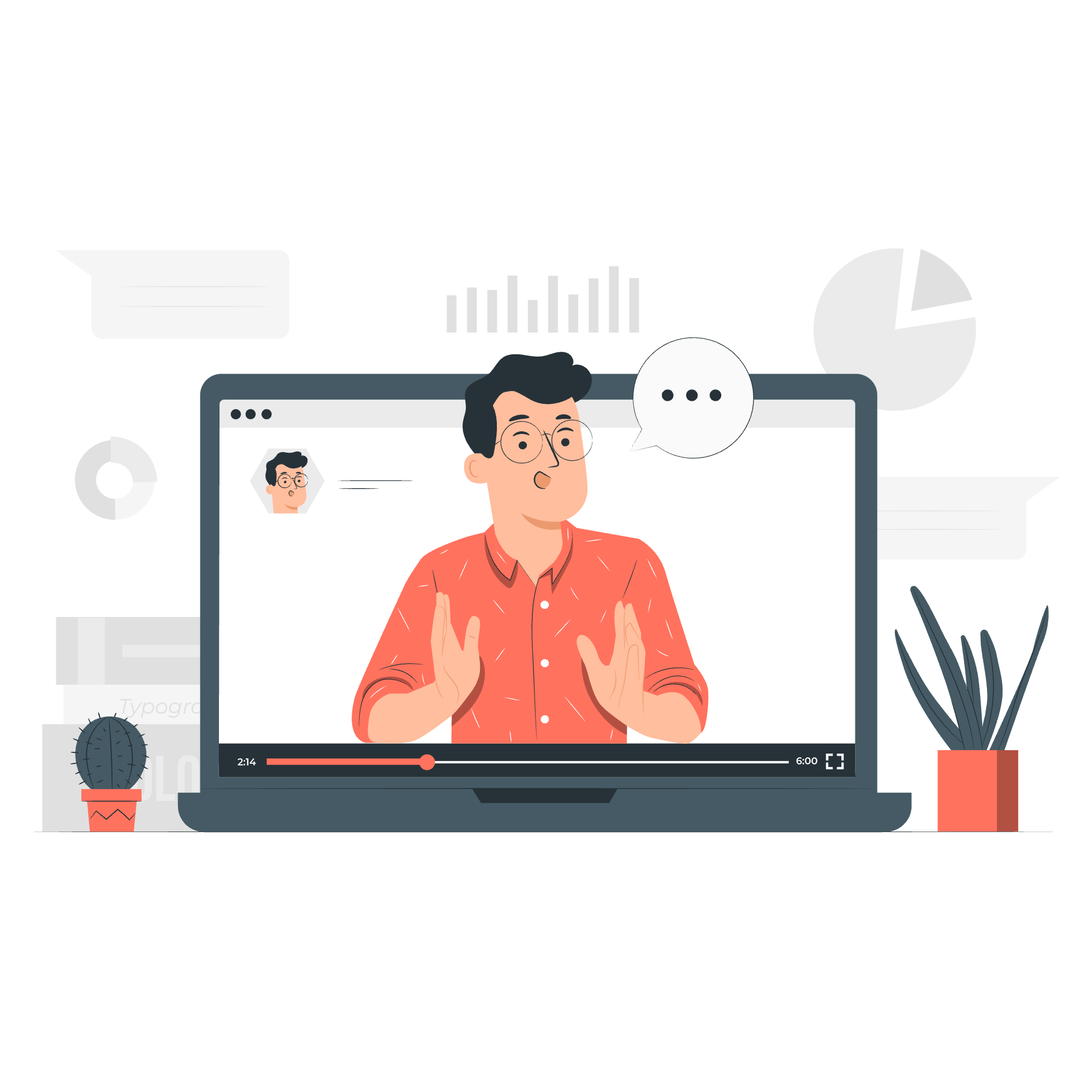
What is WebAssembly?
Before we start installing anything, let's take a moment to understand what WebAssembly is. Imagine you have a super-fast race car (that's WebAssembly) that can zoom through the internet highway, making your web applications run at lightning speed. Cool, right?
WebAssembly, often abbreviated as Wasm, is a binary instruction format designed for efficient execution in web browsers. It's like teaching your browser a new language that it can understand and run really quickly.
Why Do We Need to Install Anything?
You might be wondering, "If WebAssembly runs in the browser, why do we need to install something on our computer?" Great question! While WebAssembly does run in the browser, we need tools to create WebAssembly code. That's where Emscripten comes in.
What is Emscripten?
Emscripten is like a magical translator. It takes code written in languages like C and C++ and transforms it into WebAssembly that browsers can understand. It's our bridge between the world of traditional programming and the exciting realm of WebAssembly.
Installing Emscripten SDK
Now, let's roll up our sleeves and get Emscripten installed on your machine. Don't worry; I'll guide you through each step!
Step 1: Prepare Your System
Before we begin, make sure your computer has the following:
- Python (version 2.7 or above)
- CMake
- Git
If you don't have these installed, take a moment to download and install them from their official websites.
Step 2: Clone the Emscripten Repository
Open your terminal or command prompt. We're going to use Git to download the Emscripten SDK. Type the following command:
git clone https://github.com/emscripten-core/emsdk.gitThis command tells Git to create a copy of the Emscripten SDK on your computer.
Step 3: Navigate to the Emscripten Directory
Now, let's move into the directory we just created:
cd emsdkStep 4: Download and Install the Latest SDK Tools
It's time to get the latest and greatest version of Emscripten. Run these commands:
./emsdk install latest
./emsdk activate latestThe first command downloads and installs the latest SDK tools, while the second activates them for use.
Step 5: Set Up the Environment
Finally, we need to set up our environment so our computer knows where to find Emscripten:
source ./emsdk_env.shCongratulations! You've just installed Emscripten SDK. Give yourself a pat on the back!
Verifying the Installation
To make sure everything is working correctly, let's run a simple test. Create a new file called hello.c with the following content:
#include <stdio.h>
int main() {
printf("Hello, WebAssembly!\n");
return 0;
}Now, let's compile this C code to WebAssembly. Run the following command:
emcc hello.c -o hello.htmlIf everything is set up correctly, this will create three files: hello.html, hello.js, and hello.wasm.
Open the hello.html file in your web browser, and you should see "Hello, WebAssembly!" printed on the page. Exciting, isn't it?
Common Installation Methods
Here's a table summarizing the common methods for installing Emscripten:
| Method | Description | Pros | Cons |
|---|---|---|---|
| Git Clone | Clone the repository and install manually | Full control, always up-to-date | Requires more steps |
| Package Managers | Use package managers like apt-get or brew | Easy to install and update | May not always have the latest version |
| Pre-built SDK | Download pre-built SDK from Emscripten website | Simple, works out of the box | Less flexible, may not be the latest version |
Troubleshooting
If you run into any issues during installation, don't panic! Here are a few common problems and their solutions:
- Git not found: Make sure Git is installed and added to your system's PATH.
- Python version mismatch: Ensure you're using Python 2.7 or above.
- Permission denied: Try running the commands with sudo (on Linux/Mac) or as administrator (on Windows).
Remember, every great developer has faced installation hiccups. It's all part of the learning process!
Conclusion
Congratulations! You've taken your first step into the exciting world of WebAssembly. With Emscripten installed, you're now ready to start creating blazing-fast web applications.
In my years of teaching, I've seen students go from struggling with installations to building amazing WebAssembly projects. You're on that same journey now, and I can't wait to see what you'll create!
Remember, learning is a process. Don't be afraid to experiment, make mistakes, and ask questions. That's how we all grow as developers.
In our next lesson, we'll dive deeper into writing and compiling WebAssembly code. Until then, happy coding, and may your web apps be faster than ever!
Credits: Image by storyset
