ReactJS - Profiler API: руковод beginners guide to performance optimization
Hello there, future React wizards! Today, we're going to dive into the magical world of React's Profiler API. Don't worry if you're new to programming - I'll be your friendly guide through this journey, and we'll take it step by step. By the end of this tutorial, you'll be able to optimize your React applications like a pro!
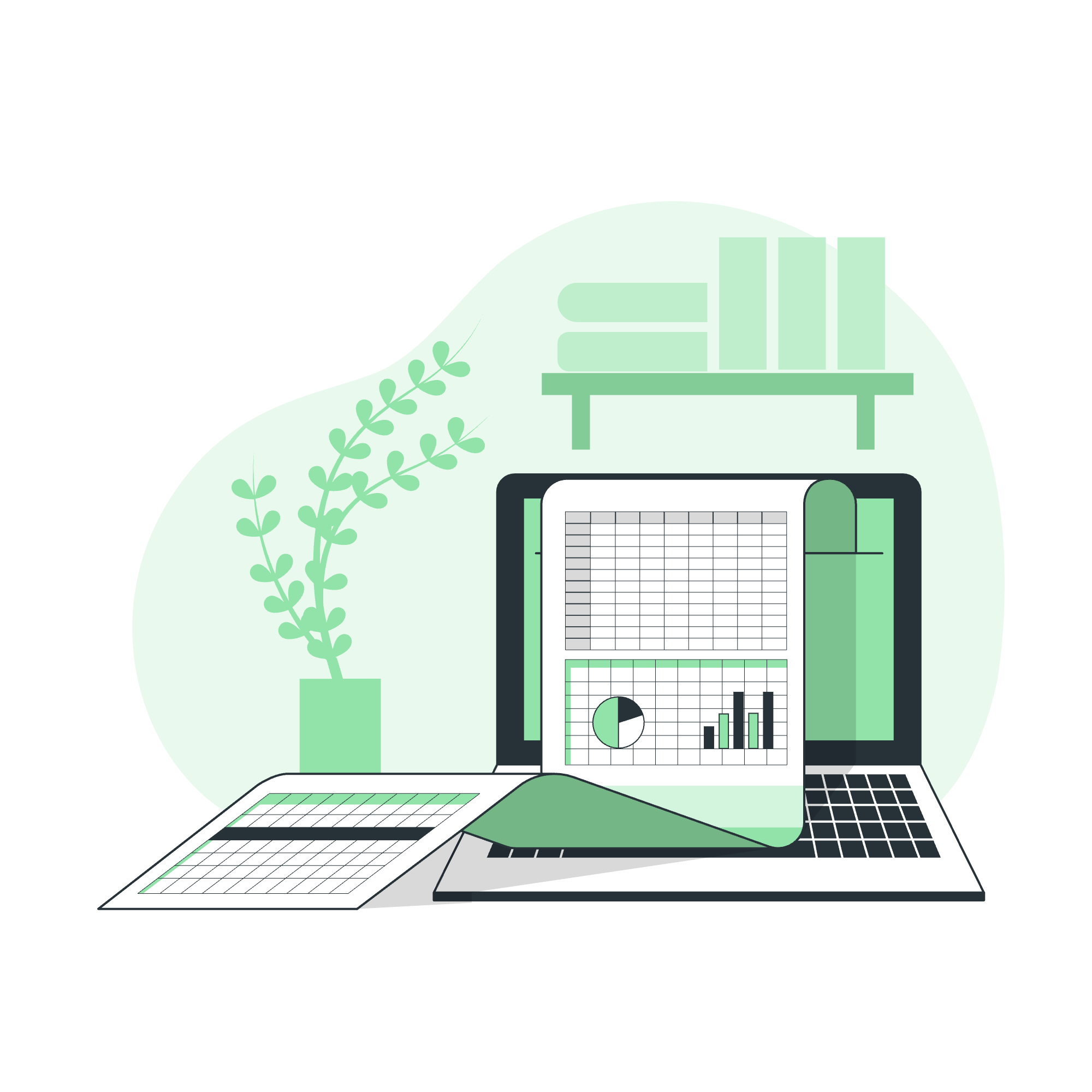
What is the Profiler API?
Before we jump into the code, let's understand what the Profiler API is all about. Imagine you're baking a cake, and you want to know which steps take the longest. The Profiler API is like a stopwatch for your React components, helping you identify which parts of your app might be slowing things down.
The Profiler Component
At the heart of the Profiler API is the Profiler component. It's a special component that wraps around the parts of your app you want to measure.
Basic Usage
Let's start with a simple example:
import React, { Profiler } from 'react';
function MyApp() {
return (
<Profiler id="MyApp" onRender={onRenderCallback}>
<div>
<h1>Welcome to My App!</h1>
<p>This is a sample application.</p>
</div>
</Profiler>
);
}
function onRenderCallback(
id, // the "id" prop of the Profiler tree that has just committed
phase, // either "mount" (if the tree just mounted) or "update" (if it re-rendered)
actualDuration, // time spent rendering the committed update
baseDuration, // estimated time to render the entire subtree without memoization
startTime, // when React began rendering this update
commitTime, // when React committed this update
interactions // the Set of interactions belonging to this update
) {
// Log or send this information to your preferred performance monitoring service
console.log(`Rendering ${id} took ${actualDuration}ms`);
}In this example, we're wrapping our entire app with a Profiler component. The onRender prop is a callback function that React will call whenever the profiled component tree "commits" an update.
Understanding the Callback Parameters
Let's break down what each parameter in the onRenderCallback function means:
-
id: This is like a name tag for your Profiler. It helps you identify which part of your app you're measuring. -
phase: This tells you if the component is mounting for the first time or updating. -
actualDuration: This is the time it took to render the changes. -
baseDuration: This is an estimate of how long it would take to re-render everything without any optimizations. -
startTimeandcommitTime: These tell you when React started and finished rendering. -
interactions: This is for tracking specific user interactions that triggered the render.
Applying Profiler in Real-World Scenarios
Now that we understand the basics, let's see how we can use the Profiler in a more realistic scenario.
Profiling Specific Components
Imagine we have a todo list app, and we want to profile the list rendering:
import React, { Profiler, useState } from 'react';
function TodoList({ todos }) {
return (
<Profiler id="TodoList" onRender={onRenderCallback}>
<ul>
{todos.map(todo => (
<li key={todo.id}>{todo.text}</li>
))}
</ul>
</Profiler>
);
}
function TodoApp() {
const [todos, setTodos] = useState([
{ id: 1, text: 'Learn React' },
{ id: 2, text: 'Build amazing apps' }
]);
return (
<div>
<h1>My Todo List</h1>
<TodoList todos={todos} />
<button onClick={() => setTodos([...todos, { id: Date.now(), text: 'New Todo' }])}>
Add Todo
</button>
</div>
);
}In this example, we're specifically profiling the TodoList component. This allows us to measure how long it takes to render the list of todos, which could be useful if we have a large number of items.
Nested Profilers
You can also nest Profilers to get more granular measurements:
function ComplexComponent() {
return (
<Profiler id="ComplexComponent" onRender={onRenderCallback}>
<div>
<Profiler id="Header" onRender={onRenderCallback}>
<Header />
</Profiler>
<Profiler id="Content" onRender={onRenderCallback}>
<Content />
</Profiler>
<Profiler id="Footer" onRender={onRenderCallback}>
<Footer />
</Profiler>
</div>
</Profiler>
);
}This setup allows you to measure the performance of the entire ComplexComponent as well as its individual parts.
Profiler React DevTools
While logging to the console is great for development, the React DevTools provide a more visual and interactive way to work with the Profiler.
Using the Profiler in React DevTools
- Install the React DevTools browser extension.
- Open your app in the browser and open the developer tools.
- Switch to the "Profiler" tab in the React DevTools.
- Click the "Record" button to start profiling.
- Interact with your app.
- Stop the recording and analyze the results.
The DevTools Profiler provides a flame chart visualization of your component renders, making it easier to spot performance bottlenecks.
Interpreting the Results
In the DevTools Profiler, you'll see:
- Colored bars representing component renders
- The width of each bar indicates render time
- Hovering over a bar shows detailed timing information
Look for components that render frequently or take a long time to render. These are prime candidates for optimization.
Optimization Techniques
Now that we can identify slow components, what can we do about them? Here are some common optimization techniques:
-
Memoization: Use
React.memofor functional components orshouldComponentUpdatefor class components to prevent unnecessary re-renders. -
Code Splitting: Use
React.lazyandSuspenseto load components only when needed. -
Virtualization: For long lists, use a library like
react-windowto render only the visible items. -
Debouncing and Throttling: For frequently changing data, use these techniques to limit update frequency.
Here's a quick example of memoization:
import React, { memo } from 'react';
const ExpensiveComponent = memo(function ExpensiveComponent({ data }) {
// Expensive rendering logic here
return <div>{/* Rendered content */}</div>;
});Conclusion
Congratulations! You've just taken your first steps into the world of React performance optimization. Remember, the Profiler API is a powerful tool, but it's not about optimizing everything. Focus on the parts of your app that actually need improvement.
As you continue your React journey, keep experimenting with the Profiler. It's like a superpower that helps you create faster, more efficient apps. And who knows? Maybe one day you'll be the one teaching others about advanced React optimization techniques!
Happy coding, and may your components always render swiftly!
| Method | Description |
|---|---|
<Profiler id="..." onRender={callback}> |
Wraps components to profile their rendering performance |
onRenderCallback(id, phase, actualDuration, baseDuration, startTime, commitTime, interactions) |
Callback function called after a profiled component renders |
| React DevTools Profiler | Visual tool for analyzing component render performance |
React.memo |
Higher-order component for memoizing functional components |
React.lazy |
Function for dynamic imports to enable code splitting |
<Suspense> |
Component for showing fallback content while lazy components load |
Credits: Image by storyset
