Batch Script - Logging
Hello, aspiring programmers! Today, we're going to dive into the world of Batch Script logging. As your friendly neighborhood computer teacher, I'm excited to guide you through this essential topic. Trust me, once you master logging, you'll feel like a true coding detective, always one step ahead of those pesky bugs!
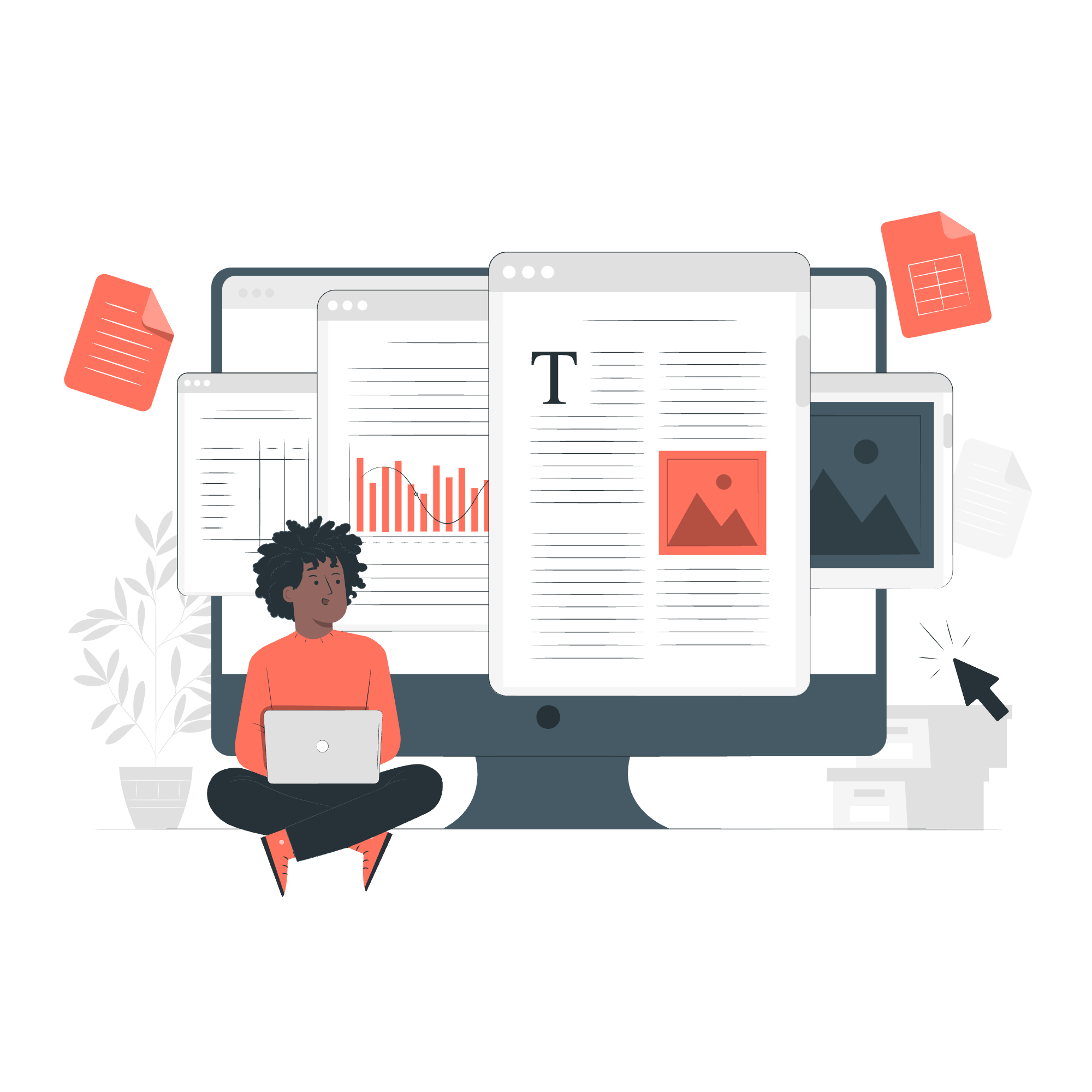
What is Logging?
Before we jump into the nitty-gritty, let's understand what logging is all about. Imagine you're baking a cake (stick with me here, I promise this relates to programming!). You'd probably write down each step you take, right? That's essentially what logging is in programming. It's a way to record what's happening in your script as it runs.
Logging helps you:
- Debug your code
- Track the flow of your script
- Monitor performance
- Keep a record of important events
Now, let's roll up our sleeves and get coding!
Syntax
In Batch scripting, logging is primarily done using the echo command and output redirection. Here's the basic syntax:
echo [message] >> [log_file]Let's break this down:
-
echo: This command displays messages. -
[message]: This is what you want to log. -
>>: This symbol redirects the output to a file, appending to it if it already exists. -
[log_file]: This is the name of your log file.
Simple, right? But wait, there's more!
Logging Methods
Here's a table of different logging methods you can use in Batch scripts:
| Method | Syntax | Description |
|---|---|---|
| Append to log | echo [message] >> [log_file] |
Adds the message to the end of the log file |
| Overwrite log | echo [message] > [log_file] |
Overwrites the log file with the new message |
| Date and Time Stamp | echo %date% %time% [message] >> [log_file] |
Logs with date and time |
| Error Logging | command 2>> [error_log] |
Redirects error output to a separate log |
| Verbose Logging | echo [detailed_message] >> [verbose_log] |
Logs more detailed information |
Examples
Now, let's look at some examples to see these methods in action!
Example 1: Basic Logging
@echo off
echo Starting the script... >> log.txt
echo Performing Task 1... >> log.txt
echo Task 1 complete. >> log.txt
echo Script finished. >> log.txtIn this example, we're creating a simple log of our script's progress. Each echo command appends a new line to our log.txt file.
Example 2: Logging with Date and Time
@echo off
echo %date% %time% - Script started >> log.txt
echo %date% %time% - Performing important task >> log.txt
ping localhost -n 5 > nul
echo %date% %time% - Task completed >> log.txtHere, we're adding date and time stamps to our log entries. The ping command is just there to simulate some work being done.
Example 3: Error Logging
@echo off
echo Starting script... >> log.txt
dir C:\NonExistentFolder 2>> error.log
echo Script finished. >> log.txtIn this example, we're redirecting any error messages to a separate error.log file. The 2>> syntax specifically redirects error output.
Example 4: Verbose Logging
@echo off
setlocal enabledelayedexpansion
set "verbose_mode=true"
:log
if "%verbose_mode%"=="true" (
echo %date% %time% - %* >> verbose.log
)
goto :eof
call :log Script started
call :log Performing Task 1
ping localhost -n 3 > nul
call :log Task 1 completed
call :log Script finishedThis example introduces a custom logging function that only logs when verbose mode is enabled. It's a bit more advanced, but incredibly useful for detailed debugging!
Output
Now, let's take a peek at what our log files might look like after running these scripts.
log.txt (from Example 1):
Starting the script...
Performing Task 1...
Task 1 complete.
Script finished.log.txt (from Example 2):
Wed 06/07/2023 15:30:45.32 - Script started
Wed 06/07/2023 15:30:45.32 - Performing important task
Wed 06/07/2023 15:30:50.48 - Task completederror.log (from Example 3):
File Not Foundverbose.log (from Example 4):
Wed 06/07/2023 15:35:12.18 - Script started
Wed 06/07/2023 15:35:12.18 - Performing Task 1
Wed 06/07/2023 15:35:15.33 - Task 1 completed
Wed 06/07/2023 15:35:15.33 - Script finishedAnd there you have it, folks! You've just become a Batch script logging expert. Remember, good logging is like leaving breadcrumbs in your code – it helps you find your way back when things go wrong.
As we wrap up, here's a little programming humor: Why do programmers prefer dark mode? Because light attracts bugs!
Keep practicing, stay curious, and happy coding!
Credits: Image by storyset
