Batch Script - Aliases
Hello, aspiring programmers! Today, we're going to dive into the wonderful world of Batch Script Aliases. As your friendly neighborhood computer teacher, I'm excited to guide you through this journey. Don't worry if you're new to programming – we'll start from the basics and work our way up. So, grab your virtual notepads, and let's get started!
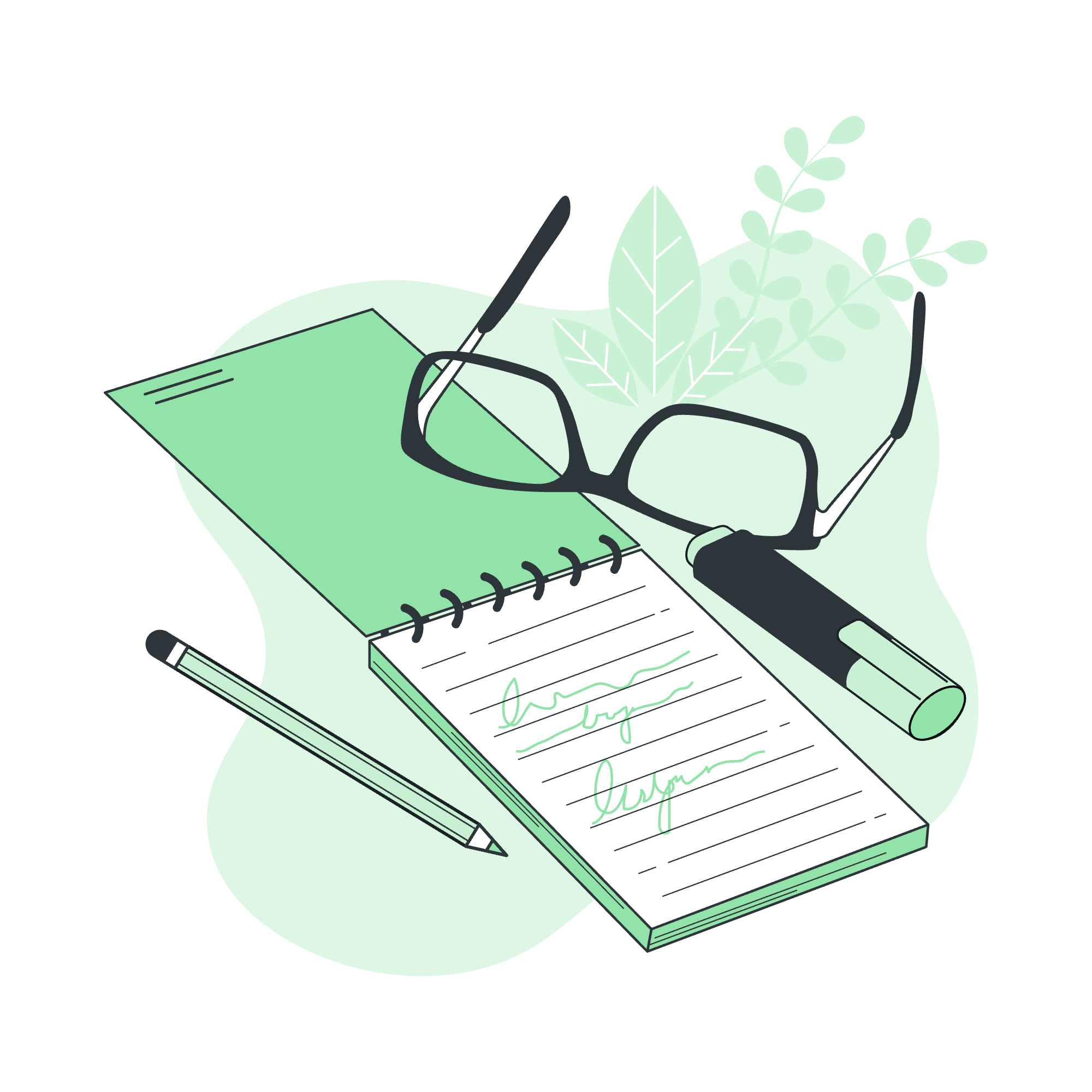
What is an Alias?
Before we jump into creating aliases, let's understand what they are. Think of an alias as a nickname for a command. Just like how you might have a nickname that's easier to say than your full name, an alias is a shorter or more memorable name for a longer command.
For example, instead of typing out dir /w every time you want to see a wide list of files in a directory, you could create an alias called lw (for "list wide") that does the same thing. Neat, right?
Creating an Alias
Now, let's learn how to create an alias. The basic syntax for creating an alias in Batch is:
doskey alias_name=commandHere's a real-world example:
doskey ls=dirThis creates an alias ls for the dir command. Now, whenever you type ls in your command prompt, it will execute the dir command.
Let's try something a bit more complex:
doskey gp=git push origin mainWith this alias, typing gp will execute git push origin main. It's like magic, but better – it's programming!
Multiple Commands in an Alias
You can even create aliases for multiple commands. Here's how:
doskey backup=copy *.txt D:\Backup $T echo Backup complete!This alias, when called with backup, will copy all .txt files to D:\Backup and then echo "Backup complete!". The $T is used to separate commands.
Deleting an Alias
Now, what if you want to get rid of an alias? Maybe you created one by mistake, or you just don't need it anymore. No worries! Deleting an alias is as easy as creating one. Here's how you do it:
doskey alias_name=For example, to delete the ls alias we created earlier:
doskey ls=This command essentially resets the alias to nothing, effectively deleting it.
Replacing an Alias
What about updating an existing alias? Well, in Batch, you don't really "replace" an alias – you simply create a new one with the same name. The new definition will overwrite the old one. Let's see an example:
doskey ls=dir
doskey ls=dir /wAfter these commands, ls will now execute dir /w instead of just dir.
Viewing All Aliases
Want to see all the aliases you've created? There's a command for that:
doskey /macrosThis will list all currently defined aliases.
Persisting Aliases
Here's a pro tip from your friendly neighborhood teacher: The aliases you create in a command prompt session will disappear when you close the window. To make your aliases persist across sessions, you can create a batch file with all your alias definitions and run it each time you open a new command prompt.
Here's an example of what that might look like:
@echo off
doskey ls=dir
doskey gp=git push origin main
doskey backup=copy *.txt D:\Backup $T echo Backup complete!Save this as myaliases.bat, and then you can run it at the start of each session to load your aliases.
Practical Examples
Let's look at some more practical examples to really cement our understanding:
-
Quick navigation:
doskey projects=cd C:\Users\YourName\Documents\ProjectsNow typing
projectswill take you directly to your Projects folder. -
Launching applications:
doskey notepad=start notepad++.exeThis allows you to launch Notepad++ by simply typing
notepad. -
Complex Git commands:
doskey gac=git add . $T git commit -mNow you can stage all changes and commit with a message by typing
gac "Your commit message".
Alias Methods Table
Here's a handy table summarizing the methods we've learned:
| Method | Syntax | Example |
|---|---|---|
| Create Alias | doskey alias_name=command |
doskey ls=dir |
| Delete Alias | doskey alias_name= |
doskey ls= |
| Replace Alias | doskey alias_name=new_command |
doskey ls=dir /w |
| View All Aliases | doskey /macros |
doskey /macros |
Conclusion
And there you have it, folks! We've journeyed through the land of Batch Script Aliases, from creating and deleting to replacing and viewing. Remember, aliases are like your personal command line shortcuts – they're here to make your life easier and your coding more efficient.
As we wrap up, I want to share a little story. When I first started teaching programming, I had a student who was struggling with remembering all the Git commands. We sat down together and created a set of aliases for the most common Git operations. The smile on their face when they realized how much easier their workflow had become was priceless. That's the power of aliases – they can turn a frustrating experience into a joyful one.
So go forth, create aliases, and may your command line adventures be ever more efficient and enjoyable! Happy coding, everyone!
Credits: Image by storyset
