Batch Script - Comments
Hello, aspiring programmers! Today, we're going to dive into an essential aspect of batch scripting: comments. As your friendly neighborhood computer teacher, I'm excited to guide you through this topic. Comments might seem simple, but they're incredibly powerful tools that can make your code more readable and maintainable. So, let's get started!
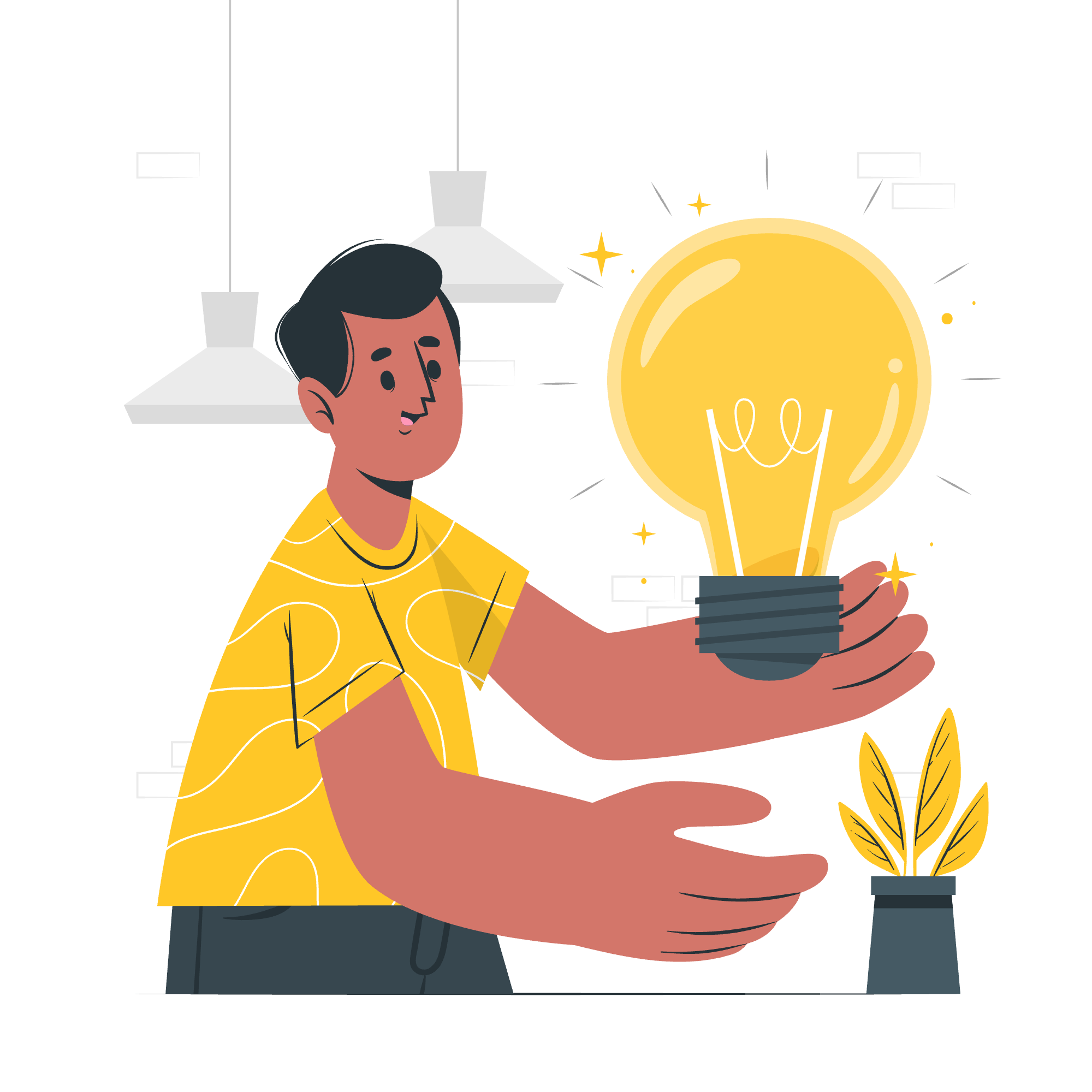
What Are Comments?
Before we jump into the specifics, let's talk about what comments are and why they're important. Comments are lines in your code that are ignored by the computer when the script runs. They're like little notes you leave for yourself or other programmers who might read your code later.
Imagine you're writing a recipe for a friend. You might add little notes like "Mom's secret ingredient" or "Let it simmer for exactly 5 minutes - trust me!" These notes help your friend understand your thinking and follow the recipe more easily. Comments in programming work the same way!
Comments Using the Rem Statement
In batch scripting, one way to create comments is by using the REM statement. REM stands for "remark" or "remember," and it tells the computer to ignore everything that comes after it on that line.
Let's look at some examples:
@echo off
REM This is a simple batch script to greet the user
echo Hello, World!
REM The following line will print the current date
date /tIn this script, we have two comments:
REM This is a simple batch script to greet the userREM The following line will print the current date
These lines won't be executed when you run the script. They're there to help you (or someone else) understand what the script does.
Here's another example:
@echo off
REM This script calculates the sum of two numbers
set /a num1=5
set /a num2=10
REM Adding num1 and num2
set /a sum=%num1%+%num2%
echo The sum is %sum%In this script, we use comments to explain what each part of the script does. This is especially helpful when your scripts become more complex.
Pro Tip:
I always tell my students to imagine they're explaining their code to their grandmother. If you can write comments that make sense to someone who's never seen code before, you're doing it right!
Comments Using the :: Statement
Now, let's look at another way to create comments in batch scripts: the :: statement. This method is a bit of a trick because :: is actually a label that does nothing. But because it looks like a comment and acts like a comment, many programmers use it as such.
Here's an example:
@echo off
:: This script demonstrates the use of :: for comments
echo This is a demo script
:: The next line will pause the script
pauseIn this script, both lines starting with :: are comments. They won't be executed when the script runs.
One advantage of using :: for comments is that it's slightly faster than REM because the computer doesn't have to process the REM command. However, this difference is usually negligible in small scripts.
A Word of Caution:
While :: works great for comments in most cases, there's one situation where it can cause problems. If you use :: at the beginning of a block of code (like inside an if statement), it can sometimes cause unexpected behavior. For this reason, it's generally safer to use REM for comments inside code blocks.
Here's an example of where :: might cause issues:
@echo off
if 1==1 (
:: This comment might cause problems
echo This is inside the if block
)In this case, it's better to use REM:
@echo off
if 1==1 (
REM This comment is safe to use here
echo This is inside the if block
)Comparing REM and ::
Let's summarize the differences between REM and :: in a handy table:
| Feature | REM | :: |
|---|---|---|
| Full word | Yes (REMark) | No |
| Speed | Slightly slower | Slightly faster |
| Safe in code blocks | Yes | No |
| Clearly identified as comment | Yes | No (looks like a label) |
Best Practices for Using Comments
Now that you know how to create comments, let's talk about some best practices:
- Be clear and concise: Write comments that explain why you're doing something, not just what you're doing.
- Update comments: If you change your code, make sure to update the comments too!
- Don't over-comment: You don't need to comment every single line. Focus on the parts that might be confusing.
- Use comments for debugging: Temporarily commenting out lines of code can help you find bugs.
Here's an example of good commenting:
@echo off
REM This script calculates a user's age
REM Prompt the user for their birth year
set /p birth_year=Enter your birth year:
REM Get the current year
for /f "tokens=2 delims==" %%I in ('wmic os get localdatetime /value') do set datetime=%%I
set current_year=%datetime:~0,4%
REM Calculate age
set /a age=%current_year%-%birth_year%
REM Display the result
echo You are approximately %age% years old.In this script, we use comments to explain each section of the code. This makes it easy for someone (including yourself in the future) to understand what the script does and how it works.
Conclusion
Comments are a powerful tool in your programming toolkit. They help make your code more readable, maintainable, and understandable. Whether you choose to use REM or ::, the important thing is that you're adding clarity to your code.
Remember, writing good comments is a skill that develops over time. As you continue your programming journey, you'll get better at knowing what to comment and how to explain your code effectively.
Happy coding, and don't forget to leave those helpful notes in your scripts!
Credits: Image by storyset
