Batch Script - Network
Introduction to Batch Scripting for Network Operations
Hello, aspiring network administrators and batch script enthusiasts! Today, we're diving into the exciting world of batch scripting for network operations. As your friendly neighborhood computer teacher with years of experience, I'm here to guide you through this journey, even if you've never written a single line of code before. Trust me, by the end of this tutorial, you'll be amazed at what you can accomplish with just a few lines of batch script!
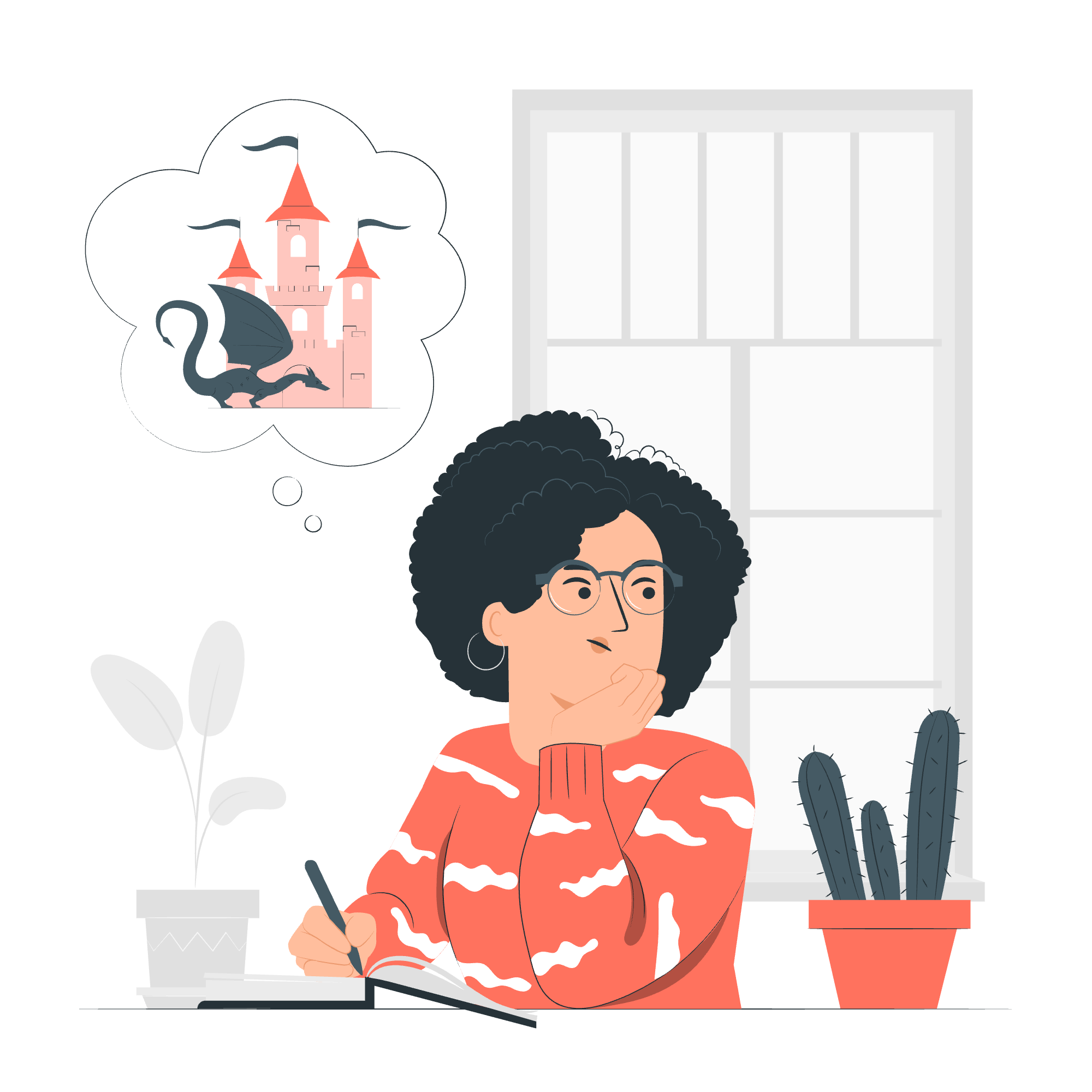
Why Use Batch Scripts for Network Tasks?
Before we jump into the nitty-gritty, let's talk about why batch scripts are so useful for network tasks. Imagine you're managing a network of 100 computers. Would you rather spend hours clicking through menus on each machine, or run a single script that does the job in seconds? That's the power of batch scripting!
Basic Network Commands in Batch
Let's start with some fundamental network commands that we can use in our batch scripts. These are the building blocks that we'll use to create more complex scripts later on.
1. IPCONFIG
The ipconfig command is your go-to tool for viewing and managing IP configuration information.
@echo off
ipconfig
pauseThis simple script will display the IP configuration of your computer. The @echo off at the beginning prevents the command itself from being displayed, making the output cleaner. The pause at the end keeps the window open so you can read the results.
2. PING
The ping command is used to test connectivity between your computer and another network device.
@echo off
ping www.google.com
pauseThis script will send a series of packets to Google's servers and display the results. It's a great way to check if you have an active internet connection.
3. TRACERT
tracert (short for "trace route") shows the path that packets take to reach a destination.
@echo off
tracert www.google.com
pauseRunning this script will show you all the "hops" your data takes to reach Google's servers. It's like a roadmap of your internet connection!
Advanced Network Scripts
Now that we've covered the basics, let's create some more advanced scripts that combine multiple commands to perform useful network tasks.
1. Network Connection Tester
@echo off
echo Testing network connection...
ping -n 4 www.google.com > nul
if %errorlevel% equ 0 (
echo Internet connection is working.
) else (
echo Unable to connect to the internet.
)
pauseThis script pings Google's servers and checks the result. If the ping is successful, it reports that the internet connection is working. If not, it indicates that there might be a problem with the connection.
2. IP Address Changer
@echo off
echo Current IP configuration:
ipconfig
echo.
echo Changing IP address...
netsh interface ip set address name="Ethernet" static 192.168.1.100 255.255.255.0 192.168.1.1
echo.
echo New IP configuration:
ipconfig
pauseThis script first displays the current IP configuration, then changes the IP address of the Ethernet adapter to a static IP (192.168.1.100 in this example). Finally, it shows the new configuration. Remember to adjust the IP addresses according to your network setup!
Network Troubleshooting Scripts
As a network administrator, troubleshooting is a big part of the job. Let's create some scripts that can help diagnose common network issues.
1. DNS Flush and Renew
@echo off
echo Flushing DNS cache...
ipconfig /flushdns
echo.
echo Releasing IP address...
ipconfig /release
echo.
echo Renewing IP address...
ipconfig /renew
echo.
echo DNS cache flushed and IP address renewed.
pauseThis script performs three operations: flushing the DNS cache, releasing the current IP address, and obtaining a new one. It's a great first step when troubleshooting internet connectivity issues.
2. Network Adapter Reset
@echo off
echo Disabling network adapter...
netsh interface set interface "Ethernet" admin=disable
timeout /t 5
echo Enabling network adapter...
netsh interface set interface "Ethernet" admin=enable
echo Network adapter has been reset.
pauseThis script disables and then re-enables the Ethernet adapter, which can often resolve connectivity issues. The timeout command introduces a 5-second delay between disabling and enabling the adapter.
Conclusion
Congratulations! You've just taken your first steps into the world of network management with batch scripting. Remember, these scripts are just the beginning. As you become more comfortable with batch commands, you'll be able to create even more powerful and complex scripts to automate your network tasks.
Here's a table summarizing the main commands we've covered:
| Command | Description |
|---|---|
| ipconfig | Displays IP configuration information |
| ping | Tests connectivity to another device |
| tracert | Shows the path packets take to a destination |
| netsh | Allows configuration of network settings |
| ipconfig /flushdns | Clears the DNS cache |
| ipconfig /release | Releases the current IP address |
| ipconfig /renew | Obtains a new IP address |
Keep practicing, experimenting, and don't be afraid to make mistakes – that's how we learn! Before you know it, you'll be writing scripts that make your network administration tasks a breeze. Happy scripting!
Credits: Image by storyset
