MathML - Padding: A Beginner's Guide to Spacing in Mathematical Expressions
Hello there, future math wizards! Today, we're going to dive into the wonderful world of MathML padding. Don't worry if you've never heard of MathML before – we'll start from the very beginning and work our way up. By the end of this tutorial, you'll be padding your mathematical expressions like a pro!
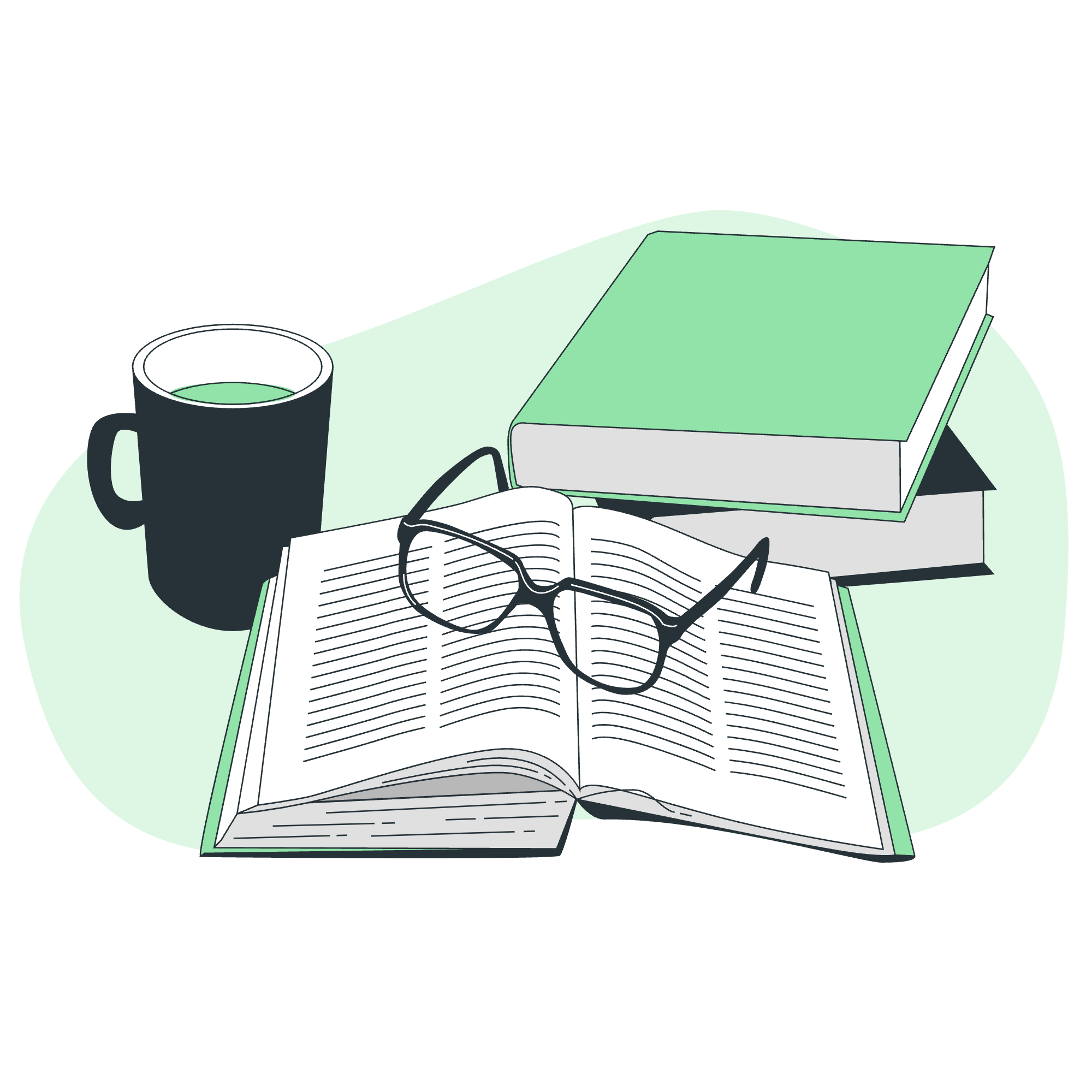
What is MathML Padding?
Before we jump into the nitty-gritty details, let's talk about what padding actually is. Imagine you're writing a math equation on a piece of paper. Sometimes, you might want to add a little extra space around certain parts of the equation to make it easier to read. That's essentially what padding does in MathML – it adds space around elements in your mathematical expressions.
Syntax: How to Add Padding in MathML
Now, let's get into the fun part – actually using padding in MathML! The basic syntax for adding padding is quite simple. You use the mpadded element to wrap around the part of your expression that you want to pad. Here's a basic example:
<mpadded>
<mi>x</mi>
</mpadded>This code wraps the variable 'x' in an mpadded element. By default, this doesn't do much, but we're about to change that!
Parameters: Controlling Your Padding
To really make our padding work, we need to tell MathML how much padding we want. We do this using parameters. There are four main parameters we can use:
widthheightdepthlspace
Let's look at each of these in detail.
Width
The width parameter controls the horizontal space of the padded element. Here's an example:
<mpadded width="+1em">
<mi>x</mi>
</mpadded>In this code, we're adding 1em of width to our 'x'. An 'em' is a unit of measurement in typography, roughly equal to the width of the letter 'M' in the current font.
Height
The height parameter controls the space above the baseline of the padded element. Here's how you use it:
<mpadded height="+0.5ex">
<mi>y</mi>
</mpadded>This adds 0.5ex of height to our 'y'. An 'ex' is another typography unit, approximately equal to the height of a lowercase 'x'.
Depth
The depth parameter controls the space below the baseline. Let's see it in action:
<mpadded depth="+2px">
<mi>z</mi>
</mpadded>Here, we're adding 2 pixels of depth to our 'z'.
lspace
The lspace parameter adds space to the left of the padded element. It's particularly useful for adjusting spacing in equations. Here's an example:
<mpadded lspace="0.2em">
<mo>+</mo>
</mpadded>This adds 0.2em of space to the left of the plus sign.
Attributes: Fine-Tuning Your Padding
Now that we've covered the basic parameters, let's look at some additional attributes that can help you fine-tune your padding:
voffset
The voffset attribute allows you to move the entire padded element up or down. Here's how it works:
<mpadded voffset="0.5ex">
<mi>a</mi>
</mpadded>This moves the 'a' up by 0.5ex.
Combining Attributes
The real power of MathML padding comes when you combine different attributes. Here's an example that uses multiple attributes:
<mpadded width="+1em" height="+0.5ex" depth="+2px" lspace="0.2em">
<mi>x</mi>
</mpadded>This code adds padding to all sides of 'x', giving it plenty of breathing room!
Examples: Putting It All Together
Now that we've covered all the basics, let's look at some real-world examples of how you might use MathML padding in practice.
Example 1: Spacing in a Fraction
<mfrac>
<mrow>
<mi>x</mi>
<mpadded width="+0.2em">
<mo>+</mo>
</mpadded>
<mi>y</mi>
</mrow>
<mn>2</mn>
</mfrac>In this example, we're adding a little extra space around the plus sign in the numerator of a fraction. This can make the fraction easier to read.
Example 2: Adjusting Superscript Position
<msup>
<mi>x</mi>
<mpadded voffset="-0.5ex">
<mn>2</mn>
</mpadded>
</msup>Here, we're using the voffset attribute to lower the superscript slightly, which can improve the appearance of certain expressions.
Example 3: Creating Space in a Complex Expression
<mrow>
<mi>f</mi>
<mo>(</mo>
<mi>x</mi>
<mo>)</mo>
<mpadded width="+1em">
<mo>=</mo>
</mpadded>
<msqrt>
<mrow>
<msup>
<mi>x</mi>
<mn>2</mn>
</msup>
<mo>+</mo>
<mn>1</mn>
</mrow>
</msqrt>
</mrow>In this more complex example, we're adding extra space around the equals sign to separate the left and right sides of the equation more clearly.
Conclusion
And there you have it, folks! You've just completed your crash course in MathML padding. Remember, the key to mastering this skill is practice. Don't be afraid to experiment with different combinations of parameters and attributes to see what works best for your mathematical expressions.
Padding might seem like a small detail, but it can make a big difference in the readability and aesthetics of your math. It's like adding the perfect amount of seasoning to a dish – it might not be the main ingredient, but it can elevate the whole experience.
So go forth and pad your math with confidence! And remember, in the world of MathML, a little space can go a long way. Happy coding!
| Parameter | Description | Example |
|---|---|---|
| width | Controls horizontal space | <mpadded width="+1em"><mi>x</mi></mpadded> |
| height | Controls space above baseline | <mpadded height="+0.5ex"><mi>y</mi></mpadded> |
| depth | Controls space below baseline | <mpadded depth="+2px"><mi>z</mi></mpadded> |
| lspace | Adds space to the left | <mpadded lspace="0.2em"><mo>+</mo></mpadded> |
| voffset | Moves element up or down | <mpadded voffset="0.5ex"><mi>a</mi></mpadded> |
Credits: Image by storyset
