Lua - Environment
Hello, aspiring programmers! Welcome to our journey into the fascinating world of Lua. I'm thrilled to be your guide as we explore the Lua environment together. As someone who's been teaching programming for years, I can assure you that Lua is a fantastic language to start with. So, let's dive in!
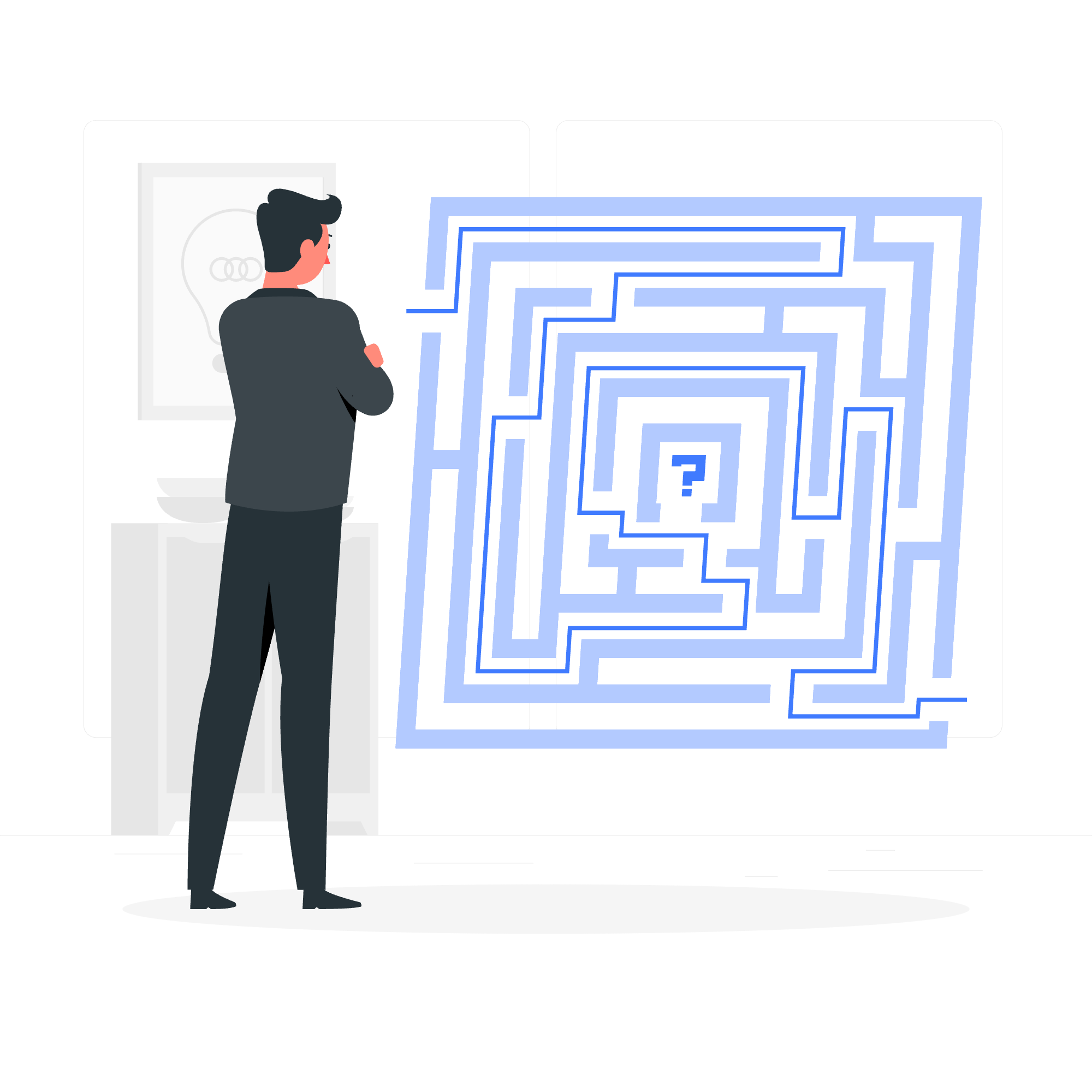
Local Environment Setup
Before we can start writing our first Lua program, we need to set up our local environment. Think of this as preparing your workspace before you begin a painting. You wouldn't start painting without your canvas and brushes, right?
Text Editor
First things first, we need a text editor. This is where you'll write your Lua code. There are many options available, but for beginners, I recommend starting with something simple like Notepad++ (for Windows) or TextEdit (for Mac). These are lightweight and easy to use.
Here's a fun fact: I once had a student who insisted on using the most complex editor available. He spent more time figuring out the editor than learning Lua! Remember, the best tool is the one you're comfortable with.
The Lua Interpreter
The Lua interpreter is like a translator for your computer. It reads your Lua code and tells the computer what to do. Let's see how it works with a simple example:
print("Hello, World!")If you save this in a file named hello.lua and run it through the Lua interpreter, you'll see:
Hello, World!Isn't that exciting? You've just written your first Lua program!
The Lua Compiler
While the interpreter runs your code directly, the Lua compiler turns your code into a form that can be run more efficiently. Don't worry too much about this for now – we'll mostly be using the interpreter as we learn.
Installation
Now, let's get Lua installed on your computer. The process varies slightly depending on your operating system.
Installation on Windows
- Visit the official Lua website (www.lua.org).
- Download the Windows binary.
- Extract the files to a folder (e.g., C:\Lua).
- Add the bin directory to your PATH environment variable.
Here's a quick way to test if Lua is installed correctly:
- Open Command Prompt.
- Type
lua -vand press Enter. - You should see the Lua version information.
Installation on Linux
On Linux, you can usually install Lua using your package manager. For Ubuntu or Debian:
sudo apt-get update
sudo apt-get install lua5.3For other distributions, the command might be slightly different. Always check your distribution's documentation.
Installation on Mac OS X
Mac users can use Homebrew to install Lua:
brew update
brew install luaIf you don't have Homebrew, you can install it from brew.sh.
Lua IDE
An Integrated Development Environment (IDE) can make your coding life much easier. It's like having a super-powered text editor with extra features. For Lua, I recommend ZeroBrane Studio. It's free, cross-platform, and has features specifically designed for Lua development.
To install ZeroBrane Studio:
- Go to studio.zerobrane.com.
- Download the version for your operating system.
- Install and run the application.
Here's a simple Lua script you can try in ZeroBrane Studio:
-- This is a comment in Lua
local name = "Alice"
local age = 25
print("Hello, my name is " .. name .. " and I am " .. age .. " years old.")
if age >= 18 then
print("I am an adult.")
else
print("I am not yet an adult.")
endThis script introduces variables, string concatenation, and a simple if-else statement. Try changing the values and see what happens!
Lua Methods
Lua comes with a variety of built-in methods that make our lives easier. Here's a table of some commonly used ones:
| Method | Description | Example |
|---|---|---|
| print() | Outputs text to the console | print("Hello, World!") |
| type() | Returns the type of a value |
print(type(42)) -- outputs "number" |
| tonumber() | Converts a value to a number | local num = tonumber("42") |
| tostring() | Converts a value to a string | local str = tostring(42) |
| string.len() | Returns the length of a string |
print(string.len("Lua")) -- outputs 3 |
| table.insert() | Inserts a value into a table | table.insert(myTable, "value") |
| math.random() | Generates a random number | print(math.random(1, 10)) |
These methods are just the tip of the iceberg. As you progress in your Lua journey, you'll discover many more useful functions and libraries.
Remember, learning to program is like learning a new language. It takes time and practice, but with persistence, you'll be writing complex Lua programs before you know it. Don't be afraid to experiment and make mistakes – that's how we learn!
In our next lesson, we'll dive deeper into Lua syntax and start writing more complex programs. Until then, happy coding!
Credits: Image by storyset
