Git - Clone Operation
Hello there, aspiring programmers! Today, we're going to dive into one of the most fundamental and exciting operations in Git: cloning. Imagine you're a wizard, and you've just discovered a spell that lets you create an exact copy of any magical artifact. That's essentially what Git clone does, but with code repositories instead of magical items!
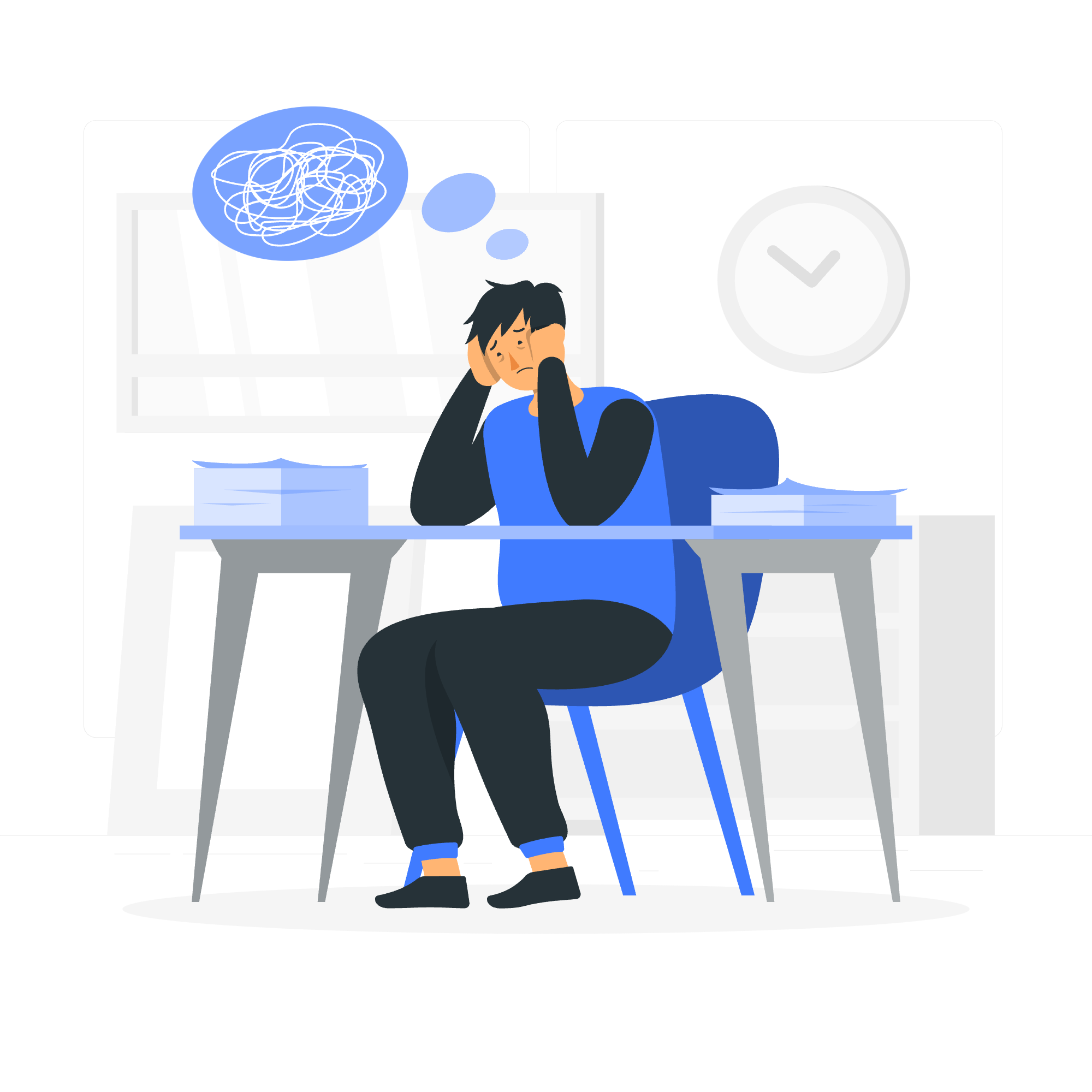
What is Git Clone?
Git clone is like making a photocopy of an entire project. It creates a local copy of a remote repository, bringing all the project's files, history, and branches to your computer. It's often the first step you'll take when joining a new project or starting to work with an existing codebase.
Why Clone?
- To get a local copy of a project
- To contribute to open-source projects
- To start working on a new feature or bug fix
- To backup a repository
Basic Syntax of Git Clone
The basic syntax for Git clone is straightforward:
git clone <repository-url>Let's break this down:
-
git: This tells your computer you're using a Git command -
clone: This is the specific operation you want to perform -
<repository-url>: This is the URL of the repository you want to clone
Cloning Your First Repository
Let's try cloning a real repository. We'll use the famous "Hello World" repository from GitHub as an example.
git clone https://github.com/octocat/Hello-World.gitWhen you run this command, Git will create a new directory named "Hello-World" in your current location, containing all the files from the repository.
What Happens Behind the Scenes?
- Git connects to the remote repository
- It downloads all the files and metadata
- It sets up a local repository with the downloaded content
- It creates a remote called "origin" that points to the original repository
Advanced Cloning Options
Git clone has some nifty tricks up its sleeve. Let's explore a few advanced options:
Cloning to a Specific Directory
If you want to clone a repository into a directory with a different name, you can specify it like this:
git clone https://github.com/octocat/Hello-World.git my-hello-worldThis will create a directory named "my-hello-world" instead of "Hello-World".
Cloning a Specific Branch
Sometimes, you might only want to clone a specific branch of a repository. You can do this with the -b option:
git clone -b dev https://github.com/octocat/Hello-World.gitThis command clones only the "dev" branch of the Hello-World repository.
Shallow Clone
If you're working with a large repository and only need the most recent commit, you can perform a shallow clone:
git clone --depth 1 https://github.com/octocat/Hello-World.gitThis creates a clone with only the latest commit, significantly reducing download time and storage space.
Common Git Clone Methods
Here's a table summarizing the most common Git clone methods:
| Method | Command | Description |
|---|---|---|
| Basic Clone | git clone <url> |
Clones the entire repository |
| Named Clone | git clone <url> <directory> |
Clones into a specific directory |
| Branch Clone | git clone -b <branch> <url> |
Clones a specific branch |
| Shallow Clone | git clone --depth 1 <url> |
Clones only the latest commit |
Troubleshooting Common Clone Issues
Even wizards sometimes encounter magical mishaps, and the same goes for Git users. Here are some common issues you might face when cloning:
1. Permission Denied
If you see an error like "Permission denied (publickey)", it usually means you don't have the right access to the repository. Make sure you have the necessary permissions, or try using HTTPS instead of SSH for the repository URL.
2. Repository Not Found
An error message like "Repository not found" could mean the repository doesn't exist, or you don't have access to it. Double-check the URL and your permissions.
3. Slow Clone
If your clone is taking forever, it might be due to a large repository or slow internet connection. Try using a shallow clone (--depth 1) to speed things up.
Best Practices for Cloning
- Always verify the repository URL before cloning
- Use HTTPS URLs for public repositories
- Use SSH URLs for private repositories where you have set up SSH keys
- Clone into a new directory to avoid conflicts with existing files
- If you only need a specific branch, clone only that branch to save time and space
Conclusion
Congratulations! You've just mastered the art of Git cloning. Remember, every great journey begins with a single step, or in our case, a single clone. As you continue your programming adventure, you'll find yourself using git clone frequently. It's your gateway to exploring new projects, contributing to open source, and collaborating with developers around the world.
Keep practicing, stay curious, and happy coding! Remember, in the world of Git, you're never alone – there's always a clone of you somewhere out there in the vast repository of code!
Credits: Image by storyset
