Git - Tag Operation: A Beginner's Guide
Hello there, future Git masters! Today, we're going to dive into the wonderful world of Git tags. Don't worry if you're new to this – I'll guide you through each step as if we were sitting together in a cozy classroom. So, grab a cup of your favorite beverage, and let's embark on this exciting journey!
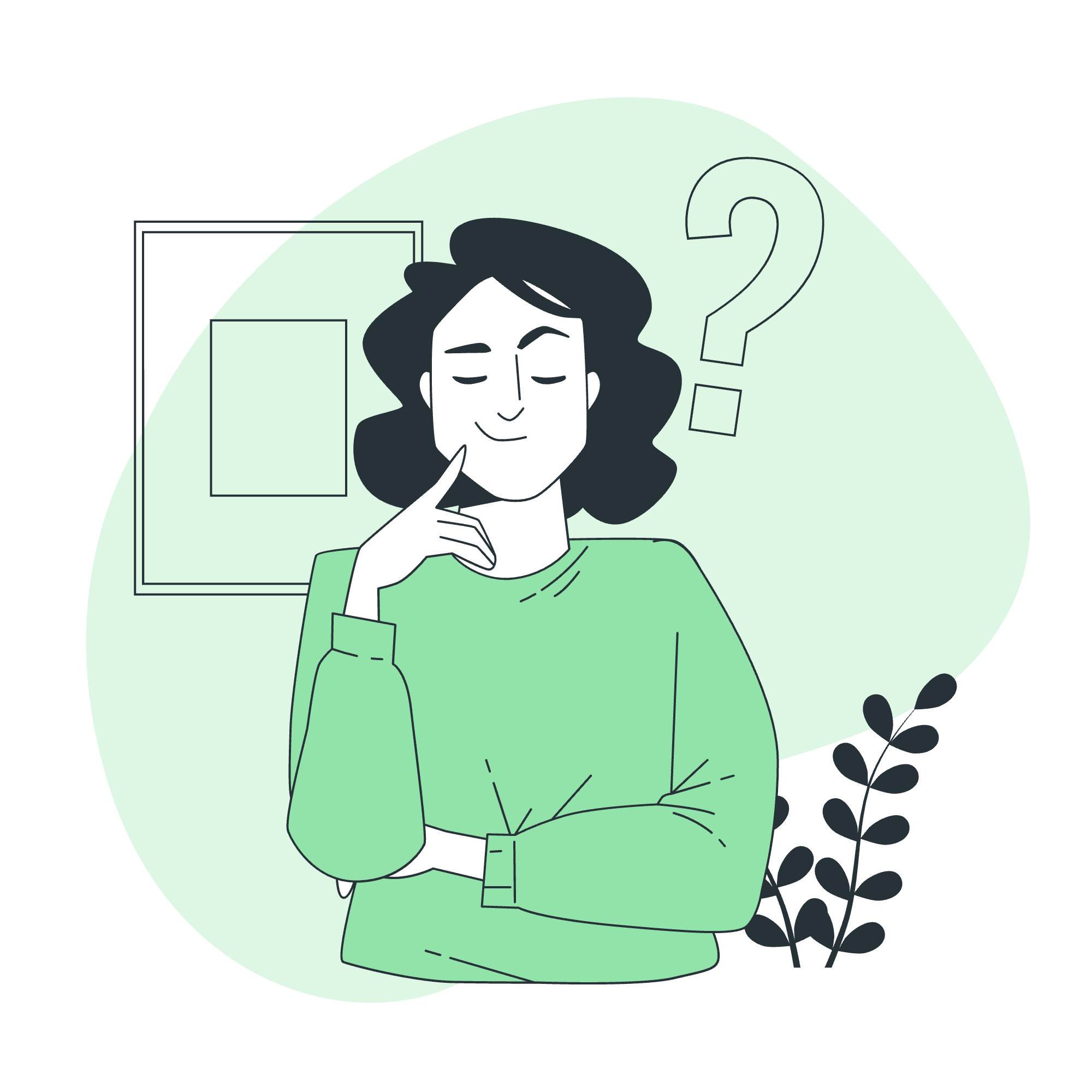
What are Git Tags?
Before we jump into the nitty-gritty, let's understand what Git tags are. Think of tags as sticky notes you put on specific points in your project's history. They're like bookmarks that help you remember important milestones or versions of your code.
Create Tags
Now, let's learn how to create these digital sticky notes!
Lightweight Tags
Lightweight tags are the simplest form of tags in Git. They're just a pointer to a specific commit – nothing fancy, but incredibly useful.
git tag v1.0This command creates a lightweight tag named "v1.0" on your current commit. Easy peasy, right?
Annotated Tags
Annotated tags are the more detailed cousins of lightweight tags. They store extra information like the tagger's name, email, date, and a tagging message.
git tag -a v1.1 -m "Release version 1.1"Here, we're creating an annotated tag "v1.1" with a message. The -a flag tells Git to create an annotated tag, and -m allows us to add a message.
Tagging Past Commits
Sometimes, you might forget to tag a commit at the time. No worries! Git's got your back. You can tag past commits by specifying the commit checksum (or part of it):
git tag -a v1.2 9fceb02 -m "Forgot to tag this release!"In this example, we're tagging the commit with checksum starting with 9fceb02.
View Tags
Great! We've created some tags. But how do we see them? Let's find out!
Listing Tags
To see all your tags, simply type:
git tagThis will list all your tags alphabetically.
Searching for Tags
If you have a lot of tags and want to find a specific one, you can use patterns:
git tag -l "v1.*"This command lists all tags starting with "v1.".
Viewing Tag Details
To see more information about a specific tag, use:
git show v1.1This shows the tag details and the commit it's pointing to.
Delete Tags
Sometimes, we make mistakes or need to clean up. Let's learn how to delete tags.
Deleting Local Tags
To delete a tag on your local repository:
git tag -d v1.0This removes the tag "v1.0" from your local repo.
Deleting Remote Tags
If you've pushed your tags to a remote repository and need to delete one:
git push origin --delete v1.0This deletes the tag "v1.0" from the remote repository named "origin".
Tag Operations Cheat Sheet
Here's a handy table summarizing the tag operations we've learned:
| Operation | Command | Description |
|---|---|---|
| Create lightweight tag | git tag v1.0 |
Creates a lightweight tag on the current commit |
| Create annotated tag | git tag -a v1.1 -m "message" |
Creates an annotated tag with a message |
| Tag a past commit | git tag -a v1.2 9fceb02 -m "message" |
Tags a specific past commit |
| List all tags | git tag |
Shows all tags in the repository |
| Search for tags | git tag -l "pattern" |
Lists tags matching the given pattern |
| View tag details | git show tagname |
Displays information about the specified tag |
| Delete local tag | git tag -d tagname |
Removes the specified tag from the local repo |
| Delete remote tag | git push origin --delete tagname |
Deletes the specified tag from the remote repo |
Conclusion
Congratulations! You've just become a Git tag expert. Remember, tags are incredibly useful for marking release points and important milestones in your project. They help you and your team navigate through the project's history with ease.
As you continue your Git journey, you'll find more and more uses for tags. They're like little signposts in your code's timeline, guiding you through the evolution of your project.
Keep practicing these commands, and soon they'll become second nature. And remember, in the world of coding, making mistakes is part of the learning process. So don't be afraid to experiment – that's how we all grow as developers!
Happy tagging, and may your commits always be clean and your tags always meaningful!
Credits: Image by storyset
