Git - Stash Operation: A Beginner's Guide
Hello there, future Git masters! Today, we're going to dive into one of Git's most useful features: the stash operation. As your friendly neighborhood computer teacher, I'm here to guide you through this topic with the same enthusiasm I have when I find an unexpected pizza in the fridge. Let's get started!
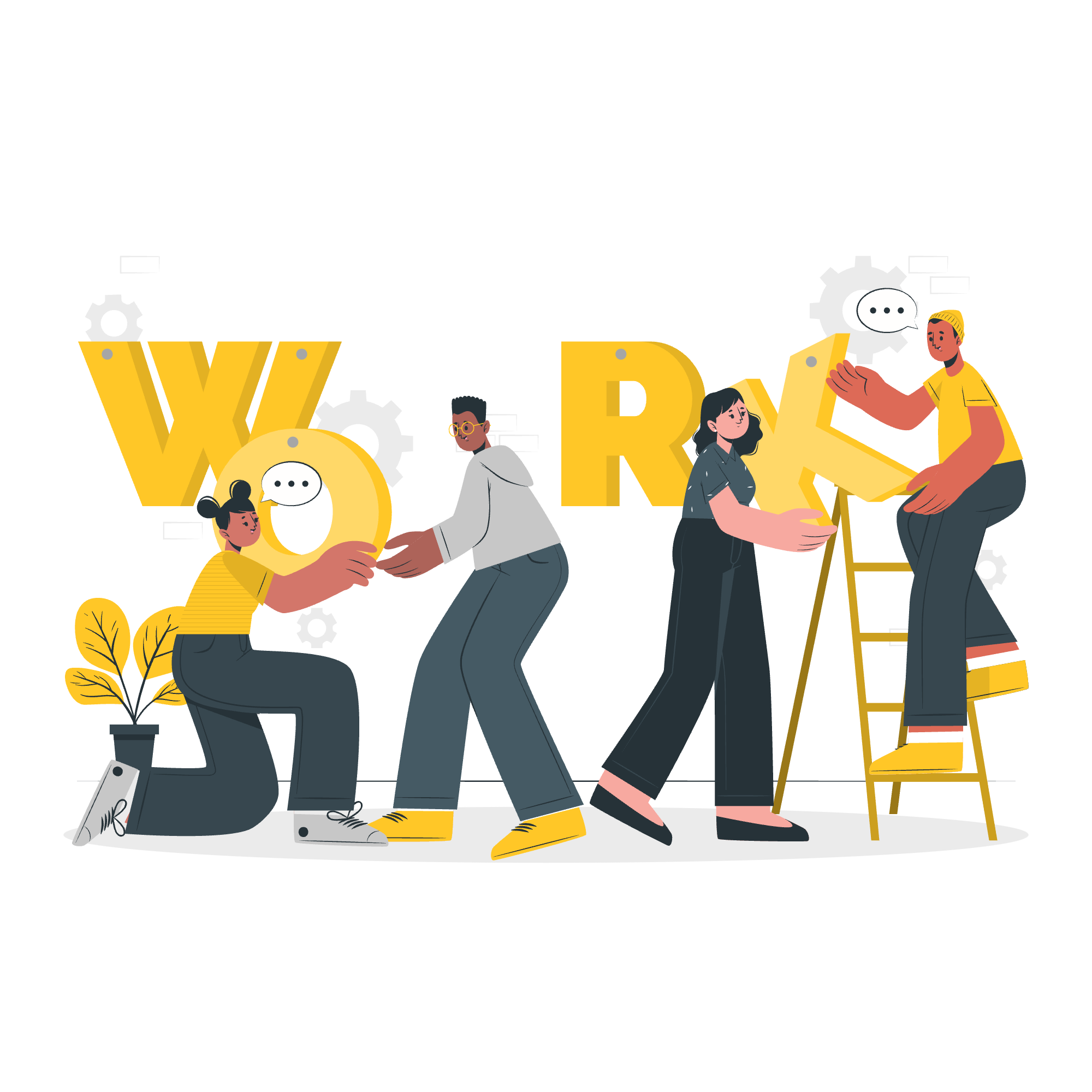
What is Git Stash?
Imagine you're working on a painting, and suddenly you need to paint something else urgently. You don't want to mess up your current work, but you also can't finish it right now. What do you do? In the world of art, you might cover your canvas and set it aside. In Git, we use the 'stash' command!
Git stash is like a magical shelf where you can temporarily store your unfinished work. It allows you to switch contexts quickly without committing incomplete work.
Why Use Git Stash?
- To switch branches without committing half-done work
- To apply changes from one branch to another
- To quickly hide modifications when pulling changes
Basic Stash Operations
Let's look at the most common stash operations you'll use:
1. Stashing Your Changes
To stash your current changes, simply run:
git stashThis command will take all your uncommitted changes (both staged and unstaged) and save them on the stash stack. Your working directory will be clean, matching the HEAD commit.
2. Viewing Your Stashes
To see what's in your stash, use:
git stash listThis will show you a list of all your stashes, like this:
stash@{0}: WIP on main: 1234567 Your last commit message
stash@{1}: WIP on feature: 7654321 Your older commit message3. Applying a Stash
When you're ready to continue working on your stashed changes, you can apply them using:
git stash applyThis will apply the most recent stash. If you want to apply a specific stash, you can do:
git stash apply stash@{2}4. Removing a Stash
After applying a stash, it still remains in the stash list. To remove it, use:
git stash dropOr to remove a specific stash:
git stash drop stash@{2}5. Applying and Removing in One Step
If you want to apply a stash and immediately remove it from the stash list, use:
git stash popThis is equivalent to git stash apply followed by git stash drop.
Advanced Stash Techniques
Now that we've covered the basics, let's look at some more advanced techniques. Don't worry, we'll take it step by step!
1. Stashing Untracked Files
By default, git stash only stashes tracked files. To include untracked files, use:
git stash -u2. Creating a Branch from a Stash
Sometimes, you might want to create a new branch to work on your stashed changes. You can do this with:
git stash branch new-branch-name stash@{1}This creates a new branch, checks it out, and then applies and drops the stash.
3. Stashing Specific Files
If you only want to stash certain files, you can do:
git stash push -m "Your stash message" file1.txt file2.txt4. Viewing Stash Diffs
To see the diff of a stash, use:
git stash show -p stash@{0}The -p flag shows the full diff, not just a summary.
Best Practices for Using Git Stash
-
Name your stashes: Use
git stash save "Your message"to give your stashes descriptive names. - Don't keep stashes for too long: Stashes are meant to be temporary. Try to apply or drop them soon after creating them.
- Be careful when applying stashes: If you've made changes since creating the stash, you might encounter conflicts when applying it.
- Use stash when switching contexts: Stash is perfect for when you need to quickly switch to another task without committing incomplete work.
Common Stash Commands Table
Here's a handy table of the most common stash commands:
| Command | Description |
|---|---|
git stash |
Stash changes |
git stash list |
List all stashes |
git stash apply |
Apply the most recent stash |
git stash drop |
Remove the most recent stash |
git stash pop |
Apply and remove the most recent stash |
git stash clear |
Remove all stashes |
git stash show |
Show the changes in the most recent stash |
git stash branch <name> |
Create a new branch from a stash |
Conclusion
And there you have it, folks! You've just become a Git stash expert. Remember, like any tool, stash becomes more powerful the more you use it. So don't be afraid to experiment!
As we wrap up, I'm reminded of a student who once told me, "Git stash saved my project... and probably my sanity!" And that's the beauty of Git - it's not just a version control system, it's a lifesaver for developers everywhere.
Keep stashing, keep learning, and most importantly, keep coding! Until next time, this is your friendly neighborhood computer teacher signing off. Happy Git-ing!
Credits: Image by storyset
