Git - Commit Changes
Introduction
Hello, aspiring programmers! Today, we're diving into one of the most fundamental concepts in Git: committing changes. As your friendly neighborhood computer science teacher, I'm here to guide you through this essential process step by step. Don't worry if you're new to programming – we'll start from the basics and work our way up. By the end of this tutorial, you'll be committing changes like a pro!
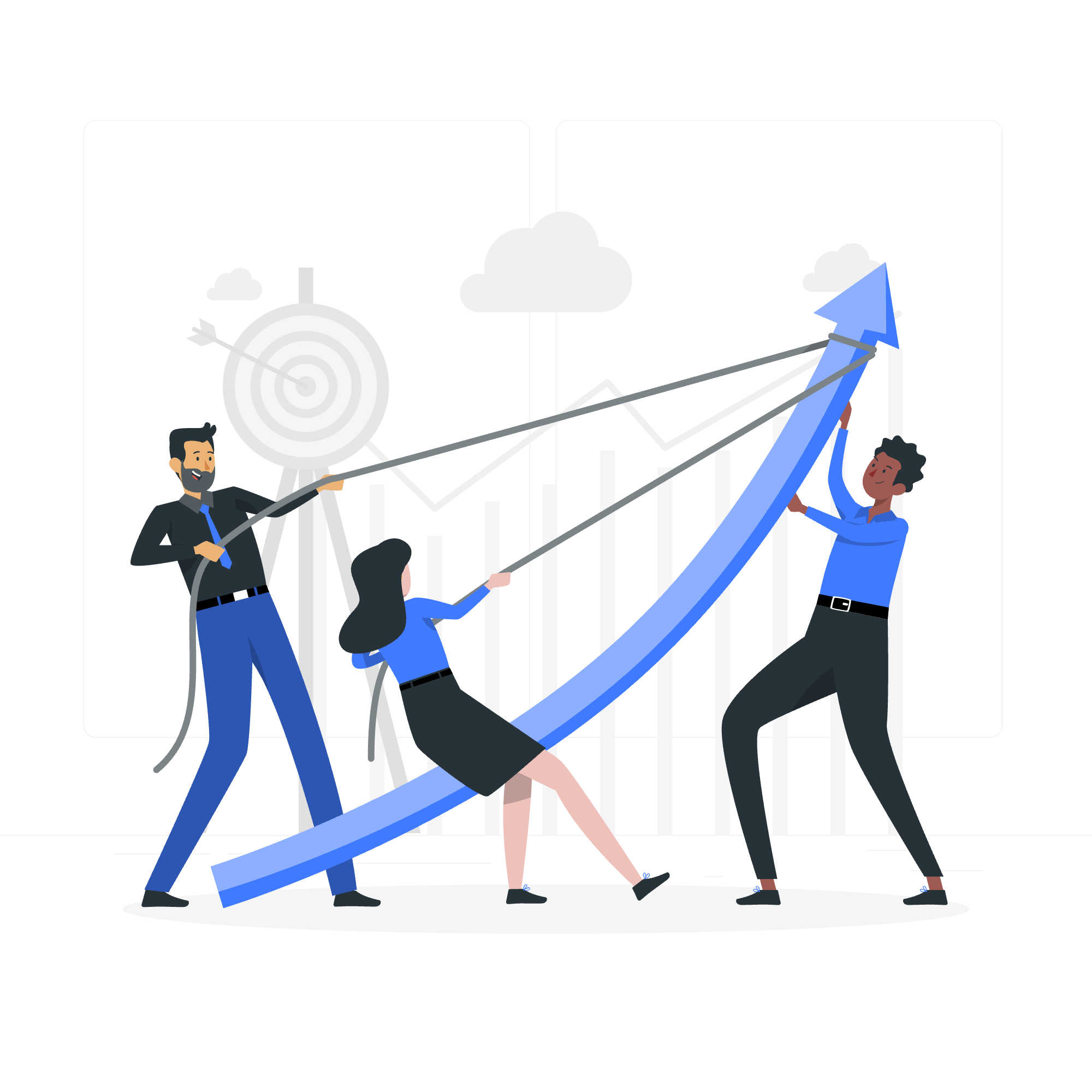
What is a Commit?
Before we jump into the how-to, let's understand what a commit actually is. In Git, a commit is like taking a snapshot of your project at a specific point in time. It's a way to save your work and track changes in your codebase. Think of it as creating a checkpoint in a video game – you can always return to that point if needed.
The Importance of Commits
Commits are the building blocks of your project's history. They allow you to:
- Track changes over time
- Collaborate with others effectively
- Revert to previous versions if something goes wrong
- Understand the evolution of your project
Now that we know why commits are crucial, let's learn how to make them!
Basic Git Commit Workflow
Step 1: Checking the Status
Before committing, it's always a good idea to check the status of your repository. This tells you which files have been modified, added, or deleted.
git statusYou might see something like this:
On branch main
Changes not staged for commit:
(use "git add <file>..." to update what will be committed)
(use "git checkout -- <file>..." to discard changes in working directory)
modified: hello_world.py
no changes added to commit (use "git add" and/or "git commit -a")This output tells us that we've modified a file called hello_world.py, but we haven't staged it for commit yet.
Step 2: Staging Changes
Before we can commit, we need to stage our changes. Staging is like putting items in a shopping cart before checking out.
To stage all changed files:
git add .To stage a specific file:
git add hello_world.pyAfter staging, if we run git status again, we'll see:
On branch main
Changes to be committed:
(use "git reset HEAD <file>..." to unstage)
modified: hello_world.pyStep 3: Committing Changes
Now that we've staged our changes, we're ready to commit!
git commit -m "Add hello world function"The -m flag allows us to add a commit message directly in the command line. Always write clear, concise messages that describe what changes you made.
If you run git status now, you'll see:
On branch main
nothing to commit, working tree cleanCongratulations! You've just made your first commit!
Advanced Commit Techniques
Amending Commits
Sometimes, you might forget to add a file or want to change your commit message. Instead of creating a new commit, you can amend the last one:
git commit --amendThis opens your default text editor where you can modify the commit message. If you want to add forgotten files:
git add forgotten_file.py
git commit --amendInteractive Staging
For more control over what you're committing, you can use interactive staging:
git add -iThis opens an interactive menu where you can selectively stage parts of files.
Best Practices for Commits
Here's a table of best practices to follow when making commits:
| Practice | Description |
|---|---|
| Commit Often | Make small, frequent commits rather than large, infrequent ones |
| Write Clear Messages | Use present tense and be descriptive in your commit messages |
| One Feature Per Commit | Each commit should represent a single logical change |
| Test Before Committing | Ensure your code works before committing |
| Review Your Changes | Use git diff to review changes before committing |
Viewing Commit History
To see your commit history, use:
git logThis shows a list of all commits in reverse chronological order. You'll see something like:
commit 1a2b3c4d5e6f7g8h9i0j1k2l3m4n5o6p7q8r9s0t
Author: Your Name <[email protected]>
Date: Mon Jan 1 12:00:00 2023 +0000
Add hello world function
commit 9s8r7q6p5o4n3m2l1k0j9i8h7g6f5e4d3c2b1a
Author: Your Name <[email protected]>
Date: Sun Dec 31 23:59:59 2022 +0000
Initial commitConclusion
And there you have it, folks! You've just learned the ins and outs of committing changes in Git. Remember, committing is like saving your progress in a game – do it often to avoid losing your hard work. As you continue your programming journey, you'll find that good commit habits will save you time and headaches down the road.
Practice makes perfect, so don't be afraid to experiment with these commands. Before you know it, you'll be committing changes in your sleep (though I don't recommend coding in your dreams – trust me, I've tried, and the compile errors are nightmarish!).
Keep coding, keep committing, and most importantly, keep having fun! Until next time, this is your friendly neighborhood CS teacher signing off. Happy committing!
Credits: Image by storyset
