Git - Create Operation: A Beginner's Guide
Hello there, future Git masters! I'm thrilled to be your guide on this exciting journey into the world of Git. As someone who's been teaching programming for years, I can tell you that Git is like a superhero for coders - it saves the day (and your code) time and time again. So, let's dive in and learn how to create with Git!
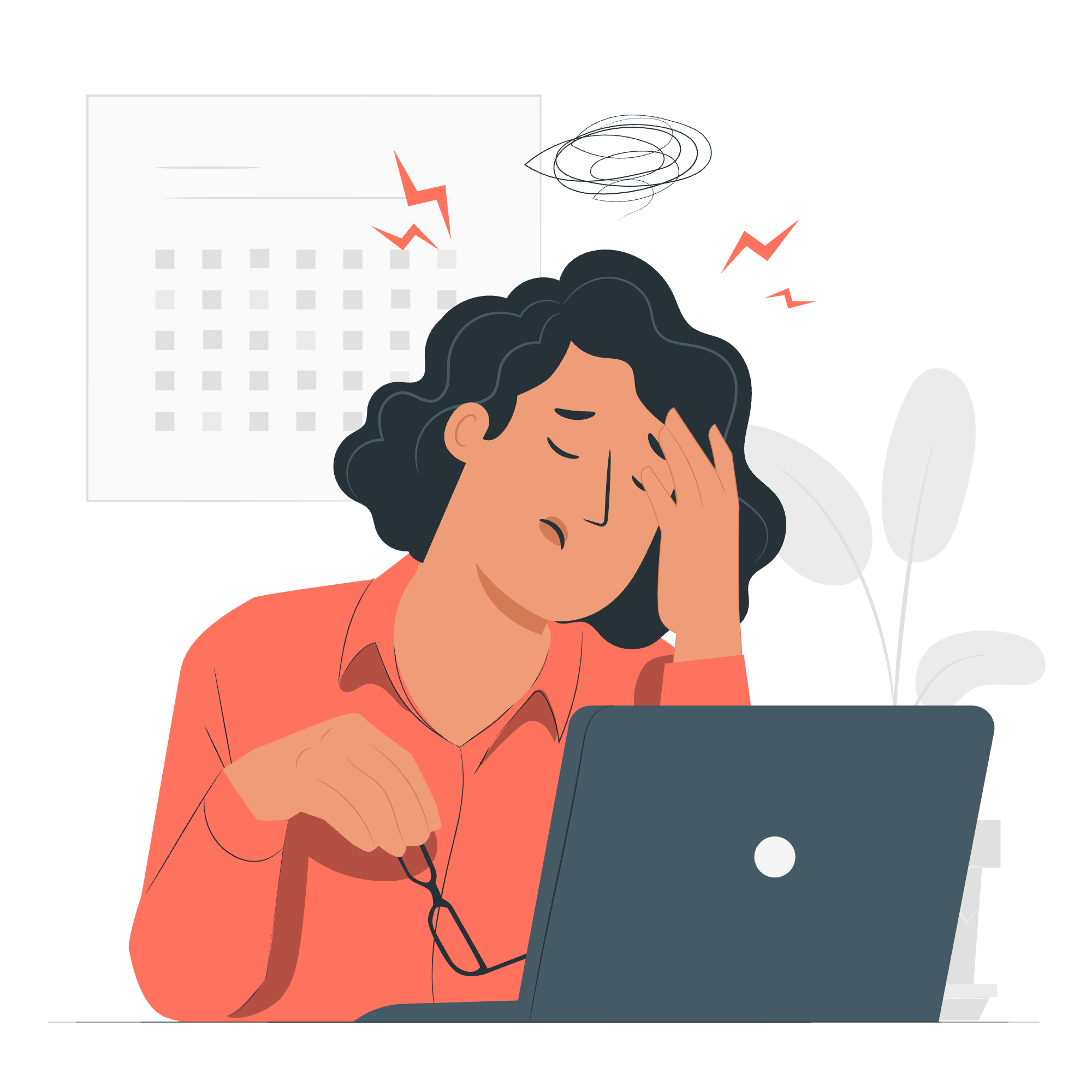
Create New User
Before we start working with Git, we need to set up our identity. Think of this as creating your superhero alter ego in the Git universe.
Here's how we do it:
git config --global user.name "Your Name"
git config --global user.email "[email protected]"Let's break this down:
-
git config: This is the command we use to configure Git. -
--global: This flag means we're setting this configuration for all Git projects on our computer. -
user.name: This is where we set our name. -
user.email: And this is where we set our email.
Remember, replace "Your Name" and "[email protected]" with your actual name and email. This information will be attached to all the commits you make, like a signature on your work of art!
Create a Bare Repository
Now that we have our superhero identity, let's create our first Git repository. But not just any repository - we're going to create a bare repository.
A bare repository is like a vault where we store our code, but we don't work directly in it. It's perfect for sharing code with others.
Here's how we create a bare repository:
git init --bare /path/to/repo.gitLet's decode this:
-
git init: This initializes a new Git repository. -
--bare: This flag tells Git to create a bare repository. -
/path/to/repo.git: This is where you specify the path and name for your repository.
For example, if you want to create a repository called "my-awesome-project" in your home directory, you might do:
git init --bare ~/my-awesome-project.gitGenerate Public/Private RSA Key Pair
Now, we need to create a secret handshake with our Git repository. In the digital world, we do this with something called an RSA key pair.
Here's how we generate it:
ssh-keygen -t rsa -b 4096 -C "[email protected]"Let's break this down:
-
ssh-keygen: This is the command to generate SSH keys. -
-t rsa: This specifies that we want an RSA type key. -
-b 4096: This sets the key length to 4096 bits for extra security. -
-C "[email protected]": This adds a comment to the key (usually your email).
When you run this command, it will ask you where to save the key and if you want to set a passphrase. For beginners, it's okay to use the default location and skip the passphrase (just press Enter).
Adding Keys to authorized_keys
Now that we have our secret handshake (our RSA key), we need to tell our Git server that it's okay to recognize this handshake. We do this by adding our public key to a special file called authorized_keys.
Here's how we do it:
cat ~/.ssh/id_rsa.pub >> ~/.ssh/authorized_keysThis command does the following:
-
cat ~/.ssh/id_rsa.pub: This displays the content of your public key file. -
>>: This appends the output to a file. -
~/.ssh/authorized_keys: This is the file where we're adding our key.
If the authorized_keys file doesn't exist, this command will create it. If it does exist, it will add your new key to the end of the file.
Push Changes to the Repository
Finally, we're ready to push our code to our repository! This is like sending your finished artwork to the gallery for display.
Here's how we do it:
git push origin masterLet's break this down:
-
git push: This is the command to send your changes to a remote repository. -
origin: This is the default name Git gives to the server you cloned from. -
master: This is the name of the branch you're pushing to.
But wait! Before you can push, you need to have some changes to push. Here's a quick rundown of how to make changes and commit them:
- Make changes to your files
- Stage the changes:
git add . - Commit the changes:
git commit -m "Your commit message" - Then push:
git push origin master
Here's an example of the whole process:
echo "Hello, Git!" > README.md
git add README.md
git commit -m "Add README file"
git push origin masterThis creates a README file, adds it to Git, commits it with a message, and then pushes it to the repository.
Summary of Git Create Operations
Here's a table summarizing the main Git create operations we've covered:
| Operation | Command | Description |
|---|---|---|
| Configure user | git config --global user.name "Your Name" |
Sets your name for Git commits |
| Configure email | git config --global user.email "[email protected]" |
Sets your email for Git commits |
| Create bare repo | git init --bare /path/to/repo.git |
Creates a new bare Git repository |
| Generate SSH key | ssh-keygen -t rsa -b 4096 -C "[email protected]" |
Generates a new RSA key pair |
| Add public key | cat ~/.ssh/id_rsa.pub >> ~/.ssh/authorized_keys |
Adds your public key to authorized keys |
| Push changes | git push origin master |
Pushes your local changes to the remote repository |
And there you have it! You've just learned the basics of creating with Git. Remember, like any superpower, Git takes practice to master. Don't be afraid to experiment and make mistakes - that's how we learn!
Keep coding, keep creating, and most importantly, keep having fun with Git!
Credits: Image by storyset
