Git - Rename Operation
Hello there, future coding superstars! Today, we're going to dive into the wonderful world of Git and explore one of its handy features: the rename operation. As your friendly neighborhood computer teacher, I'm excited to guide you through this journey. So, grab your virtual hard hats, and let's get started!
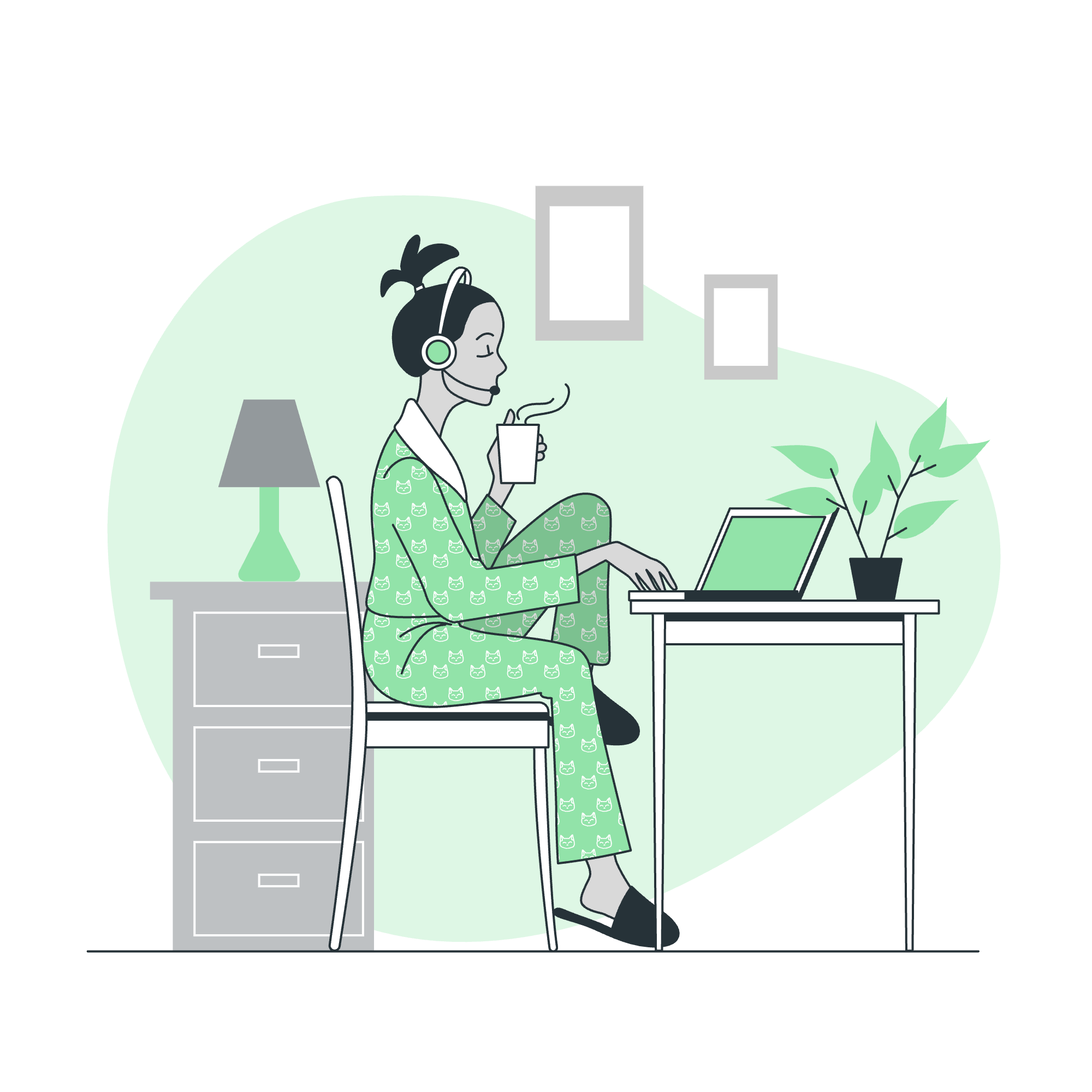
What is Git?
Before we jump into renaming files with Git, let's take a quick moment to understand what Git is. Imagine you're writing a story, and you want to keep track of all the changes you make. Git is like a magical notebook that remembers every single edit you've made to your story. It's a version control system that helps developers manage their code and collaborate with others.
Why Rename Files in Git?
Now, you might be wondering, "Why do we need to rename files in Git? Can't we just do it in our file explorer?" Great question! While you can certainly rename files outside of Git, using Git's rename operation has some advantages:
- Git tracks the file's history, even after renaming
- It's easier for your team members to understand the changes
- Git can optimize storage and performance when dealing with renamed files
Basic Git Rename Operation
Using the git mv Command
The primary way to rename a file in Git is by using the git mv command. Here's the basic syntax:
git mv <old-file-name> <new-file-name>Let's say we have a file called hello_world.txt, and we want to rename it to greetings.txt. Here's how we'd do it:
git mv hello_world.txt greetings.txtAfter running this command, Git will rename the file for you. It's that simple!
What Happens Behind the Scenes?
When you use git mv, Git actually performs three operations:
- Renames the file in your working directory
- Stages the removal of the old filename
- Stages the addition of the new filename
It's like Git is saying, "Okay, I'll remove the old file and add a new one with the updated name, but I'll remember they're the same file."
Renaming Files with Regular Commands
Did you know you can rename files without using git mv? Let's look at how:
- Rename the file using your operating system or command line
- Tell Git about the change
Here's an example:
mv old_file.txt new_file.txt
git rm old_file.txt
git add new_file.txtThis method achieves the same result as git mv, but it's more manual. It's like baking a cake from scratch instead of using a mix - more steps, but you have more control!
Renaming Directories
Renaming directories in Git works the same way as renaming files. Let's say we want to rename a directory called "old_folder" to "new_folder":
git mv old_folder new_folderGit will rename the directory and all its contents, keeping the history intact. It's like moving house, but Git remembers where everything came from!
Renaming Files Across Directories
Sometimes, you might want to move a file to a different directory and rename it at the same time. Git's got you covered:
git mv old_directory/old_file.txt new_directory/new_file.txtThis command moves old_file.txt from old_directory to new_directory and renames it to new_file.txt. It's like Git is helping you pack and unpack your boxes during a move!
Dealing with Case-Sensitive Renames
Here's a tricky situation: what if you want to change the case of a filename? On case-insensitive file systems (like Windows), you need to use a two-step process:
git mv oldfile.txt tempfile.txt
git mv tempfile.txt OldFile.txtThis little dance ensures Git recognizes the case change. It's like telling Git, "Hey, I know it looks the same to you, but trust me, it's different!"
Best Practices for Renaming in Git
Let's wrap up with some golden rules for renaming in Git:
- Always use
git mvwhen possible to ensure Git tracks the rename correctly - Commit your renames separately from other changes to keep your history clean
- Use meaningful names that reflect the file's purpose
- Be consistent with your naming conventions across the project
Git Rename Methods Table
Here's a handy table summarizing the different ways to rename files in Git:
| Method | Command | Description |
|---|---|---|
| Git mv | git mv old_file.txt new_file.txt |
Renames file and stages changes |
| Manual rename |
mv old_file.txt new_file.txtgit rm old_file.txtgit add new_file.txt
|
Manually rename and update Git |
| Directory rename | git mv old_directory new_directory |
Renames entire directory |
| Move and rename | git mv old_dir/old_file.txt new_dir/new_file.txt |
Moves and renames file |
| Case-sensitive rename |
git mv oldfile.txt tempfile.txtgit mv tempfile.txt OldFile.txt
|
Changes filename case on case-insensitive systems |
And there you have it, future Git masters! You've just learned the ins and outs of renaming files in Git. Remember, practice makes perfect, so don't be afraid to experiment with these commands in your own Git repositories.
Before you go, here's a little Git joke for you: Why did the developer use Git? Because they wanted to 'commit' to their code! ?
Happy coding, and may your Git repositories always be organized and well-named!
Credits: Image by storyset
