Unix / Linux - Network Communication Utilities
Hello, aspiring programmers! As your friendly neighborhood computer science teacher, I'm excited to guide you through the fascinating world of Unix/Linux network communication utilities. These tools are like the Swiss Army knives of the digital realm, helping us connect, communicate, and troubleshoot across networks. So, let's dive in and explore these powerful utilities together!
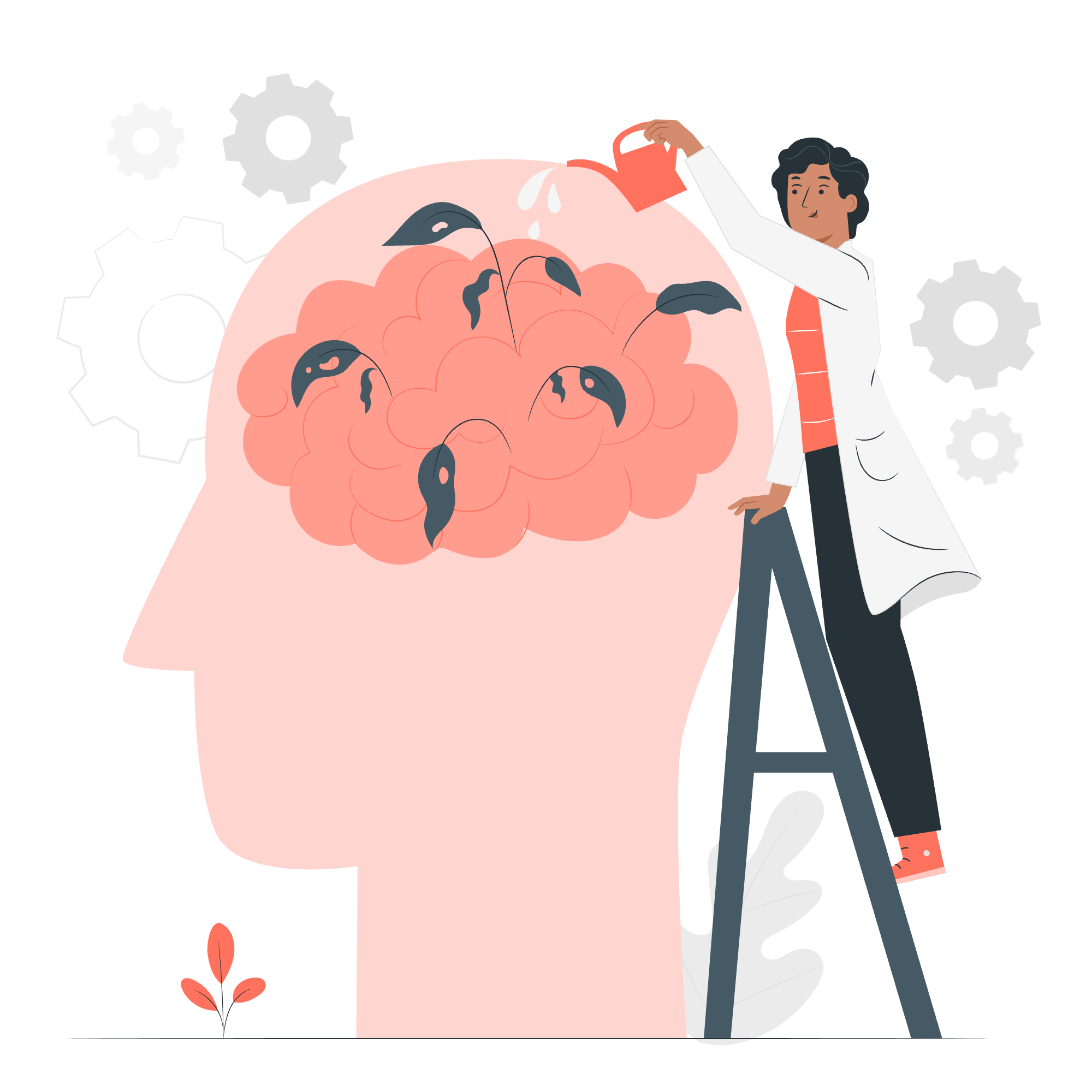
The ping Utility
What is ping?
Imagine you're trying to call a friend, but you're not sure if their phone is working. In the computer world, ping is like that quick "Are you there?" message we send to check if another computer is reachable and responsive.
How to use ping
Let's start with a simple example:
ping google.comWhen you run this command, you'll see something like:
PING google.com (172.217.16.142) 56(84) bytes of data.
64 bytes from fra15s10-in-f14.1e100.net (172.217.16.142): icmp_seq=1 ttl=118 time=10.8 ms
64 bytes from fra15s10-in-f14.1e100.net (172.217.16.142): icmp_seq=2 ttl=118 time=10.7 ms
...Let's break this down:
- The first line shows the IP address of google.com.
- Each subsequent line represents a "ping" sent to Google's server.
-
icmp_seqis the sequence number of the ping. -
ttlis the "Time To Live" - how many network hops the packet can take before it's discarded. -
timeshows how long it took for the ping to reach Google and come back.
Practical uses of ping
- Checking if a website is up
- Troubleshooting network connectivity issues
- Measuring network latency
Here's a pro tip: Use ping -c 5 google.com to limit the number of pings to 5. This is useful when you just want a quick check!
The ftp Utility
What is ftp?
FTP stands for File Transfer Protocol. It's like a digital courier service that helps you send and receive files between computers over a network.
How to use ftp
Here's a basic example of how to use FTP:
ftp ftp.example.comThis will prompt you for a username and password. Once connected, you can use various commands:
| Command | Description |
|---|---|
ls |
List files in the current directory |
cd |
Change directory |
get filename |
Download a file |
put filename |
Upload a file |
bye |
Exit the FTP session |
Let's say we want to download a file called "report.pdf":
ftp> get report.pdf
local: report.pdf remote: report.pdf
200 PORT command successful. Consider using PASV.
150 Opening BINARY mode data connection for report.pdf (1256 bytes).
226 Transfer complete.
1256 bytes received in 0.00 secs (2.8654 MB/s)This output tells us that the file was successfully downloaded, how big it was, and how fast the transfer was.
Security note
Remember, FTP sends data in plain text, which isn't secure. For sensitive information, use SFTP (Secure FTP) instead!
The telnet Utility
What is telnet?
Think of telnet as a way to have a text-based conversation with another computer. It's like picking up a phone, but instead of talking, you're typing commands.
How to use telnet
Here's a basic example:
telnet example.com 80This connects to example.com on port 80 (the standard HTTP port). Once connected, you can send HTTP requests:
GET / HTTP/1.1
Host: example.com
(Press Enter twice after typing the above)
You'll see the HTML content of the website in response. It's like peeking behind the curtain of a website!
Practical uses of telnet
- Debugging network services
- Testing if a specific port on a server is open
- Interacting with text-based network protocols
Fun fact: In the early days of the internet, telnet was used for remote logins. Now we use more secure alternatives like SSH.
The finger Utility
What is finger?
finger is like a digital "Who's Who" for Unix systems. It lets you get information about users on a system.
How to use finger
Here's a basic example:
finger usernameThis might return information like:
Login: username Name: John Doe
Directory: /home/username Shell: /bin/bash
On since Mon May 1 09:00 (EDT) on pts/0 from 192.168.1.100
No mail.
No Plan.This tells us:
- The user's login name and full name
- Their home directory and default shell
- When they last logged in and from where
- If they have new mail
- Their "plan" (a file users can create to share information about themselves)
Privacy considerations
While finger can be useful, it can also reveal more information than users might want to share. Many systems disable it for privacy reasons.
Conclusion
And there you have it, my dear students! We've explored four powerful network communication utilities in Unix/Linux. Remember, these tools are like different instruments in an orchestra - each has its unique role, but together they create the symphony of network communication.
As you practice with these utilities, you'll develop a deeper understanding of how computers talk to each other. It's like learning a new language, and soon you'll be fluent in the dialect of networks!
Keep experimenting, stay curious, and don't be afraid to make mistakes - that's how we learn best. Happy coding, and may your packets always find their way home!
Credits: Image by storyset
