Unix / Linux - Manpage Help: Your Gateway to Command Knowledge
Introduction
Hello there, aspiring command-line wizards! As your friendly neighborhood computer teacher, I'm thrilled to guide you through the magical world of Unix and Linux manpages. Think of manpages as your digital instruction manual for every command in your system. They're like having a wise old sage at your fingertips, ready to share knowledge about any command you encounter.
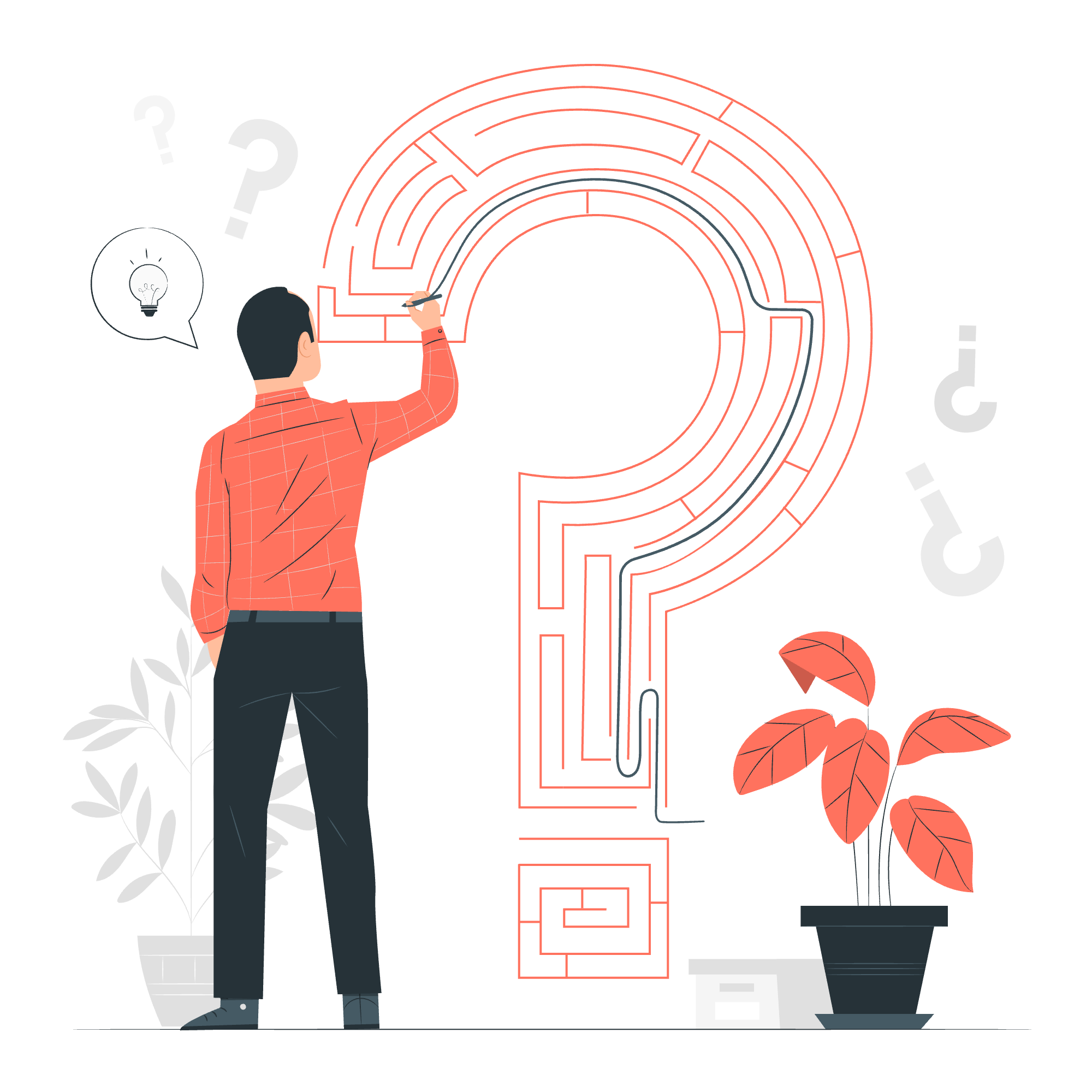
What Are Manpages?
Manpages, short for "manual pages," are the built-in documentation for Unix and Linux systems. They provide detailed information about commands, system calls, libraries, and more. It's like having a comprehensive encyclopedia of your operating system, accessible right from your terminal!
Accessing Manpages
To access a manpage, you simply use the man command followed by the name of the command you want to learn about. For example:
man lsThis command will display the manpage for the ls command, which is used to list directory contents.
Navigating Manpages
Once you're in a manpage, you can navigate using these keys:
| Key | Action |
|---|---|
| Space or f | Move forward one page |
| b | Move backward one page |
| Enter | Move forward one line |
| / | Search for a term |
| n | Go to the next search result |
| N | Go to the previous search result |
| q | Quit the manpage |
Manpage Sections
Manpages are organized into sections, each covering a different aspect of the system. Here's a breakdown:
| Section | Content |
|---|---|
| 1 | User commands |
| 2 | System calls |
| 3 | C library functions |
| 4 | Special files and drivers |
| 5 | File formats and conventions |
| 6 | Games and screensavers |
| 7 | Miscellaneous |
| 8 | System administration commands and daemons |
To access a specific section, you can use:
man <section> <command>For example:
man 5 passwdThis command will show you the manpage for the passwd file format, not the passwd command.
Useful Shell Commands for Manpage Navigation
Let's explore some handy commands to help you navigate the world of manpages:
1. whatis
The whatis command gives you a brief description of a command:
whatis lsOutput:
ls (1) - list directory contents2. apropos
apropos helps you search for commands based on a keyword:
apropos "list"This will show all commands related to "list".
3. man -k
Similar to apropos, man -k searches for commands:
man -k "time"This will display all commands related to "time".
4. info
For some commands, info provides more detailed information than manpages:
info ls5. tldr
While not a built-in command, tldr (Too Long; Didn't Read) is a community-driven project that provides simplified, example-focused documentation:
tldr tarYou'll need to install tldr separately, but it's a fantastic resource for quick, practical examples.
Practical Examples
Let's walk through some real-world scenarios to see how manpages can help us:
Scenario 1: Understanding File Permissions
Suppose you encounter the chmod command and want to understand how it works:
man chmodThis will open the manpage for chmod, where you can learn about changing file permissions.
Scenario 2: Finding a Command to Count Words
You need to count words in a file but don't know the command. Let's use apropos:
apropos "count words"This might return wc, which you can then investigate further:
man wcScenario 3: Understanding a Configuration File
You're curious about the structure of the /etc/passwd file:
man 5 passwdThis will show you the manpage for the passwd file format, explaining each field in detail.
Conclusion
Manpages are your trusty companion in the Unix/Linux world. They may seem daunting at first, but with practice, you'll find them an invaluable resource. Remember, every expert was once a beginner, and manpages are here to help you on your journey from novice to command-line ninja!
As we wrap up, here's a little manpage humor for you: Why did the programmer quit his job? He didn't get arrays (a raise)! But if he had checked the manpages, he might have found a command to increase his salary!
Keep exploring, stay curious, and don't forget – when in doubt, check the manpage out!
Credits: Image by storyset
