Unix / Linux - Pipes and Filters
Hello there, future Unix/Linux wizards! Today, we're going to embark on an exciting journey into the world of pipes and filters. Don't worry if you're new to programming – I'll guide you through this step-by-step, just like I've done for countless students over my years of teaching. Let's dive in!
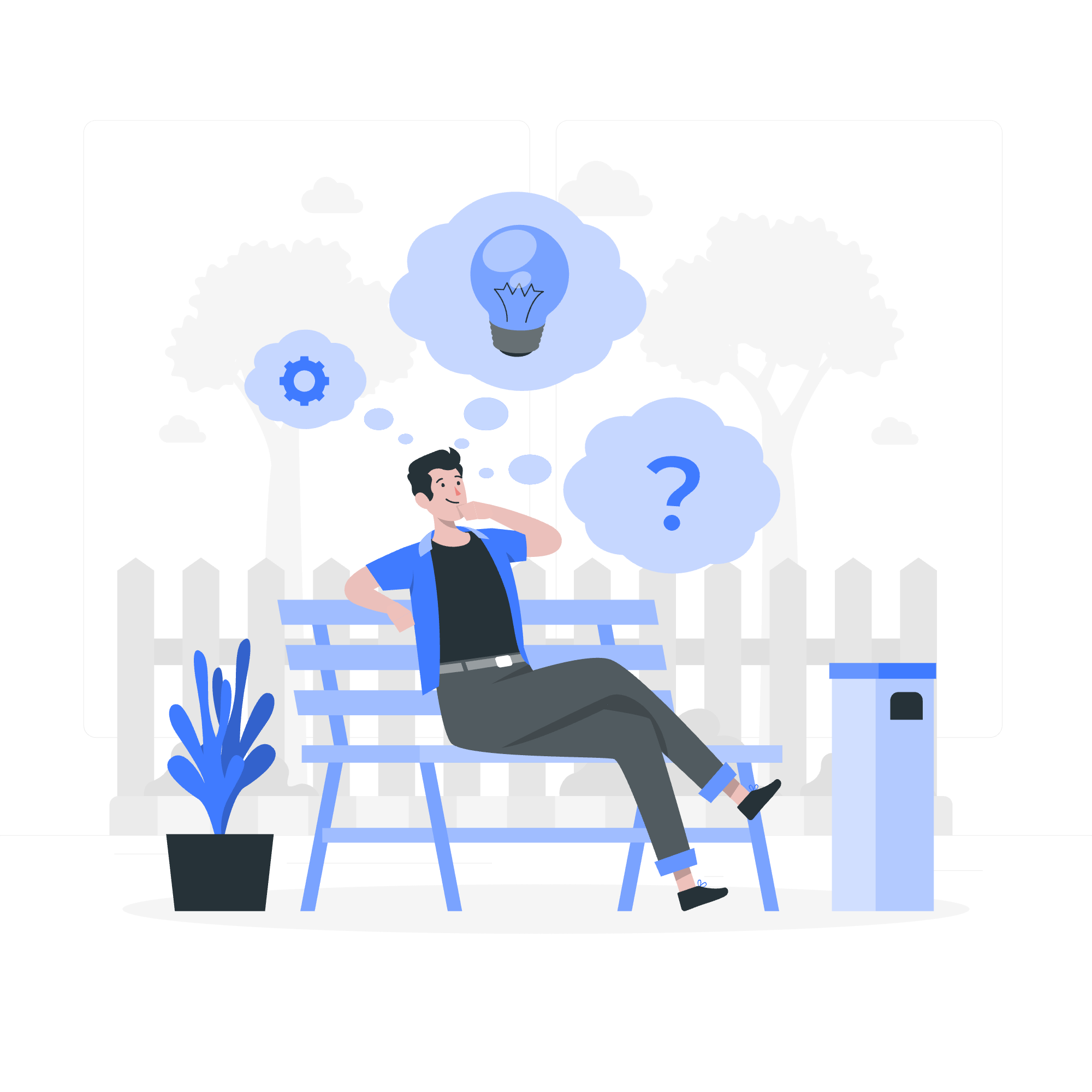
What are Pipes and Filters?
Before we get into the nitty-gritty, let's understand what pipes and filters are. Imagine you're in a kitchen, preparing a delicious meal. You have different utensils that each perform a specific task – a knife for cutting, a blender for mixing, a strainer for, well, straining! In Unix/Linux, pipes and filters work similarly.
- Filters are commands that take input, process it, and produce output.
- Pipes are the "plumbing" that connects these filters, allowing data to flow from one command to another.
Together, they form a powerful system for processing and manipulating data. Now, let's look at some of the most common and useful commands.
The grep Command
What is grep?
grep stands for "Global Regular Expression Print". It's like a super-powered search tool that helps you find specific patterns in text.
Basic Usage
Here's the basic syntax:
grep [options] pattern [file...]Let's start with a simple example. Suppose we have a file called fruits.txt with the following content:
apple
banana
cherry
date
elderberry
fig
grapeIf we want to find all fruits that contain the letter 'a', we can use:
grep 'a' fruits.txtThis will output:
apple
banana
grapeUseful Options
Here are some handy options for grep:
| Option | Description |
|---|---|
| -i | Ignore case |
| -v | Invert match (show lines that don't match) |
| -n | Show line numbers |
| -c | Count matching lines |
Let's try a few:
grep -i 'A' fruits.txt # Find 'a' or 'A'
grep -v 'a' fruits.txt # Find lines without 'a'
grep -n 'e' fruits.txt # Show line numbers for lines with 'e'
grep -c 'r' fruits.txt # Count lines containing 'r'The sort Command
What is sort?
sort does exactly what you'd expect – it sorts things! It's like having a helpful assistant who can quickly arrange your data alphabetically or numerically.
Basic Usage
The basic syntax is:
sort [options] [file...]Using our fruits.txt file:
sort fruits.txtThis will output:
apple
banana
cherry
date
elderberry
fig
grapeUseful Options
Here are some common options for sort:
| Option | Description |
|---|---|
| -r | Reverse order |
| -n | Sort numerically |
| -u | Remove duplicates |
| -k | Sort by specific field |
Let's try these out:
sort -r fruits.txt # Reverse alphabetical orderNow, let's create a file called numbers.txt with some numbers:
5
2
8
1
3We can sort these numerically:
sort -n numbers.txtThe pg and more Commands
What are pg and more?
pg and more are paging programs. They're like polite waiters who serve your data one page at a time, instead of dumping it all on you at once.
Basic Usage
For more:
more [options] [file...]For pg:
pg [options] [file...]Let's try more with a longer file. We'll create long_text.txt with the contents of this tutorial:
more long_text.txtThis will display the content one screen at a time. Press space to see the next page, or 'q' to quit.
pg works similarly, but offers more features:
pg long_text.txtWith pg, you can use ':n' to go to the next page, ':p' for the previous page, and '/pattern' to search for text.
Putting It All Together: The Power of Pipes
Now for the exciting part – combining these commands with pipes! The pipe symbol '|' connects the output of one command to the input of another.
Let's create a file called employees.txt with this content:
Alice,Sales,50000
Bob,Marketing,45000
Charlie,Engineering,60000
David,Sales,55000
Eve,Marketing,48000
Frank,Engineering,62000Now, let's use pipes to do some magic:
grep 'Sales' employees.txt | sort -k3 -nrThis command does two things:
-
grep 'Sales' employees.txtfinds all lines containing 'Sales' - The output is then piped to
sort -k3 -nr, which sorts numerically (-n) in reverse order (-r) based on the third field (-k3), which is the salary.
The result:
David,Sales,55000
Alice,Sales,50000Isn't that cool? We've just filtered our data and sorted it in one go!
Conclusion
And there you have it, folks! We've journeyed through the land of pipes and filters, met the powerful grep, the orderly sort, and the patient more and pg. Remember, practice makes perfect. Try combining these commands in different ways, and you'll soon be a Unix/Linux pipe master!
Happy coding, and may your pipes always be unclogged and your filters always be clean!
Credits: Image by storyset
