Unix / Linux - File System Basics
Hello there, aspiring Unix/Linux enthusiasts! Welcome to our journey through the fascinating world of file systems. As your guide with years of teaching experience, I'm excited to help you understand these concepts, even if you're completely new to programming. Let's dive in!
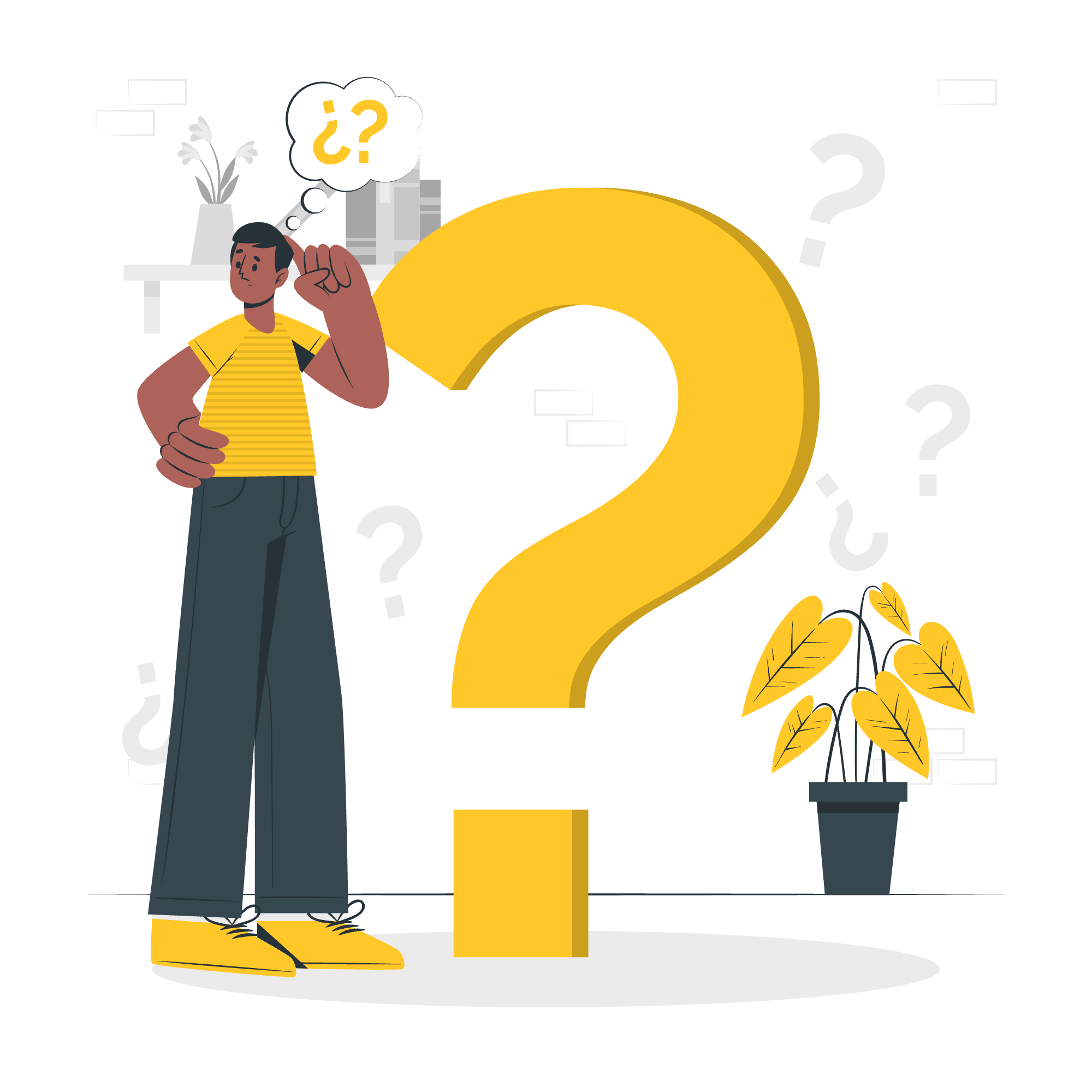
Directory Structure
The Unix/Linux file system is organized like a tree, with the root directory (/) at the top. This structure is crucial for organizing and accessing your files efficiently.
Here's a simplified view of a typical Unix/Linux directory structure:
/
├── bin
├── etc
├── home
│ └── user
├── usr
└── varEach of these directories serves a specific purpose:
-
/bin: Contains essential system binaries (executable programs) -
/etc: Stores system configuration files -
/home: Houses user home directories -
/usr: Holds user programs and data -
/var: Contains variable data like logs and temporary files
Key Directories and Their Functions
| Directory | Function |
|---|---|
| /bin | Essential system binaries |
| /etc | System configuration files |
| /home | User home directories |
| /usr | User programs and data |
| /var | Variable data (logs, temp files) |
Navigating the File System
Now that we understand the structure, let's learn how to move around. Think of it like exploring a new city - you need to know how to read the map and find your way!
Basic Navigation Commands
-
pwd(Print Working Directory)$ pwd /home/userThis command tells you where you are in the file system. It's like checking your current location on a map.
-
ls(List)$ ls Documents Downloads Pictures MusicThis command shows you what's in your current directory. It's like looking around to see what's near you.
-
cd(Change Directory)$ cd Documents $ pwd /home/user/DocumentsThis command lets you move to a different directory. It's like walking to a new location in our city analogy.
Remember, practice makes perfect! Try these commands out and get comfortable moving around your file system.
The df Command
The df command, short for "disk free," is your go-to tool for checking disk space usage. It's like checking how much room you have left in your closet!
$ df -h
Filesystem Size Used Avail Use% Mounted on
/dev/sda1 20G 15G 4.0G 79% /
/dev/sdb1 100G 50G 50G 50% /homeThe -h option makes the output human-readable. Here's what each column means:
- Filesystem: The disk partition
- Size: Total size of the partition
- Used: Amount of space used
- Avail: Available space
- Use%: Percentage of space used
- Mounted on: Mount point in the file system
The du Command
While df gives you an overview, du (disk usage) helps you dive deeper. It's like investigating which clothes are taking up the most space in your closet.
$ du -sh *
4.0K Documents
2.0G Downloads
500M Pictures
1.5G MusicThe -s option gives a summary for each argument, and -h makes it human-readable.
Mounting the File System
Mounting is like plugging in a USB drive to your computer. It makes the file system accessible and usable.
To mount a file system:
$ sudo mount /dev/sdb1 /mnt/mydriveThis command mounts the device /dev/sdb1 to the directory /mnt/mydrive.
Unmounting the File System
Unmounting is the opposite of mounting. It's like safely ejecting a USB drive.
To unmount a file system:
$ sudo umount /mnt/mydriveAlways unmount before physically removing a drive to prevent data loss!
User and Group Quotas
Quotas are like setting a budget for disk space usage. They help prevent users from using too much space and affecting others.
To set a quota:
$ sudo edquota -u usernameThis opens an editor where you can set limits for the user.
To check quotas:
$ quota -vThis shows quota usage for the current user.
Quota Commands
| Command | Function |
|---|---|
| edquota | Edit user quotas |
| quota | Display disk usage and limits |
| repquota | Report on quotas for a file system |
And there you have it! We've covered the basics of the Unix/Linux file system. Remember, the best way to learn is by doing. So fire up your terminal and start exploring. Don't be afraid to make mistakes - that's how we learn!
As we wrap up, I'm reminded of a student who once said learning the file system was like learning to ride a bike - it seems daunting at first, but once you get the hang of it, you'll wonder how you ever managed without it.
Keep practicing, stay curious, and happy computing!
Credits: Image by storyset
