MongoDB - Create Backup: A Comprehensive Guide for Beginners
Hello there, aspiring database enthusiasts! Today, we're going to embark on an exciting journey into the world of MongoDB backups. Don't worry if you're new to this – I'll be your friendly guide, walking you through each step with the patience of a seasoned computer teacher. So, grab a cup of your favorite beverage, and let's dive in!
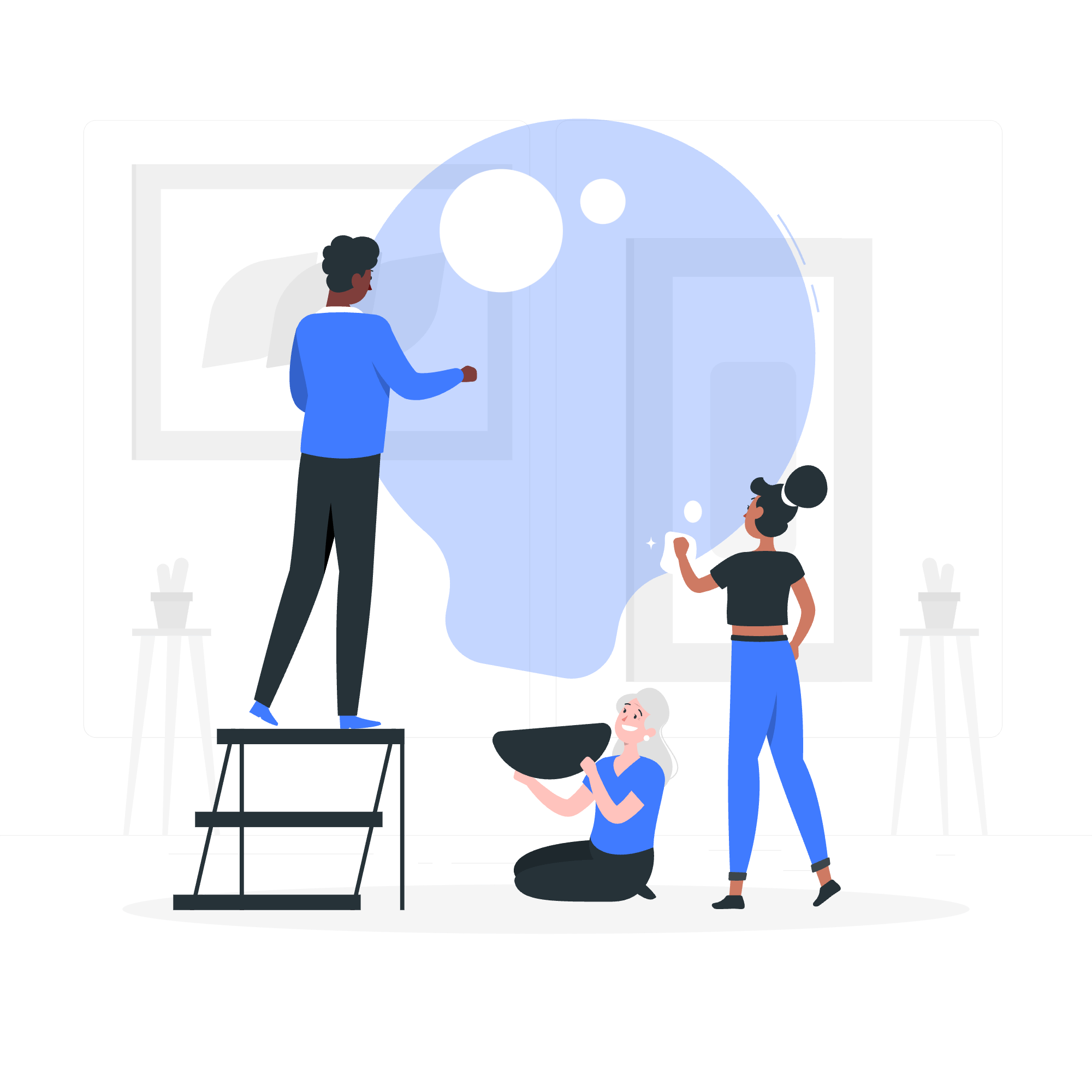
Understanding the Importance of Backups
Before we get our hands dirty with code, let's talk about why backups are crucial. Imagine you've spent months building a fantastic database for your dream project, and suddenly – poof! – it's gone due to a hardware failure or an accidental deletion. Heartbreaking, right? That's where backups come to the rescue! They're like a safety net for your data, ensuring you can always recover your precious information.
MongoDB Backup Methods
MongoDB offers two primary methods for creating backups:
- Dump MongoDB Data: This method creates a binary export of your database.
- Restore Data: This is the process of bringing your backed-up data back to life.
Let's explore each of these in detail.
Dump MongoDB Data
What is MongoDB Dump?
MongoDB dump, or mongodump, is a utility that creates a binary export of the contents of a database. It's like taking a snapshot of your data at a specific point in time.
How to Use mongodump
Here's a basic command to dump your entire database:
mongodump --out /path/to/backup/directoryLet's break this down:
-
mongodumpis the command we're running -
--outspecifies where we want to save our backup -
/path/to/backup/directoryis where you want to store your backup files
Dumping a Specific Database
If you want to backup a specific database, you can use:
mongodump --db myDatabase --out /path/to/backup/directoryHere, --db myDatabase tells MongoDB which database to backup.
Dumping a Specific Collection
Want to backup just one collection? No problem:
mongodump --db myDatabase --collection myCollection --out /path/to/backup/directory--collection myCollection specifies which collection to backup.
Restore Data
What is MongoDB Restore?
MongoDB restore, or mongorestore, is the Robin to mongodump's Batman. It takes the backup files created by mongodump and restores them to your database.
How to Use mongorestore
Here's a basic command to restore your entire database:
mongorestore /path/to/backup/directoryThis command will restore all databases found in the backup directory.
Restoring a Specific Database
To restore a specific database:
mongorestore --db myDatabase /path/to/backup/directory/myDatabaseThis command restores only the myDatabase database.
Restoring a Specific Collection
To restore a single collection:
mongorestore --db myDatabase --collection myCollection /path/to/backup/directory/myDatabase/myCollection.bsonThis restores only the myCollection collection to myDatabase.
Best Practices for MongoDB Backups
- Regular Backups: Schedule automatic backups to run daily or weekly.
- Test Your Backups: Regularly test your backup and restore process to ensure it works when you need it.
- Secure Your Backups: Store backups in a secure, off-site location.
- Document Your Process: Keep clear documentation of your backup and restore procedures.
Backup Methods Comparison
Here's a handy table comparing different backup methods:
| Method | Pros | Cons |
|---|---|---|
| mongodump | Easy to use, flexible | Can be slow for large databases |
| Filesystem snapshot | Fast, consistent | Requires filesystem support |
| Replica set | Real-time backup | Requires additional hardware |
Conclusion
Congratulations! You've just learned the basics of creating and restoring backups in MongoDB. Remember, backups are like insurance for your data – you hope you never need them, but you'll be incredibly grateful to have them if disaster strikes.
As we wrap up, I'm reminded of a student who once told me, "I didn't backup my database because I thought nothing would go wrong." The next day, his cat knocked a glass of water onto his laptop. Let's just say he learned the importance of backups the hard way!
Keep practicing these commands, and soon you'll be a MongoDB backup master. Remember, in the world of databases, it's always better to be safe than sorry. Happy backing up!
Credits: Image by storyset
