C# - Environment: Your Gateway to Programming
Hello, aspiring programmers! I'm thrilled to be your guide on this exciting journey into the world of C# programming. As someone who's been teaching computer science for over a decade, I can assure you that C# is an excellent language to start with. Let's dive in and explore the C# environment together!
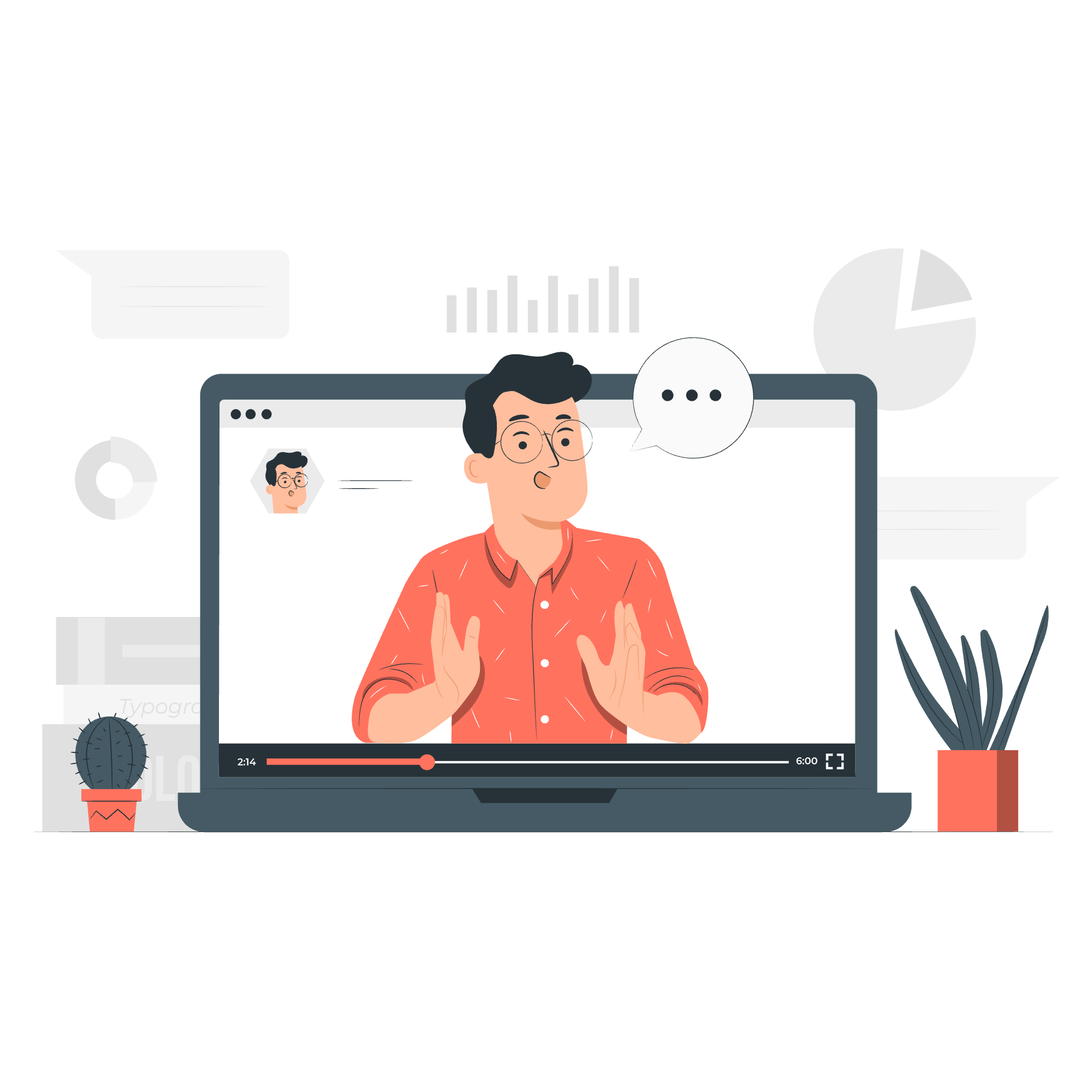
The .Net Framework: The Foundation of C
Before we start writing our first C# program, it's crucial to understand the platform that supports it: the .Net Framework. Think of it as the soil in which our C# plants will grow and flourish.
What is the .Net Framework?
The .Net Framework is a comprehensive and consistent programming model developed by Microsoft for building applications. It provides a controlled programming environment where software can be developed, installed, and executed on Windows-based operating systems.
Key Components of .Net Framework
-
Common Language Runtime (CLR): This is the heart of .Net Framework. It manages memory, thread execution, code execution, security checks, and other system services.
-
Class Library: A collection of reusable types that tightly integrate with the CLR. It's like a toolbox filled with pre-built components that you can use in your applications.
How C# Works with .Net Framework
When you write C# code, it's compiled into an intermediate language (IL) that can run on any .Net platform. This compiled code is then executed by the CLR, which converts it into machine instructions that your computer's CPU can understand and execute.
Here's a simple diagram to illustrate this process:
C# Source Code -> IL Code -> CLR -> Machine CodeIntegrated Development Environment (IDE) for C
Now that we understand the foundation, let's talk about where we'll be writing our C# code. Enter the Integrated Development Environment, or IDE for short.
What is an IDE?
An IDE is like a super-powered text editor designed specifically for writing code. It provides features like syntax highlighting, code completion, and debugging tools that make writing and testing code much easier.
Visual Studio: The Premier C# IDE
For C# development, Microsoft's Visual Studio is the go-to IDE. It's packed with features that will make your coding journey smoother and more enjoyable.
Setting Up Visual Studio
- Download Visual Studio from the official Microsoft website.
- Run the installer and select the ".NET desktop development" workload.
- Follow the installation prompts.
Once installed, you're ready to create your first C# project!
Creating Your First C# Project
- Open Visual Studio
- Click on "Create a new project"
- Select "Console App (.NET Core)" and click "Next"
- Name your project (let's call it "HelloWorld") and choose a location to save it
- Click "Create"
Visual Studio will create a new C# file with some boilerplate code. Let's break it down:
using System;
namespace HelloWorld
{
class Program
{
static void Main(string[] args)
{
Console.WriteLine("Hello World!");
}
}
}-
using System;tells our program to use the System namespace, which contains fundamental classes and base classes. -
namespace HelloWorlddefines a container for our code. -
class Programis where our program's logic resides. -
static void Main(string[] args)is the entry point of our program. -
Console.WriteLine("Hello World!");prints "Hello World!" to the console.
Try running this program by pressing F5 or clicking the "Start" button. You should see "Hello World!" printed in a console window. Congratulations, you've just written and run your first C# program!
Writing C# Programs on Linux or Mac OS
While Visual Studio is fantastic, it's primarily designed for Windows. But don't worry, Mac and Linux users, you're not left out!
Visual Studio Code: A Cross-Platform Solution
Visual Studio Code (VS Code) is a lightweight, powerful, and free code editor that runs on Windows, macOS, and Linux. It's perfect for C# development across all platforms.
Setting Up VS Code for C# Development
- Download and install VS Code from the official website.
- Open VS Code and go to the Extensions view (Ctrl+Shift+X).
- Search for "C#" and install the official C# extension by Microsoft.
- Install the .NET Core SDK for your operating system from the official .NET website.
Creating a C# Project in VS Code
- Open VS Code
- Open a new terminal (Terminal -> New Terminal)
- Navigate to where you want to create your project
- Run the following commands:
dotnet new console -n HelloWorld
cd HelloWorld
code .This creates a new console application, moves into the project directory, and opens it in VS Code.
You'll see a Program.cs file with content similar to what we saw in Visual Studio. You can modify and run this program just like we did before.
To run your program, use the terminal and type:
dotnet runConclusion
Whether you're on Windows, Mac, or Linux, you now have the tools to start your C# programming journey. Remember, the key to becoming a great programmer is practice. Don't be afraid to experiment, make mistakes, and learn from them.
As my old programming professor used to say, "In programming, as in cooking, the only way to truly learn is to get your hands dirty!" So go ahead, start coding, and let the adventure begin!
Table of Common C# Methods
Here's a table of some common C# methods you'll encounter as you start your journey:
| Method | Description | Example |
|---|---|---|
| Console.WriteLine() | Prints text to the console and adds a new line | Console.WriteLine("Hello, World!"); |
| Console.ReadLine() | Reads a line of text from the console | string input = Console.ReadLine(); |
| int.Parse() | Converts a string to an integer | int number = int.Parse("42"); |
| double.Parse() | Converts a string to a double | double pi = double.Parse("3.14"); |
| string.ToUpper() | Converts a string to uppercase | string upper = "hello".ToUpper(); |
| string.ToLower() | Converts a string to lowercase | string lower = "HELLO".ToLower(); |
| Math.Max() | Returns the larger of two numbers | int max = Math.Max(5, 10); |
| Math.Min() | Returns the smaller of two numbers | int min = Math.Min(5, 10); |
| Array.Sort() | Sorts the elements in an array | Array.Sort(myArray); |
| List |
Adds an element to a List | myList.Add(newItem); |
Happy coding!
Credits: Image by storyset
