C# - File I/O: A Beginner's Guide
Hello there, future coding superstar! Today, we're going to embark on an exciting journey into the world of File Input/Output (I/O) in C#. Don't worry if you've never written a line of code before – I'll be your friendly guide, and we'll tackle this together, step by step. So, grab your favorite beverage, get comfortable, and let's dive in!
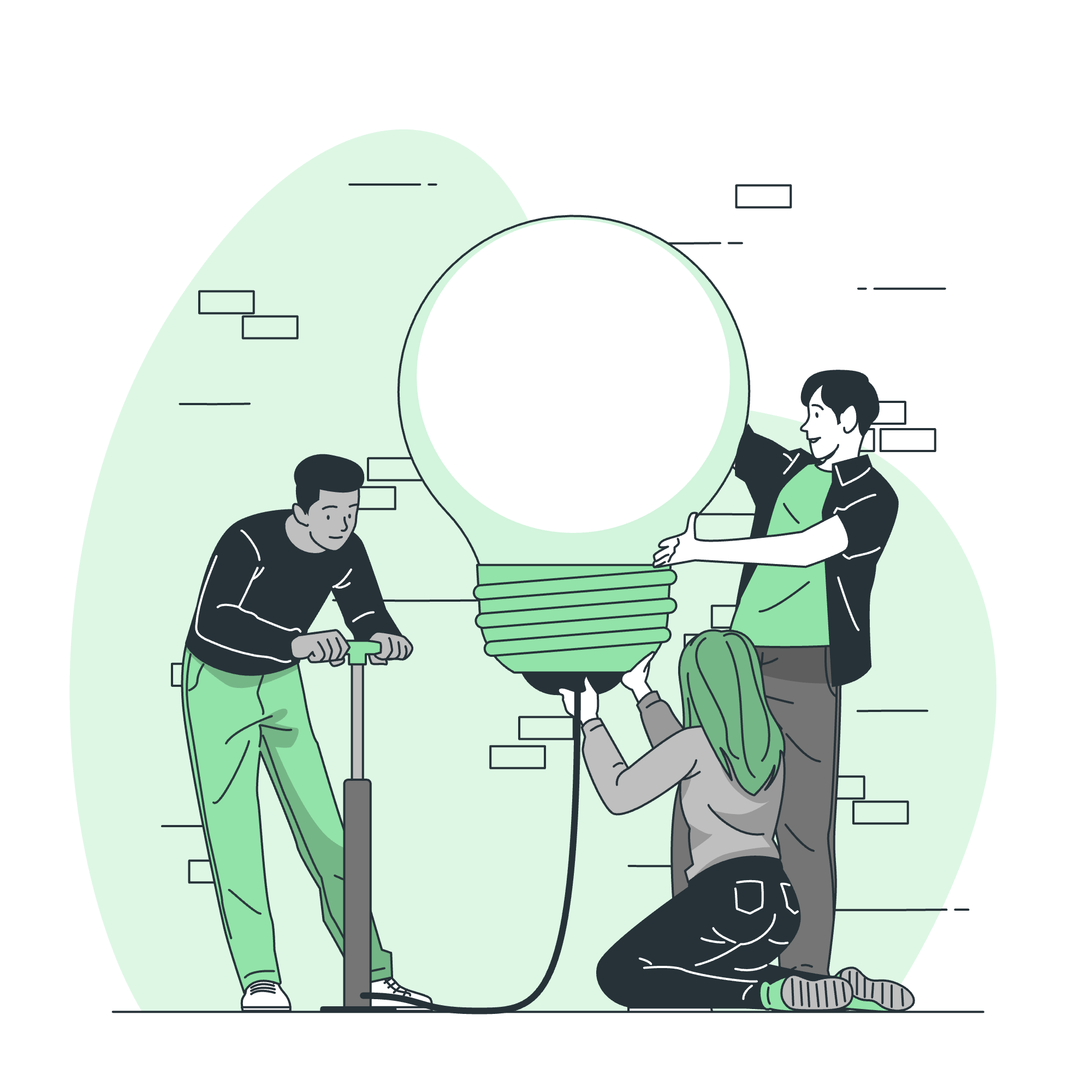
Understanding File I/O
Before we jump into the nitty-gritty, let's talk about what File I/O actually means. Imagine you have a diary. When you write in it, you're performing output. When you read from it later, that's input. File I/O in programming works similarly – it's all about reading from and writing to files on your computer.
C# I/O Classes
C# provides us with a fantastic toolbox for working with files. These tools come in the form of classes, which are like specialized workers, each with their own unique skills. Let's meet some of our file-handling friends:
| Class | Description |
|---|---|
| File | A static class for basic file operations |
| FileInfo | Provides instance methods for creating, copying, deleting, moving, and opening files |
| Directory | A static class for creating, moving, and enumerating through directories and subdirectories |
| DirectoryInfo | Similar to Directory, but with instance methods |
| Path | Performs operations on String instances that contain file or directory path information |
Don't worry if this seems like a lot – we'll focus on the most important ones for now.
The File Class: Your Swiss Army Knife
The File class is like a Swiss Army knife for file operations. It can do a bit of everything! Let's see it in action:
using System;
using System.IO;
class Program
{
static void Main()
{
// Writing to a file
File.WriteAllText("hello.txt", "Hello, World!");
// Reading from a file
string content = File.ReadAllText("hello.txt");
Console.WriteLine(content);
}
}In this example, we're writing "Hello, World!" to a file named "hello.txt", and then reading it back. It's that simple! The File class handles all the behind-the-scenes work for us.
The FileStream Class: For More Control
Sometimes, you need more control over your file operations. That's where FileStream comes in. It's like having a direct pipeline to your file. Let's see how it works:
using System;
using System.IO;
class Program
{
static void Main()
{
string path = "myfile.txt";
// Writing to a file using FileStream
using (FileStream fs = File.Create(path))
{
byte[] info = new System.Text.UTF8Encoding(true).GetBytes("Hello, FileStream!");
fs.Write(info, 0, info.Length);
}
// Reading from a file using FileStream
using (FileStream fs = File.OpenRead(path))
{
byte[] b = new byte[1024];
UTF8Encoding temp = new UTF8Encoding(true);
while (fs.Read(b,0,b.Length) > 0)
{
Console.WriteLine(temp.GetString(b));
}
}
}
}This might look a bit more complicated, but don't worry! We're just writing "Hello, FileStream!" to a file and then reading it back. The using statement ensures that our FileStream is properly closed when we're done with it – it's like making sure you turn off the tap after washing your hands!
Advanced File Operations in C
Now that we've got the basics down, let's look at some more advanced operations:
Checking if a File Exists
Before we do anything with a file, it's often a good idea to check if it exists:
string path = @"C:\Users\YourName\Documents\myfile.txt";
if (File.Exists(path))
{
Console.WriteLine("The file exists!");
}
else
{
Console.WriteLine("The file does not exist.");
}Copying Files
Need to make a copy of a file? C# has got you covered:
string sourceFile = @"C:\Users\YourName\Documents\original.txt";
string destinationFile = @"C:\Users\YourName\Documents\copy.txt";
File.Copy(sourceFile, destinationFile, true);The true parameter here means we'll overwrite the destination file if it already exists.
Moving Files
Moving files is just as easy:
string sourceFile = @"C:\Users\YourName\Documents\fileToMove.txt";
string destinationFile = @"C:\Users\YourName\Desktop\movedFile.txt";
File.Move(sourceFile, destinationFile);Deleting Files
And if you need to delete a file:
string fileToDelete = @"C:\Users\YourName\Documents\unwantedFile.txt";
File.Delete(fileToDelete);Just be careful with this one – there's no recycling bin in C#!
Wrapping Up
Congratulations! You've just taken your first steps into the world of File I/O in C#. We've covered a lot of ground, from basic reading and writing to more advanced operations. Remember, practice makes perfect, so don't be afraid to experiment with these concepts.
In my years of teaching, I've found that the best way to learn is by doing. So here's a little challenge for you: try creating a simple note-taking application that can save notes to a file and read them back. It's a great way to put everything we've learned into practice!
And always remember: in programming, as in life, it's okay to make mistakes. That's how we learn and grow. So keep coding, keep exploring, and most importantly, have fun!
Until next time, happy coding!
Credits: Image by storyset
