Node.js - Command Line Options
Hello, future Node.js developers! I'm thrilled to guide you through the exciting world of Node.js command line options. As someone who's been teaching programming for years, I can assure you that mastering these options will make your coding journey much smoother. Let's dive in!
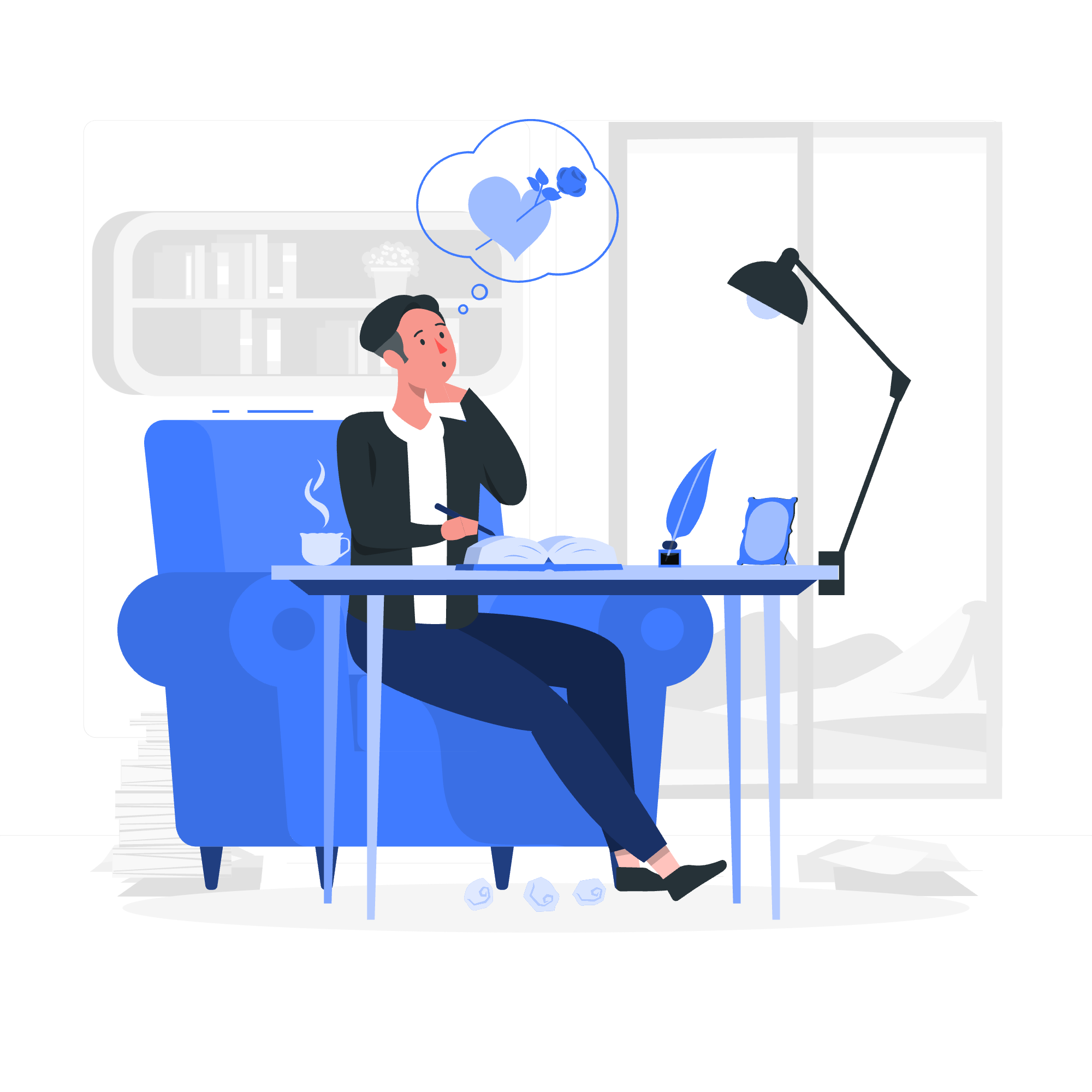
What are Command Line Options?
Before we start, let's understand what command line options are. Think of them as special instructions you give to Node.js when you're starting it up. They're like telling a car how to drive before you even turn the key!
Common Node.js Command Line Options
Let's explore some of the most useful command line options in Node.js. I'll provide examples for each, and we'll break them down together.
Display Version
One of the simplest yet most useful options is to check your Node.js version. Here's how you do it:
node --versionor its shorthand:
node -vWhen you run this, you'll see something like:
v14.17.0This tells you that you're running Node.js version 14.17.0. It's crucial to know your version, as different versions might have different features or behaviors.
Evaluate Script
Sometimes, you want to run a quick piece of JavaScript without creating a file. The -e or --eval option lets you do just that:
node -e "console.log('Hello, World!')"This will output:
Hello, World!It's like having a mini JavaScript playground right in your terminal! I often use this to test small snippets of code or demonstrate concepts to my students.
Show Help
When you're stuck or can't remember an option, the help command is your best friend:
node --helpThis will display a list of all available command line options. It's like having a cheat sheet always at your fingertips!
Start REPL
REPL stands for Read-Eval-Print Loop. It's an interactive programming environment where you can type JavaScript code and see the results immediately. To start it, simply type:
nodeYou'll see a > prompt where you can start typing JavaScript:
> console.log('Hello from REPL!')
Hello from REPL!
undefined
> 2 + 2
4The REPL is fantastic for learning and experimenting with JavaScript. It's like a sandbox where you can play without fear of breaking anything!
Load Module
Node.js allows you to preload modules before running your script. This is super useful for things like debugging or setting up environments. Here's how you use it:
node -r ./my-module.js my-app.jsIn this example, my-module.js will be loaded before my-app.js starts running. It's like packing your backpack before going on a hike – you're making sure you have everything you need before you start!
Putting It All Together
Now that we've covered these options individually, let's see how we might use them in combination:
node -r ./debug-module.js --inspect my-app.jsThis command does three things:
- It preloads a debug module
- It enables the Node.js debugger
- It runs your
my-app.jsfile
It's like turning on all the special features in a video game before starting to play!
Command Line Options Table
Here's a handy table summarizing the options we've discussed:
| Option | Description | Example |
|---|---|---|
| --version, -v | Display Node.js version | node -v |
| --eval, -e | Evaluate JavaScript | node -e "console.log('Hello')" |
| --help | Show help | node --help |
| (no option) | Start REPL | node |
| -r, --require | Preload module | node -r ./my-module.js app.js |
Conclusion
Command line options in Node.js are powerful tools that can significantly enhance your development experience. They're like the secret buttons and cheat codes in a video game – once you know them, you can do so much more!
Remember, practice makes perfect. Don't be afraid to experiment with these options. Try combining them, see what happens, and most importantly, have fun!
As I always tell my students, coding is an adventure. These command line options are your map and compass. Use them wisely, and they'll guide you to exciting new territories in the world of Node.js development.
Happy coding, future Node.js masters!
Credits: Image by storyset
