SQLite - ALTER TABLE Command: A Beginner's Guide
Hello there, future database wizards! Today, we're going to embark on an exciting journey into the world of SQLite and learn about the powerful ALTER TABLE command. Don't worry if you're new to programming – I'll be your friendly guide, explaining everything step by step. So, grab a cup of coffee, and let's dive in!
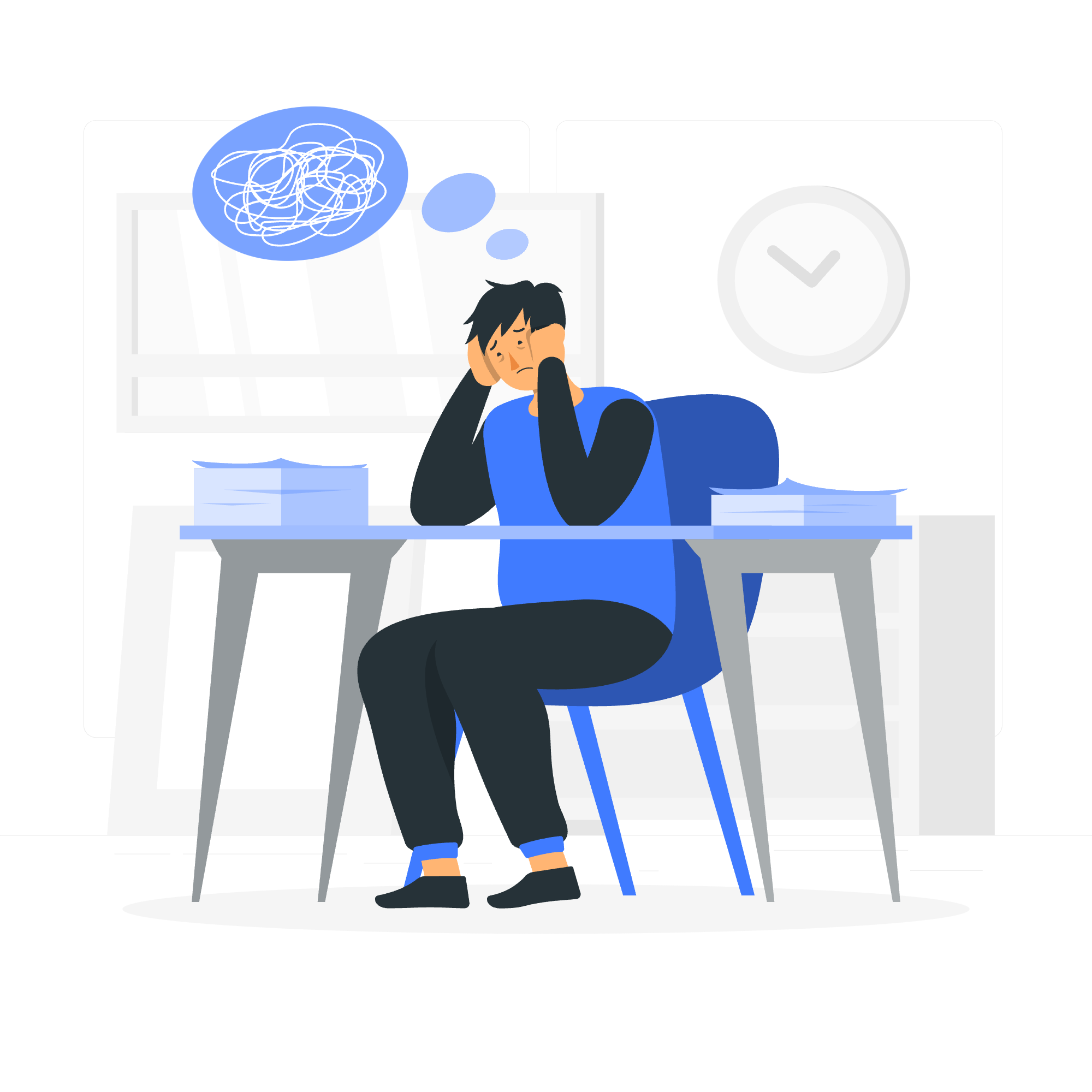
What is the ALTER TABLE Command?
Before we jump into the nitty-gritty, let's understand what the ALTER TABLE command does. Imagine you've built a beautiful house (our database table), but now you want to add a new room or change the color of the walls. That's exactly what ALTER TABLE does for our database tables – it allows us to modify the structure of an existing table.
Why is it Important?
As a database grows and evolves, so do our needs. Maybe you forgot to add a column for email addresses in your users table, or perhaps you want to rename a column to make it more descriptive. ALTER TABLE comes to the rescue in such situations, allowing us to make changes without having to recreate the entire table from scratch.
Syntax of ALTER TABLE Command
Now, let's look at the basic syntax of the ALTER TABLE command:
ALTER TABLE table_name
operation;Here, table_name is the name of the table you want to modify, and operation is the specific change you want to make.
Types of Operations
SQLite supports several operations with ALTER TABLE. Let's look at the most common ones:
| Operation | Description |
|---|---|
| RENAME TO new_table_name | Renames the table |
| ADD COLUMN column_definition | Adds a new column to the table |
| RENAME COLUMN column_name TO new_column_name | Renames an existing column |
Examples of ALTER TABLE in Action
Example 1: Renaming a Table
Let's say we have a table called old_friends, but we want to rename it to contacts. Here's how we do it:
ALTER TABLE old_friends
RENAME TO contacts;After running this command, our table will be renamed from old_friends to contacts. It's that simple!
Example 2: Adding a New Column
Now, imagine we have a students table, but we forgot to include a column for their email addresses. We can add it like this:
ALTER TABLE students
ADD COLUMN email TEXT;This command adds a new column called email of type TEXT to our students table. Now we can store email addresses for each student!
Example 3: Renaming a Column
What if we want to rename the phone_number column to contact_number in our contacts table? Here's how:
ALTER TABLE contacts
RENAME COLUMN phone_number TO contact_number;After executing this command, the phone_number column will be renamed to contact_number.
Best Practices and Considerations
-
Backup Your Data: Always create a backup of your database before making any structural changes. It's like having a safety net when you're walking on a tightrope!
-
Test in Development: Before applying changes to your production database, always test them in a development environment. It's like rehearsing a play before the actual performance.
-
Consider Data Integrity: When adding new columns, think about default values or constraints to maintain data integrity.
-
Performance Impact: Be aware that altering large tables can take time and may impact database performance temporarily.
A Word of Caution: SQLite Limitations
While SQLite is fantastic for many applications, it does have some limitations when it comes to ALTER TABLE. Unlike some other database systems, SQLite doesn't support dropping columns or adding constraints to existing columns using ALTER TABLE.
But don't worry! There's usually a workaround. For example, if you need to drop a column, you can create a new table with the desired structure, copy the data over, and then rename the tables.
Conclusion
Congratulations! You've just taken your first steps into the world of database manipulation with SQLite's ALTER TABLE command. Remember, practice makes perfect, so don't be afraid to experiment (on a test database, of course!).
As you continue your journey in database management, you'll find ALTER TABLE to be an invaluable tool in your SQLite toolkit. It allows you to adapt your database structure as your application evolves, ensuring your data storage remains efficient and relevant.
Keep exploring, keep learning, and before you know it, you'll be altering tables like a pro! If you ever feel stuck, just remember: every expert was once a beginner. Happy coding!
Credits: Image by storyset
