SQLite - Commands: A Friendly Guide for Beginners
Hello there, aspiring database enthusiasts! I'm thrilled to be your guide on this exciting journey into the world of SQLite commands. As someone who's been teaching computer science for years, I can tell you that SQLite is like a friendly puppy in the world of databases - easy to approach, fun to play with, and incredibly loyal once you get to know it. So, let's dive in!
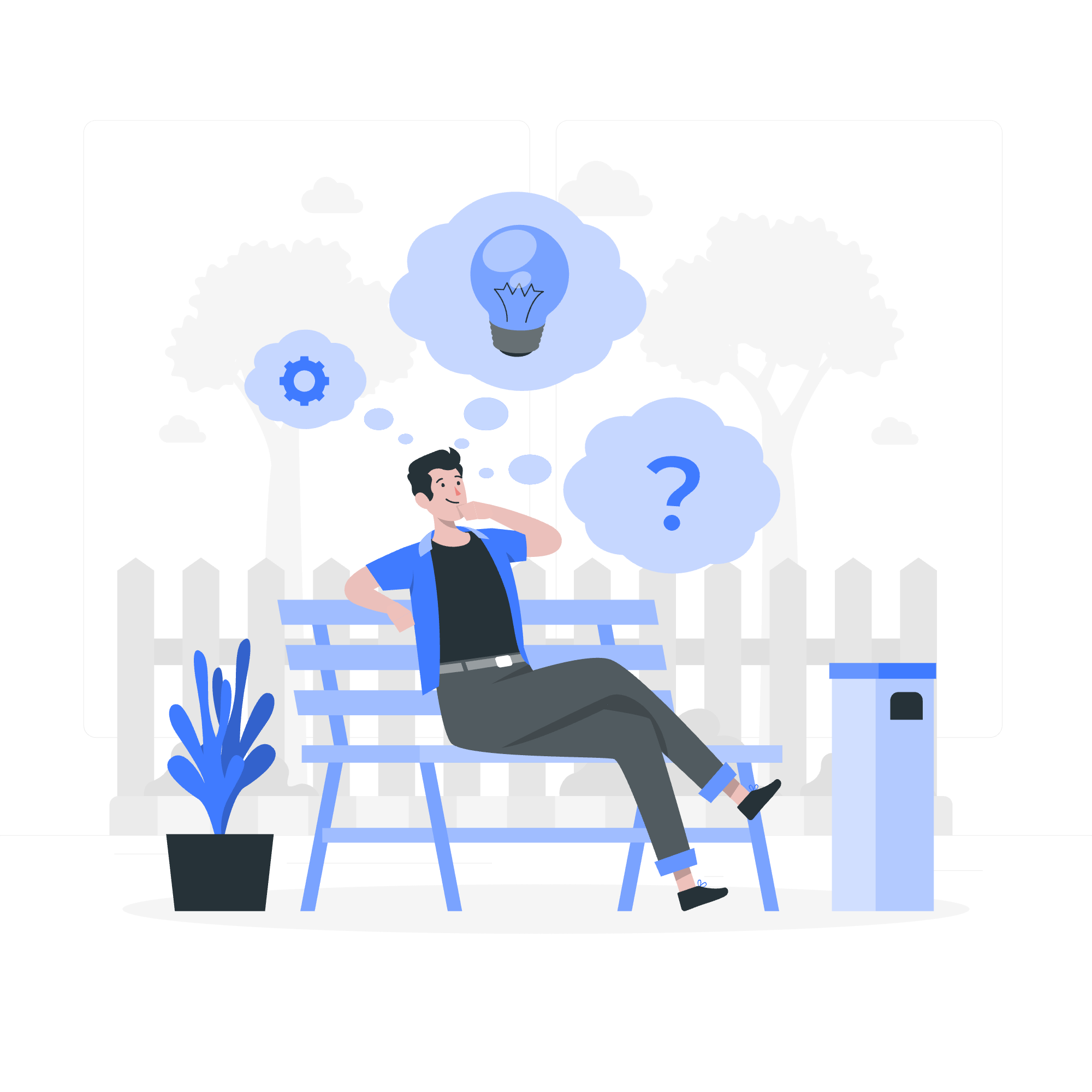
Understanding SQLite Commands
Before we jump into the nitty-gritty, let's take a moment to understand what SQLite commands are. Think of them as the language you use to communicate with your SQLite database. Just like you might use English to ask a librarian to find a book for you, you use SQLite commands to ask your database to store, retrieve, or manipulate data.
Basic SQLite Commands
Let's start with some of the most common SQLite commands. I like to call these the "bread and butter" of SQLite - you'll use them all the time!
| Command | Description | Example |
|---|---|---|
| CREATE TABLE | Creates a new table | CREATE TABLE students (id INTEGER PRIMARY KEY, name TEXT, age INTEGER); |
| INSERT | Adds new data to a table | INSERT INTO students (name, age) VALUES ('Alice', 20); |
| SELECT | Retrieves data from a table | SELECT * FROM students; |
| UPDATE | Modifies existing data | UPDATE students SET age = 21 WHERE name = 'Alice'; |
| DELETE | Removes data from a table | DELETE FROM students WHERE name = 'Alice'; |
Let's break down each of these commands with some examples:
CREATE TABLE
CREATE TABLE students (
id INTEGER PRIMARY KEY,
name TEXT,
age INTEGER
);This command creates a new table called "students". It's like setting up a new filing cabinet in your office. Each student will have an ID (which is unique, like a social security number), a name, and an age.
INSERT
INSERT INTO students (name, age) VALUES ('Alice', 20);
INSERT INTO students (name, age) VALUES ('Bob', 22);These commands add new students to our table. It's like filling out index cards and putting them in our filing cabinet.
SELECT
SELECT * FROM students;This command retrieves all the data from the students table. It's like opening your filing cabinet and looking at all the index cards at once.
SELECT name FROM students WHERE age > 21;This command is more specific - it only retrieves the names of students who are over 21. It's like asking your assistant to pull out only the index cards of students old enough to drink (in the US, at least!).
UPDATE
UPDATE students SET age = 21 WHERE name = 'Alice';This command changes Alice's age to 21. Maybe it's her birthday! It's like going to Alice's index card and updating her age with a pen.
DELETE
DELETE FROM students WHERE name = 'Bob';This command removes Bob from the students table. Perhaps he graduated? It's like taking Bob's index card out of the filing cabinet and shredding it.
Formatting Output
Now that we've covered the basics, let's talk about making our output look pretty. After all, what's the point of having all this data if we can't present it nicely?
The .mode Command
SQLite has a special command called .mode that changes how the output is displayed. Here are some of the most useful modes:
| Mode | Description |
|---|---|
| column | Displays output in columns |
| line | Displays each row's data on separate lines |
| csv | Outputs data in CSV format |
| html | Outputs data as an HTML table |
Let's see these in action:
.mode column
SELECT * FROM students;This will display our student data in neat columns, making it easy to read.
.mode line
SELECT * FROM students;This will show each student's information on separate lines, which can be helpful when you have a lot of columns.
.mode csv
SELECT * FROM students;This outputs the data in a format that's easy to import into spreadsheet software like Excel.
The .header Command
Another useful formatting command is .header. When set to ON, it displays the column names at the top of your output.
.header ON
.mode column
SELECT * FROM students;This will show your data in columns with headers, making it crystal clear what each piece of data represents.
The sqlite_master Table
Now, let's peek behind the curtain and look at how SQLite keeps track of all our tables and indexes. It does this using a special table called sqlite_master.
To view the contents of sqlite_master, you can use this command:
SELECT * FROM sqlite_master;This will show you all the tables and indexes in your database, along with the SQL used to create them. It's like having a map of your entire database!
Here's what each column in sqlite_master means:
| Column | Description |
|---|---|
| type | The type of object (table, index, view, or trigger) |
| name | The name of the object |
| tbl_name | The table that the object is associated with |
| rootpage | The page number of the root page for this object |
| sql | The SQL statement used to create the object |
Understanding sqlite_master is like having X-ray vision for your database. It lets you see how everything is structured and connected.
Conclusion
And there you have it, folks! We've journeyed through the basics of SQLite commands, learned how to make our output look spiffy, and even peeked under the hood at the sqlite_master table. Remember, learning SQLite is like learning to ride a bike - it might seem wobbly at first, but with practice, you'll be zooming around your databases in no time!
Keep experimenting, keep querying, and most importantly, keep having fun with data. Before you know it, you'll be the SQLite wizard in your circle of friends, amazing everyone with your database magic. Happy coding!
Credits: Image by storyset
