SQLite - CREATE Table: A Beginner's Guide
Hello there, future database wizards! Today, we're going to dive into the magical world of SQLite and learn how to create tables. Don't worry if you've never written a line of code before – I'll be your friendly guide on this exciting journey. So, grab a cup of coffee (or tea, if that's your thing), and let's get started!
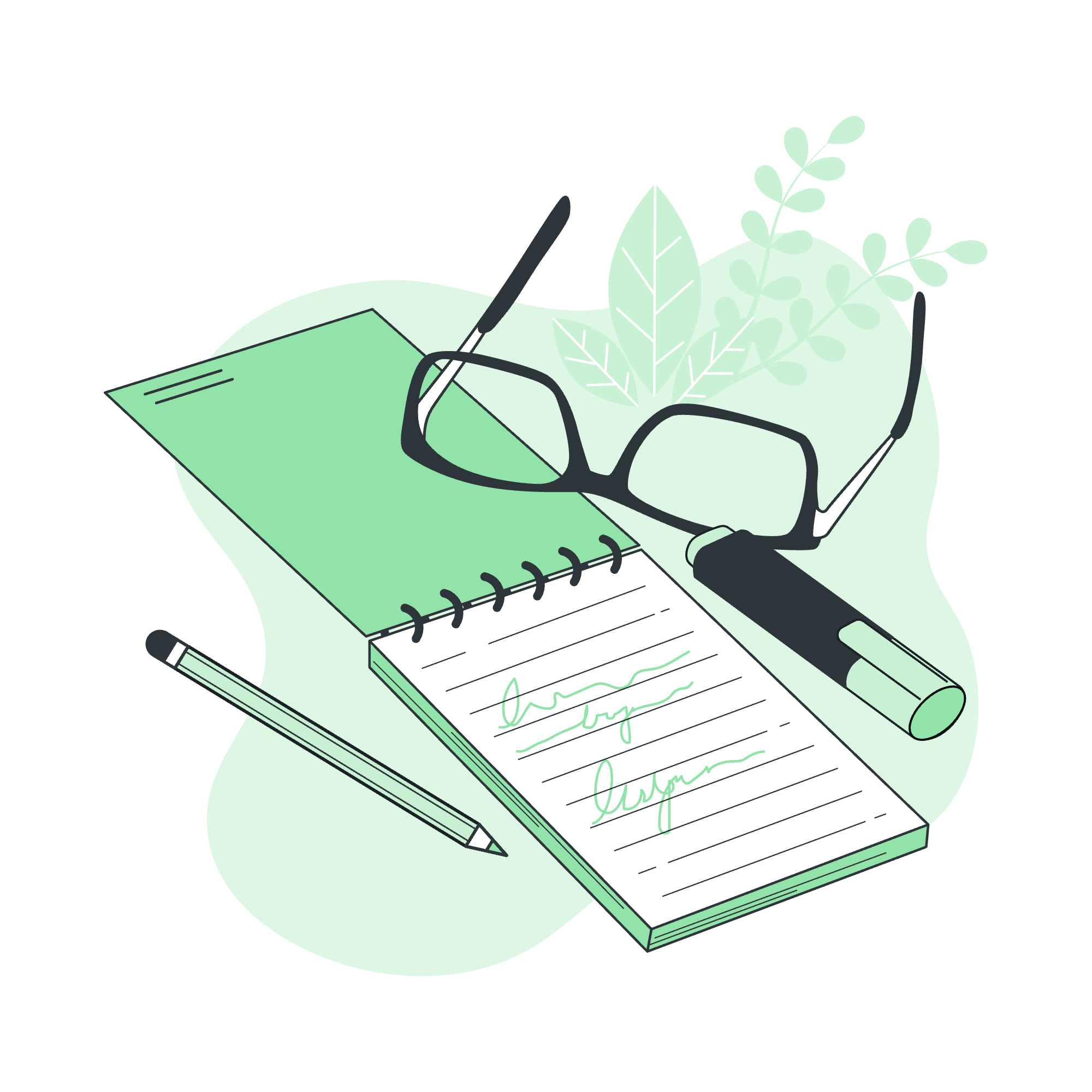
What is SQLite?
Before we jump into creating tables, let's take a quick moment to understand what SQLite is. Imagine SQLite as a tiny, portable library that can store and manage data for your applications. It's like having a mini filing cabinet that you can carry around in your pocket!
SQLite is perfect for beginners because it's simple to set up and doesn't require a separate server process. It's widely used in mobile apps, desktop applications, and even some websites. So, learning SQLite is like learning a superpower that you can use in many different situations!
Understanding Tables in SQLite
Now, let's talk about tables. In the world of databases, tables are like spreadsheets. They help us organize data in rows and columns. Each column represents a specific type of information (like name, age, or favorite color), and each row represents a single entry or record.
For example, imagine we're creating a database for a pet shop. We might have a table called "Pets" with columns for the pet's name, species, age, and owner's name. Each row would represent a different pet in the shop.
Creating Tables in SQLite
Alright, now that we understand what tables are, let's learn how to create them in SQLite!
Syntax
The basic syntax for creating a table in SQLite looks like this:
CREATE TABLE table_name (
column1 datatype,
column2 datatype,
column3 datatype,
...
);Don't let this scare you! It's simpler than it looks. Let's break it down:
-
CREATE TABLE: This is how we tell SQLite we want to make a new table. -
table_name: This is where you put the name you want to give your table. - Inside the parentheses, we list our columns. For each column, we specify:
- The column name
- The datatype (like TEXT for words, INTEGER for whole numbers, etc.)
We separate each column definition with a comma, except for the last one.
Example: Creating a Pets Table
Let's create that pet shop table we talked about earlier. Here's how we'd do it:
CREATE TABLE Pets (
id INTEGER PRIMARY KEY,
name TEXT NOT NULL,
species TEXT NOT NULL,
age INTEGER,
owner_name TEXT
);Now, let's break this down and see what each part does:
-
id INTEGER PRIMARY KEY: This creates a unique identifier for each pet. ThePRIMARY KEYpart means this ID will be unique for each entry. -
name TEXT NOT NULL: This creates a column for the pet's name.TEXTmeans it can contain letters and numbers.NOT NULLmeans this field can't be left empty. -
species TEXT NOT NULL: Similar to the name column, this will store what kind of animal the pet is. -
age INTEGER: This column will store the pet's age.INTEGERmeans it will only accept whole numbers. -
owner_name TEXT: This will store the name of the pet's owner. We didn't useNOT NULLhere because some pets might not have owners yet.
Advanced Table Creation Techniques
Now that you've got the basics down, let's look at some more advanced features you can use when creating tables.
Default Values
Sometimes, you want a column to have a default value if no value is specified. Here's how you can do that:
CREATE TABLE Products (
id INTEGER PRIMARY KEY,
name TEXT NOT NULL,
price REAL NOT NULL,
in_stock INTEGER DEFAULT 0
);In this example, if we don't specify a value for in_stock when adding a new product, it will automatically be set to 0.
Unique Constraints
What if you want to make sure that certain values in a column are always unique? You can use the UNIQUE keyword:
CREATE TABLE Users (
id INTEGER PRIMARY KEY,
username TEXT NOT NULL UNIQUE,
email TEXT NOT NULL UNIQUE,
password TEXT NOT NULL
);This ensures that no two users can have the same username or email address.
Foreign Keys
Foreign keys are a way to link data between different tables. Here's an example:
CREATE TABLE Orders (
id INTEGER PRIMARY KEY,
user_id INTEGER,
product_id INTEGER,
quantity INTEGER NOT NULL,
FOREIGN KEY (user_id) REFERENCES Users(id),
FOREIGN KEY (product_id) REFERENCES Products(id)
);This Orders table links to both the Users and Products tables we created earlier.
Common SQLite Datatypes
Here's a table of common SQLite datatypes you'll often use:
| Datatype | Description |
|---|---|
| INTEGER | Whole numbers |
| REAL | Decimal numbers |
| TEXT | Strings of text |
| BLOB | Binary data (like images) |
| NULL | Null value |
Remember, SQLite is pretty flexible with datatypes. It will often try to convert data into the appropriate type automatically.
Conclusion
Congratulations! You've just taken your first steps into the world of database creation with SQLite. We've covered the basics of creating tables, from simple structures to more complex ones with default values, unique constraints, and foreign keys.
Remember, creating good database structures is like building with LEGO blocks. Start simple, and as you get more comfortable, you can create more complex and interconnected structures. The key is practice and patience.
As you continue your journey, don't be afraid to experiment. Try creating tables for different scenarios – maybe a library catalog, a recipe book, or even a database to track your favorite movies. The more you practice, the more natural it will become.
And always remember: every expert was once a beginner. Keep learning, keep coding, and before you know it, you'll be creating complex databases with ease!
Happy coding, future database masters!
Credits: Image by storyset
