SQLite - DETACH Database
Hello there, aspiring programmers! Today, we're going to dive into the world of SQLite databases and learn about a nifty little command called DETACH. Don't worry if you're new to this; I'll guide you through it step by step, just like I've done for countless students over my years of teaching. So, grab a cup of your favorite beverage, and let's get started!
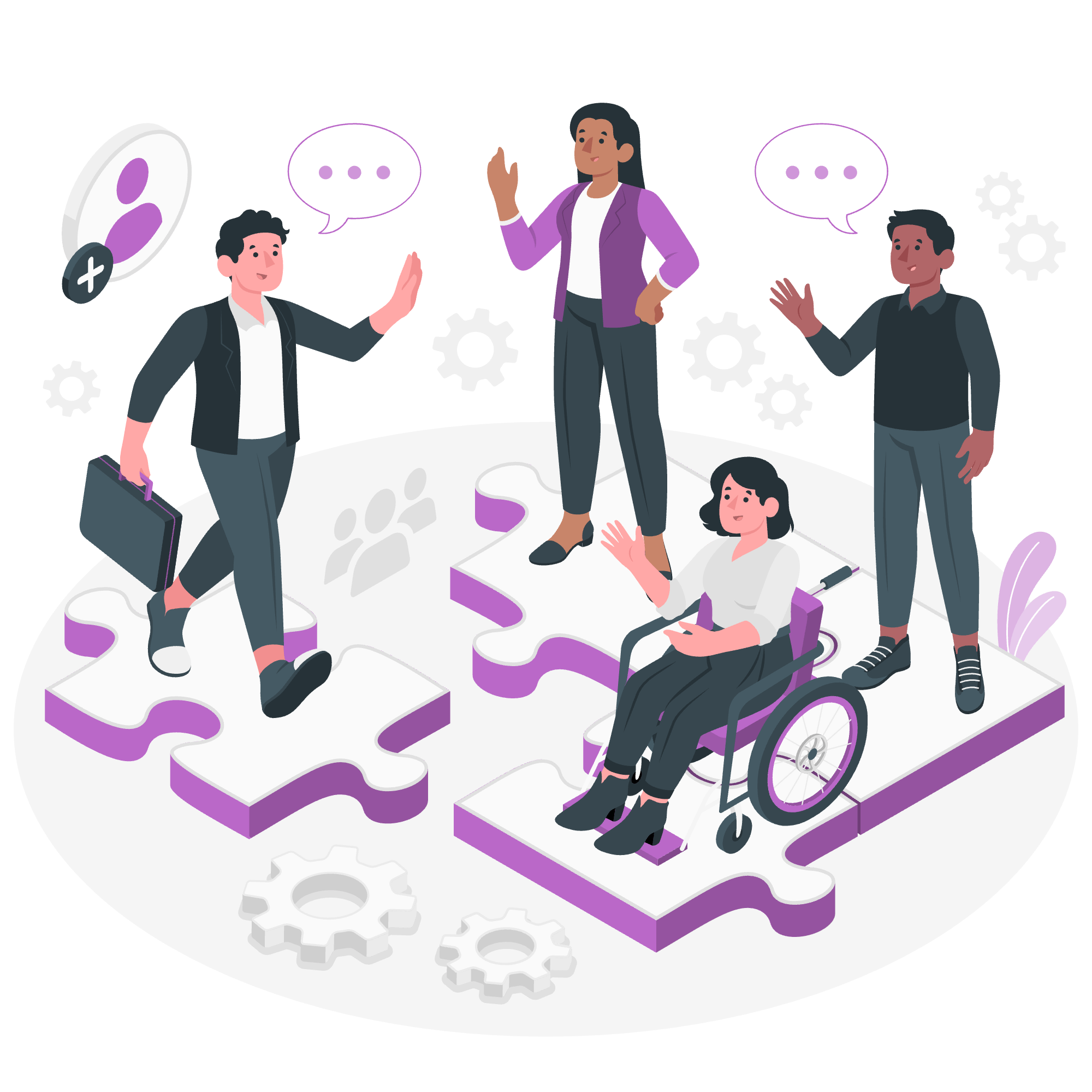
What is DETACH Database?
Before we jump into the nitty-gritty, let's understand what DETACH actually means in the context of SQLite databases. Imagine you have a backpack (your SQLite environment) with several books (databases) in it. The DETACH command is like taking a book out of your backpack and putting it on a shelf. The book still exists, but it's no longer in your immediate reach.
In SQLite terms, DETACH allows you to disconnect a database from your current SQLite connection. This doesn't delete the database; it just means SQLite will stop actively managing it for the time being.
Syntax
Now, let's look at the formal syntax for the DETACH command:
DETACH [DATABASE] database_name;Pretty simple, right? Let's break it down:
-
DETACH: This is the main command telling SQLite what we want to do. -
DATABASE: This is optional. You can include it for clarity, but SQLite will understand your intention without it. -
database_name: This is the name you used when you attached the database. It's like the nickname you gave to your book when you put it in your backpack.
Example
Let's walk through an example to see how this works in practice. We'll start by attaching a database, then detach it.
Step 1: Attach a Database
First, let's attach a database. We'll call it "my_awesome_db".
ATTACH DATABASE 'path/to/my_awesome_db.db' AS my_awesome_db;This command tells SQLite to connect to a database file located at 'path/to/my_awesome_db.db' and give it the name "my_awesome_db" within our SQLite session.
Step 2: Use the Database
Now that we've attached the database, we can use it. Let's create a simple table:
CREATE TABLE my_awesome_db.users (
id INTEGER PRIMARY KEY,
name TEXT,
age INTEGER
);This creates a table called "users" in our attached database.
Step 3: Detach the Database
Now, let's say we're done working with this database for now. This is where DETACH comes in:
DETACH DATABASE my_awesome_db;And just like that, the database is detached! It's like we've taken our book out of the backpack and put it on the shelf.
What Happens After DETACH?
You might be wondering, "What's the big deal? Why would I want to detach a database?" Great question! Here are a few reasons:
- Resource Management: Detaching databases you're not actively using can free up system resources.
- Organization: It helps keep your SQLite environment tidy, especially if you're working with multiple databases.
- Security: If you're done with sensitive data, detaching ensures it's not accidentally accessed later in your session.
Common Pitfalls and How to Avoid Them
In my years of teaching, I've seen students encounter a few common issues with DETACH. Let's address them:
1. Trying to Detach the Main Database
SQLite always has a main database attached, which you can't detach. If you try, you'll get an error. It's like trying to take off the shoes you're wearing while running!
2. Using the Wrong Database Name
Make sure you use the exact name you used when attaching the database. SQLite is case-sensitive, so "MY_AWESOME_DB" is not the same as "my_awesome_db".
3. Detaching an Already Detached Database
If you try to detach a database that's already been detached, SQLite will give you an error. It's like trying to take a book off a shelf when it's already on the shelf!
Practical Exercise
Now, let's put what we've learned into practice. Imagine you're building a simple library management system. You have two databases: one for books and one for members.
-- Attach the databases
ATTACH DATABASE 'books.db' AS books_db;
ATTACH DATABASE 'members.db' AS members_db;
-- Create tables in each database
CREATE TABLE books_db.books (
id INTEGER PRIMARY KEY,
title TEXT,
author TEXT
);
CREATE TABLE members_db.members (
id INTEGER PRIMARY KEY,
name TEXT,
join_date DATE
);
-- Insert some data
INSERT INTO books_db.books (title, author) VALUES ('1984', 'George Orwell');
INSERT INTO members_db.members (name, join_date) VALUES ('Alice', '2023-06-01');
-- Now, let's say we're done with the members database for now
DETACH DATABASE members_db;
-- If we try to access the members table now, we'll get an error
-- Uncomment the next line to see the error:
-- SELECT * FROM members_db.members;
-- But we can still access the books database
SELECT * FROM books_db.books;
-- Finally, let's detach the books database too
DETACH DATABASE books_db;In this exercise, we attached two databases, created tables, inserted data, and then detached them one by one. Notice how after detaching members_db, we can't access its tables anymore, but we can still work with books_db until we detach it too.
Conclusion
And there you have it, folks! We've explored the DETACH command in SQLite, from its basic syntax to practical applications. Remember, DETACH is like putting a book back on the shelf – the book (or database) is still there, but it's no longer in your immediate workspace.
As you continue your journey in the world of databases, you'll find that commands like DETACH are invaluable tools for managing your work efficiently. Keep practicing, stay curious, and don't be afraid to experiment. After all, every expert was once a beginner!
Happy coding, and until next time, may your queries be fast and your databases well-organized!
| Method | Description |
|---|---|
| DETACH DATABASE | Disconnects a database from the current SQLite connection |
Credits: Image by storyset
