Docker - Image Layering and Caching
Hello there, aspiring Docker enthusiasts! I'm thrilled to embark on this journey with you as we explore the fascinating world of Docker image layers and caching. As your friendly neighborhood computer teacher with years of experience, I promise to make this adventure as exciting and easy to understand as possible. So, fasten your seatbelts, and let's dive in!
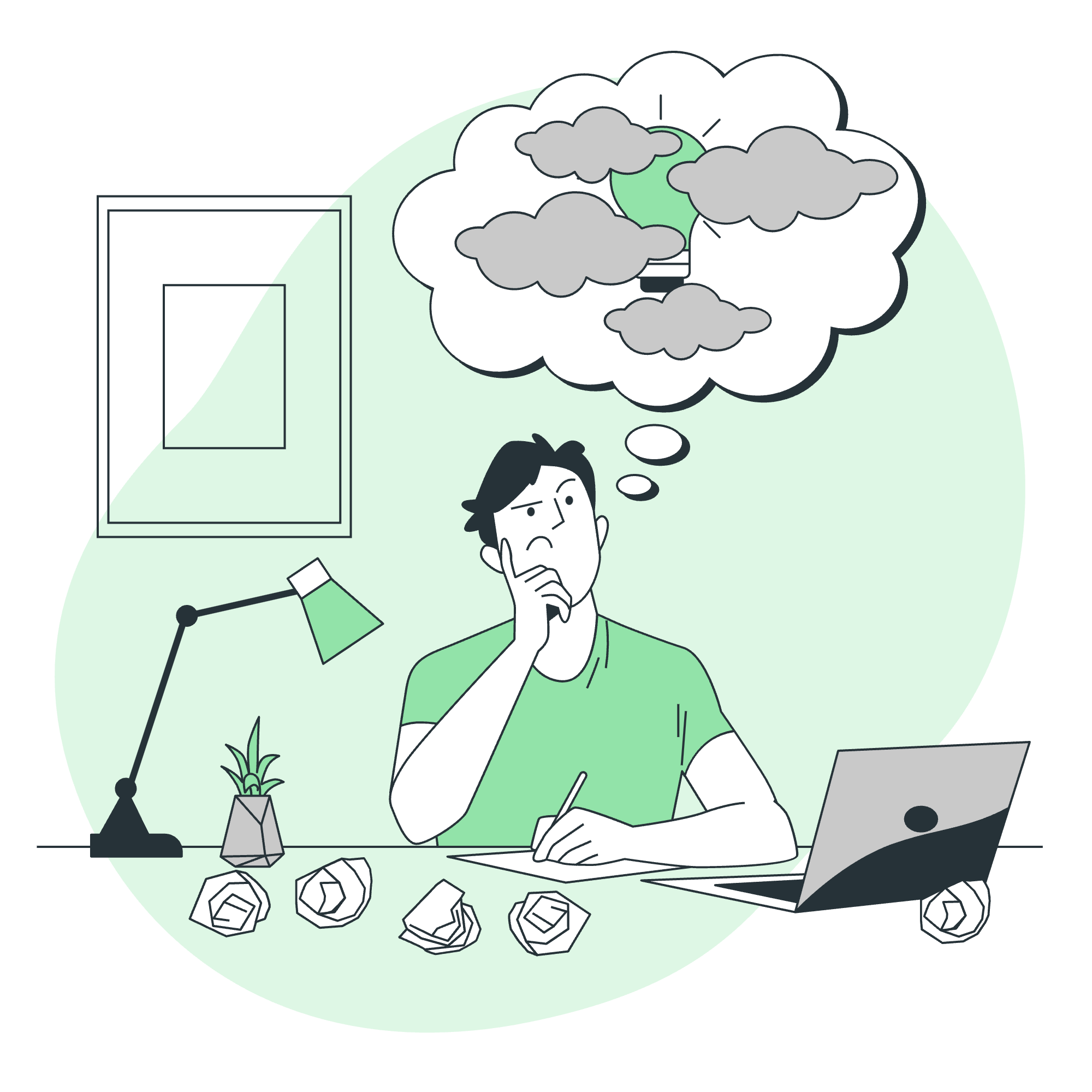
Components of Docker Image Layers
Imagine you're building a sandwich. Each ingredient you add is like a layer in a Docker image. Let's break this down:
- Base Layer: This is your bread - the foundation of your image.
- Additional Layers: These are your fillings - cheese, lettuce, tomato, etc.
- Top Layer: This is where you can make changes, like adding mustard.
In Docker terms, each instruction in your Dockerfile creates a new layer. Here's a simple example:
FROM ubuntu:20.04
RUN apt-get update && apt-get install -y python3
COPY ./app /app
CMD ["python3", "/app/app.py"]Let's explain each layer:
-
FROM ubuntu:20.04: This is our base layer, like the bread in our sandwich. -
RUN apt-get update && apt-get install -y python3: This adds Python to our image, like adding cheese. -
COPY ./app /app: This copies our application into the image, similar to adding lettuce. -
CMD ["python3", "/app/app.py"]: This tells Docker how to run our app, like the final touch of mustard.
What are Cache Layers in Docker Images?
Cache layers are Docker's way of saying, "Hey, I remember building this before!" It's like having a photographic memory for sandwiches. When you build an image, Docker saves each layer. If you build again and a layer hasn't changed, Docker uses the cached version instead of rebuilding it.
How do Cache Layers Work?
Let's see caching in action:
-
First build:
docker build -t myapp:v1 .This builds all layers from scratch.
-
Second build (no changes):
docker build -t myapp:v2 .Docker uses all cached layers, finishing instantly!
-
Third build (with changes):
FROM ubuntu:20.04 RUN apt-get update && apt-get install -y python3 COPY ./app /app RUN pip install requests # New line! CMD ["python3", "/app/app.py"]Docker uses cached layers up to the change, then builds the rest.
Benefits of Cache Layers
- Speed: Builds are faster when using cached layers.
- Efficiency: Less CPU and network usage for repeated builds.
- Consistency: Cached layers ensure identical environments.
It's like meal prepping your sandwich ingredients - saves time and ensures consistency!
Cache Layers: Limitations and Considerations
While cache layers are amazing, they're not perfect:
- Cache Invalidation: Changing one layer invalidates all subsequent layers.
- Layer Size: Large layers can slow down builds and pushes.
- Security: Cached layers might contain outdated packages.
Think of it like this: if you change the bread of your sandwich, you might need to adjust all the other ingredients too!
Tips to Maximize Layer Caching in Dockerfiles
Let's look at some pro tips to make the most of caching:
| Tip | Example | Explanation |
|---|---|---|
| Order matters |
COPY requirements.txt .RUN pip install -r requirements.txtCOPY . .
|
Copy dependencies first, then install, then copy code. This way, changing code doesn't invalidate the dependency layer. |
| Use multi-stage builds |
FROM node:14 AS buildWORKDIR /appCOPY package.json .RUN npm installCOPY . .RUN npm run buildFROM nginxCOPY --from=build /app/dist /usr/share/nginx/html
|
Build in one stage, copy only what's needed to the final image. Reduces final image size and improves caching. |
| Combine commands |
RUN apt-get update && \apt-get install -y python3 && \apt-get clean
|
Combining commands reduces layers and ensures cleanup in the same layer. |
Remember, optimizing your Dockerfile is like perfecting your sandwich-making technique - it takes practice, but the results are worth it!
Conclusion
Congratulations! You've just taken a deep dive into the world of Docker image layers and caching. Remember, layers are like the ingredients of your Docker sandwich, and caching is Docker's way of remembering how to make that sandwich faster next time.
By understanding and optimizing your use of layers and caching, you'll be building and deploying Docker images like a pro in no time. Keep experimenting, keep learning, and most importantly, keep having fun with Docker!
FAQs
-
Q: Can I manually clear the Docker build cache? A: Yes! Use
docker builder pruneto clear the build cache. -
Q: How many layers can a Docker image have? A: While there's no hard limit, it's best to keep it under 100 for performance reasons.
-
Q: Does changing a layer's content but not its instruction invalidate the cache? A: Yes, even small changes to a layer's content will invalidate that layer's cache and all subsequent layers.
-
Q: Can I share my local build cache with others? A: Not directly, but you can push your images to a registry, which others can pull and use as a cache source.
-
Q: How can I see the layers in my Docker image? A: Use the
docker history <image-name>command to see the layers and their sizes.
Remember, mastering Docker layers and caching is like becoming a sandwich artist - it takes time, but soon you'll be creating masterpieces effortlessly! Happy Dockering!
Credits: Image by storyset
