Docker - Security
Hello there, future Docker security experts! I'm thrilled to guide you through the fascinating world of Docker security. As someone who's been teaching computer science for years, I can assure you that understanding Docker security is not only crucial but also incredibly rewarding. So, let's embark on this journey together!
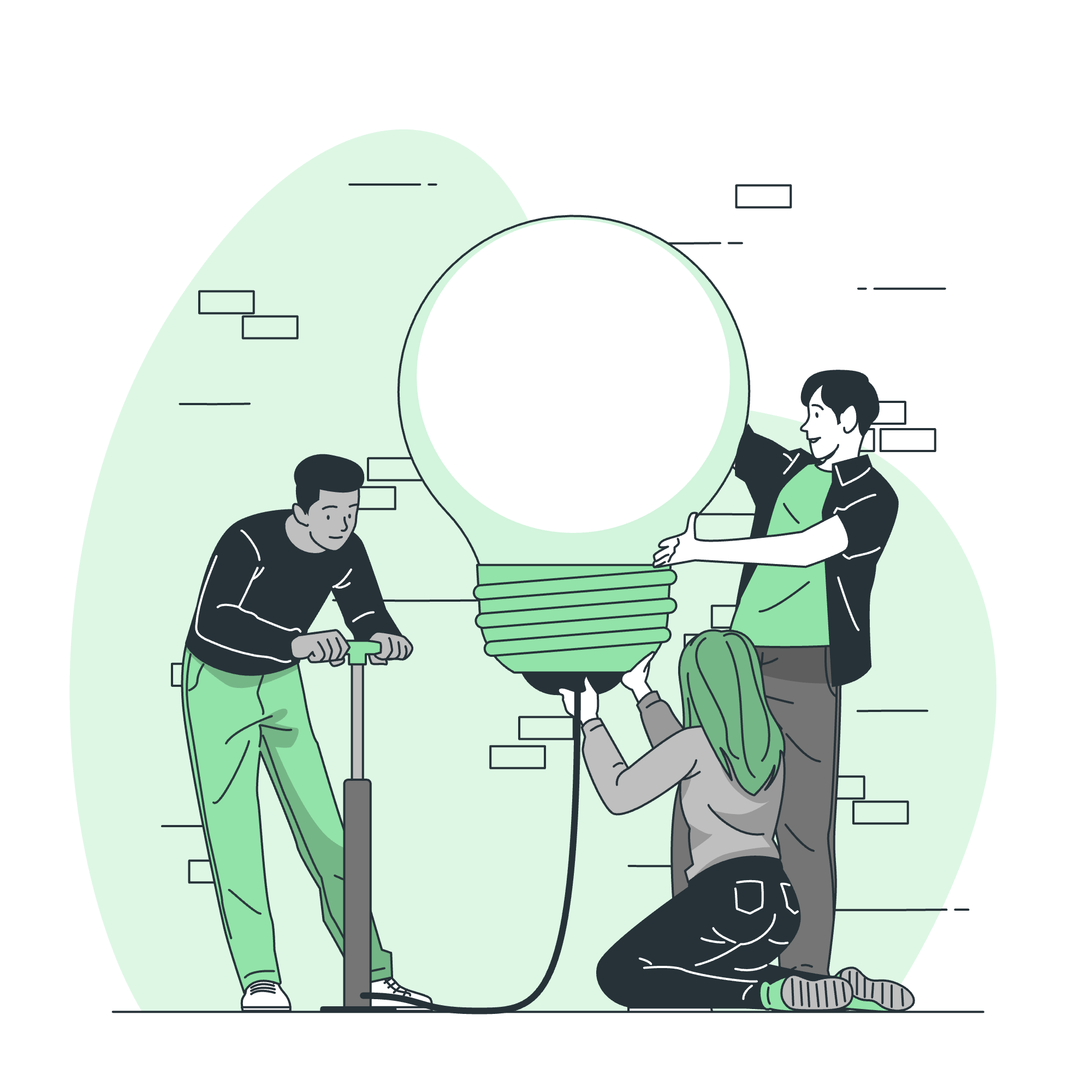
Kernel Namespaces
Imagine you're at a big party, but instead of one large room, the party is divided into several smaller rooms. Each room has its own music, decorations, and guests. This is essentially what kernel namespaces do in Docker!
Kernel namespaces are a feature of the Linux kernel that provide isolation for various system resources. They create separate instances of previously global system resources that can be used by processes within that namespace.
Here's a simple example of how to create a new namespace in Docker:
docker run --rm -it --pid=host ubuntu ps auxThis command creates a new container with access to the host's PID namespace. Let's break it down:
-
docker run: Runs a new container -
--rm: Automatically removes the container when it exits -
-it: Provides an interactive terminal -
--pid=host: Shares the host's PID namespace -
ubuntu: The base image to use -
ps aux: The command to run inside the container
When you run this, you'll see all the processes running on your host system, not just those in the container. This demonstrates how namespaces can be manipulated to provide different views of system resources.
Control Groups (cgroups)
Control Groups, or cgroups, are like the bouncers at our party. They control how much of the host's resources each container can use.
Here's an example of how to limit a container's memory usage:
docker run -it --memory="512m" ubuntuThis command starts an Ubuntu container with a memory limit of 512 megabytes. Let's break it down:
-
docker run: Runs a new container -
-it: Provides an interactive terminal -
--memory="512m": Sets a memory limit of 512 megabytes -
ubuntu: The base image to use
Docker Daemon Attack Surface
The Docker daemon is like the main control center of our party. It's responsible for managing all the containers, but it's also a potential target for attackers.
To minimize the attack surface, always follow these best practices:
- Run the Docker daemon as a non-root user if possible
- Use TLS for remote API access
- Limit network access to the Docker socket
Here's an example of how to enable TLS for the Docker daemon:
dockerd --tlsverify \
--tlscacert=ca.pem \
--tlscert=server-cert.pem \
--tlskey=server-key.pem \
-H=0.0.0.0:2376This command starts the Docker daemon with TLS verification enabled.
Capabilities of the Linux Kernel
Linux capabilities are like special powers given to processes. Docker uses these to provide fine-grained control over what containers can do.
Here's an example of how to add a capability to a container:
docker run --cap-add=NET_ADMIN ubuntuThis command starts an Ubuntu container with the NET_ADMIN capability added. This allows the container to perform various network-related operations.
Docker Content Trust Signature Verification
Docker Content Trust is like a seal of authenticity for your Docker images. It ensures that the images you're using are the ones you trust.
To enable Docker Content Trust, you can set an environment variable:
export DOCKER_CONTENT_TRUST=1With this set, Docker will only pull signed images.
Other Kernel Security Features
The Linux kernel provides several other security features that Docker leverages:
- SELinux
- AppArmor
- Seccomp
Here's an example of how to use AppArmor with Docker:
docker run --security-opt apparmor=docker-default hello-worldThis command runs a container with the default Docker AppArmor profile.
Docker Security Best Practices
Let's summarize some key Docker security best practices in a handy table:
| Practice | Description |
|---|---|
| Keep Docker updated | Always use the latest version of Docker |
| Limit container resources | Use cgroups to limit CPU, memory, and other resources |
| Use trusted base images | Only use official or verified Docker images |
| Scan images for vulnerabilities | Use tools like Docker Security Scanning |
| Don't run containers as root | Use the USER instruction in your Dockerfile |
| Enable Docker Content Trust | Set DOCKER_CONTENT_TRUST=1
|
| Use read-only containers | Use the --read-only flag when running containers |
| Limit container capabilities | Only add necessary capabilities |
Conclusion
Congratulations! You've just taken your first steps into the world of Docker security. Remember, security is not a one-time task but an ongoing process. Always stay updated with the latest security practices and keep learning.
FAQ
-
Q: Is Docker secure by default? A: Docker provides a good level of default security, but it's important to follow best practices for optimal security.
-
Q: Can containers escape and access the host system? A: While container escape is possible, following proper security practices significantly reduces this risk.
-
Q: How often should I update Docker? A: It's recommended to update Docker as soon as new versions are released to ensure you have the latest security patches.
-
Q: Are official Docker images safe to use? A: Official images are generally safe, but it's still a good practice to scan them for vulnerabilities before use.
-
Q: How can I learn more about Docker security? A: Docker provides extensive documentation on security. Additionally, participating in Docker communities and attending workshops can be great ways to deepen your knowledge.
Remember, the world of Docker security is vast and always evolving. Keep exploring, keep learning, and most importantly, keep your containers secure!
Credits: Image by storyset
