Docker - Working with Containers
Hello, future Docker masters! I'm thrilled to take you on this exciting journey into the world of Docker containers. As someone who's been teaching computer science for years, I can assure you that Docker is one of the most revolutionary technologies in recent times. Let's dive in and explore how to work with Docker containers!
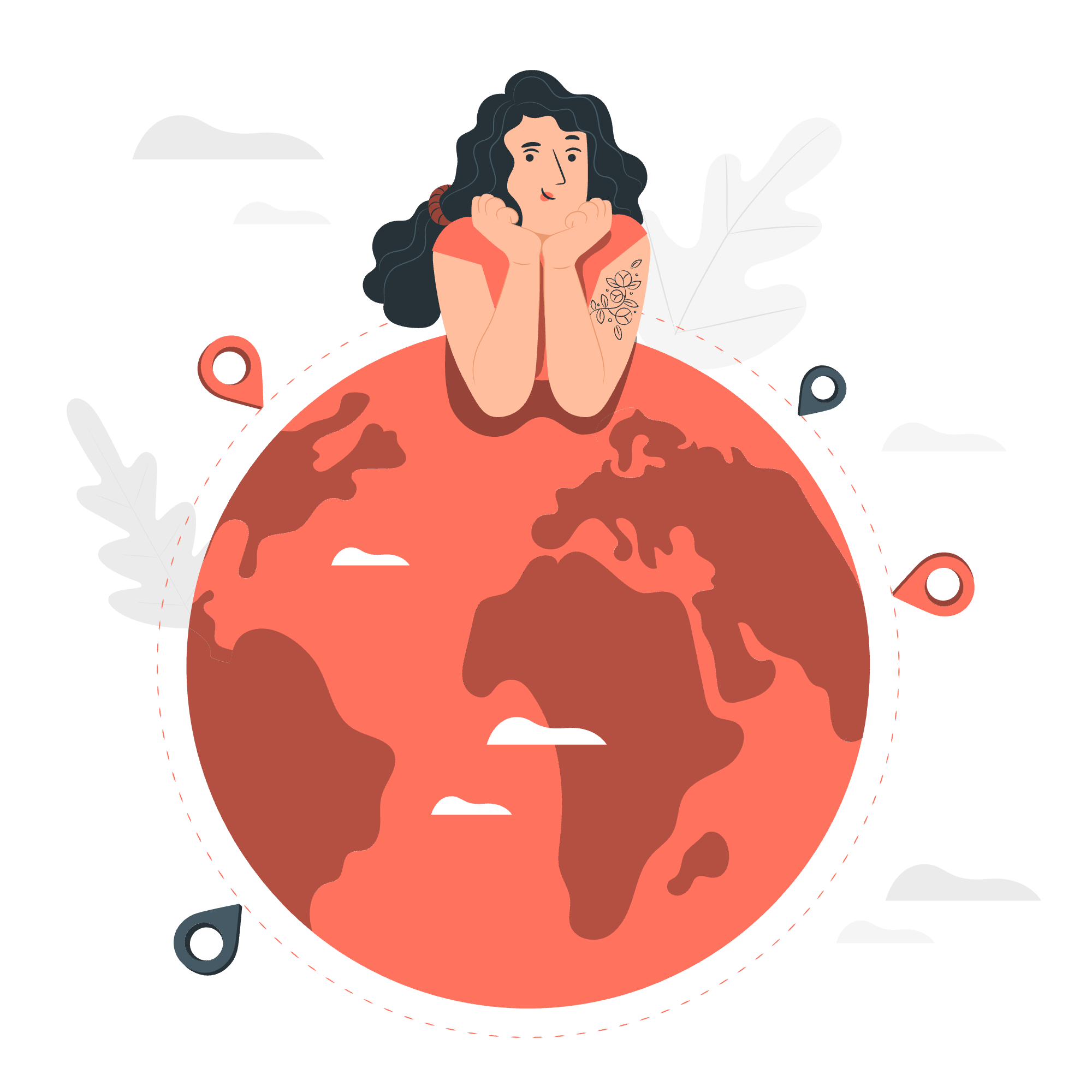
Understanding Docker Containers
Before we jump into the various Docker commands, let's take a moment to understand what containers are. Imagine containers as lightweight, portable boxes that contain everything an application needs to run. They're like mini-computers inside your computer!
Docker Commands for Container Management
Now, let's explore the essential Docker commands that will help you manage your containers like a pro. I'll explain each command, provide examples, and share some personal insights to make your learning journey smoother.
docker top
The docker top command is like peeking inside a container to see what processes are running. It's similar to the top command in Linux.
Example:
docker top my_containerThis command will display a list of processes running inside the container named "my_container". It's incredibly useful when you want to check if your application is running correctly or if there are any unexpected processes.
docker stop
When you want to gracefully stop a running container, docker stop is your go-to command. It's like asking your container politely to shut down.
Example:
docker stop my_containerThis command will stop the container named "my_container". Docker gives the container a few seconds to shut down gracefully before forcefully terminating it.
docker rm
Once you're done with a container, you can remove it using the docker rm command. Think of it as cleaning up after yourself.
Example:
docker rm my_containerThis removes the container named "my_container". Be careful with this command, as it permanently deletes the container!
docker stats
Want to see how your containers are performing? The docker stats command is like a fitness tracker for your containers.
Example:
docker statsThis command shows real-time statistics of all running containers, including CPU usage, memory consumption, and network I/O.
docker attach
Sometimes you need to interact directly with a running container. The docker attach command lets you do just that.
Example:
docker attach my_containerThis command connects your terminal to the main process of "my_container". It's like stepping inside the container!
docker pause
Need to temporarily freeze a container? The docker pause command is here to help.
Example:
docker pause my_containerThis command suspends all processes in "my_container". It's useful when you want to temporarily stop a container without removing it.
docker unpause
To resume a paused container, use the docker unpause command.
Example:
docker unpause my_containerThis command will unfreeze all processes in "my_container", allowing them to continue where they left off.
docker kill
Sometimes, a container just won't stop. That's when you bring out the big guns with docker kill.
Example:
docker kill my_containerThis command forcefully stops "my_container". Use it with caution, as it doesn't allow for a graceful shutdown.
Docker – Container Lifecycle
Understanding the lifecycle of a Docker container is crucial. Let's break it down into stages:
- Created: The container is created but not started.
- Running: The container is up and running.
- Paused: The container is temporarily frozen.
- Stopped: The container has been stopped but not removed.
- Removed: The container is permanently deleted.
Here's a table summarizing the commands we've learned and their effects on the container lifecycle:
| Command | Effect on Container Lifecycle |
|---|---|
| docker run | Creates and starts a new container |
| docker start | Starts a stopped container |
| docker stop | Stops a running container |
| docker pause | Pauses a running container |
| docker unpause | Unpauses a paused container |
| docker kill | Forcefully stops a running container |
| docker rm | Removes a stopped container |
Remember, working with Docker containers is like conducting an orchestra. Each command plays a specific role, and when used together, they create a beautiful symphony of containerized applications.
As we wrap up this tutorial, I want to share a personal anecdote. When I first started learning Docker, I accidentally killed a critical container during a live demo. The room went silent, but then I used it as a teachable moment about the importance of backups and understanding command consequences. We all had a good laugh, and it became a memorable lesson for everyone.
Docker is a powerful tool, and with great power comes great responsibility. Always double-check your commands, especially when working with important containers. Practice these commands in a safe environment, and soon you'll be managing containers like a seasoned pro!
Remember, the journey to mastering Docker is a marathon, not a sprint. Take your time, experiment, and don't be afraid to make mistakes. That's how we learn and grow. Happy Dockering, and may your containers always be light and your deployments smooth!
Credits: Image by storyset
