How to Setup and Run Redis in Docker?
Hello there, aspiring tech enthusiasts! Today, we're going to embark on an exciting journey into the world of Docker and Redis. As your friendly neighborhood computer teacher, I'm here to guide you through this adventure step by step. Don't worry if you're new to programming – we'll start from the basics and work our way up. So, grab a cup of coffee (or tea, if that's your preference), and let's dive in!
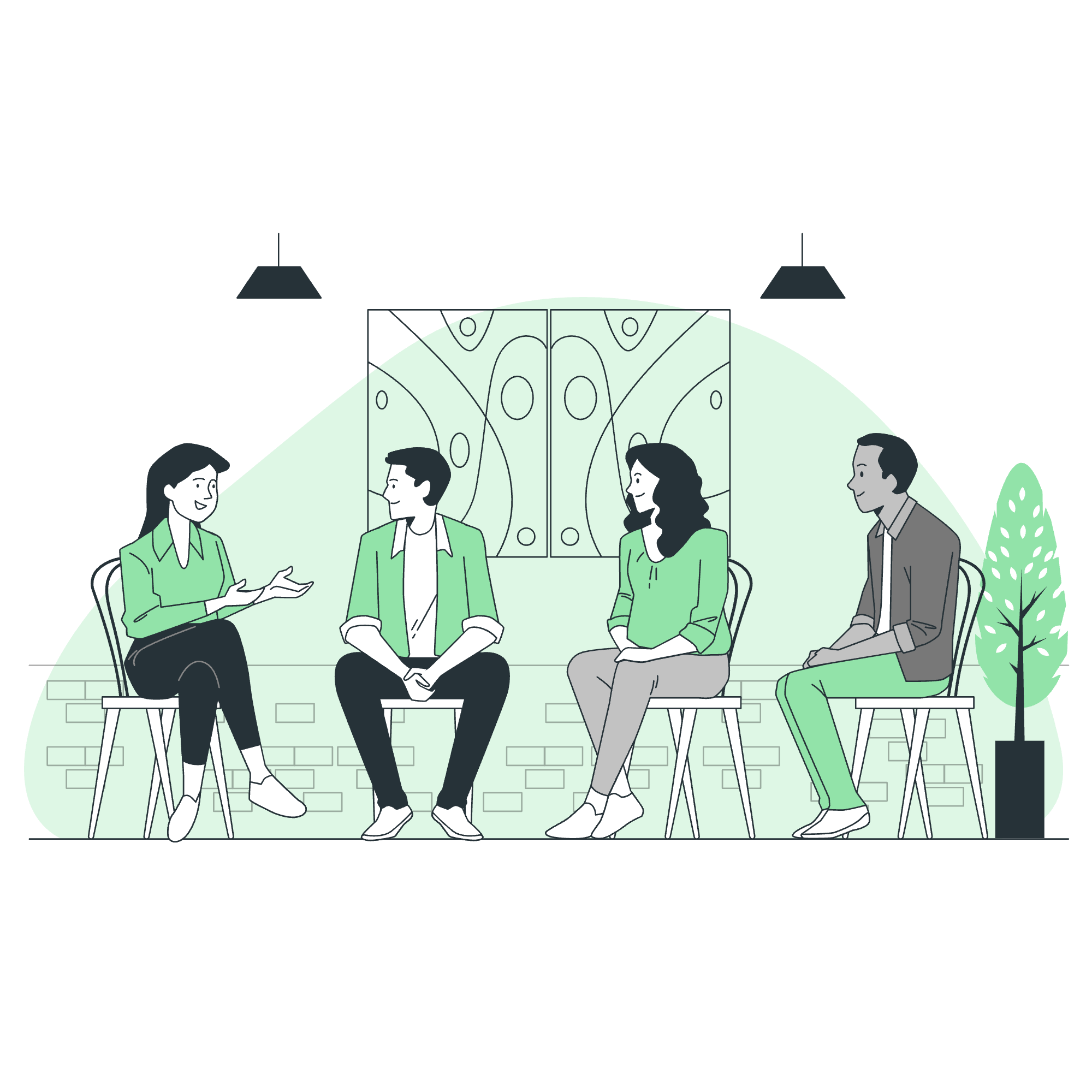
What is Docker and Redis?
Before we jump into the nitty-gritty, let's quickly understand what Docker and Redis are.
Docker is like a magical shipping container for your software. It allows you to package an application with all its dependencies into a standardized unit for software development. Imagine if you could pack up your entire computer setup and send it to a friend – that's essentially what Docker does for applications!
Redis, on the other hand, is a super-fast, in-memory data structure store. Think of it as a turbocharged notepad that can remember things really quickly. It's often used as a database, cache, and message broker.
Now that we have a basic understanding, let's see how we can get Redis running in Docker!
How to Setup and Run Redis in Docker using Dockerfile?
First, let's create a Dockerfile to set up our Redis container. Don't worry if you don't understand everything right away – we'll break it down step by step.
Create a new file named Dockerfile (no extension) and add the following content:
FROM redis:latest
EXPOSE 6379
CMD ["redis-server"]Let's break this down:
-
FROM redis:latest: This tells Docker to use the latest Redis image as a starting point. -
EXPOSE 6379: This exposes port 6379, which is the default port for Redis. -
CMD ["redis-server"]: This is the command that will run when the container starts.
Now, let's build and run our Docker container:
docker build -t my-redis .
docker run -d -p 6379:6379 --name redis-container my-redisHere's what these commands do:
-
docker build -t my-redis .: This builds our Docker image and tags it as "my-redis". -
docker run -d -p 6379:6379 --name redis-container my-redis: This runs our Redis container in detached mode (-d), maps port 6379 on our machine to port 6379 in the container (-p 6379:6379), names the container "redis-container", and uses our "my-redis" image.
Congratulations! You now have Redis running in a Docker container.
How to Run Redis in Docker using Docker Compose?
Docker Compose is like a conductor for your Docker containers. It allows you to define and run multi-container Docker applications. Even though we're just running Redis for now, using Docker Compose can make our lives easier in the future when we want to add more services.
Create a file named docker-compose.yml and add the following content:
version: '3'
services:
redis:
image: redis:latest
ports:
- "6379:6379"Now, to start Redis using Docker Compose, simply run:
docker-compose up -dThis command will pull the Redis image if it's not already on your system, create a container, and start it in detached mode (-d).
To stop the container, you can use:
docker-compose downIsn't that neat? With just a few lines in a YAML file, we can easily manage our Redis container!
How to run Redis in Docker Containers using Kubernetes?
Now, let's take a step into the big leagues – Kubernetes! Kubernetes is like a super-smart robot that manages lots of Docker containers for you. It's particularly useful when you need to run and manage multiple containers across different machines.
Here's a simple Kubernetes configuration for running Redis:
apiVersion: apps/v1
kind: Deployment
metadata:
name: redis-deployment
spec:
replicas: 1
selector:
matchLabels:
app: redis
template:
metadata:
labels:
app: redis
spec:
containers:
- name: redis
image: redis:latest
ports:
- containerPort: 6379
---
apiVersion: v1
kind: Service
metadata:
name: redis-service
spec:
selector:
app: redis
ports:
- protocol: TCP
port: 6379
targetPort: 6379Save this in a file named redis-kubernetes.yaml.
To apply this configuration, you would use:
kubectl apply -f redis-kubernetes.yamlThis creates a Redis deployment and a service in Kubernetes. The deployment ensures that one Redis pod is always running, and the service makes it accessible within the cluster.
To check if your Redis pod is running:
kubectl get podsAnd to see the service:
kubectl get servicesRemember, running Kubernetes locally requires additional setup (like Minikube), so this is more of a peek into what's possible rather than something you should try right away.
Conclusion
Wow, we've covered a lot of ground today! We've gone from running Redis in a simple Docker container to orchestrating it with Kubernetes. Let's recap the methods we've learned:
| Method | Complexity | Use Case |
|---|---|---|
| Dockerfile | Simple | Quick setup for development |
| Docker Compose | Medium | Easy management of single or multiple containers |
| Kubernetes | Complex | Production-grade container orchestration |
Remember, like learning to ride a bike, mastering Docker and container orchestration takes practice. Don't be discouraged if it doesn't click immediately – keep experimenting and you'll get there!
As we wrap up, I'm reminded of a student who once told me, "Docker felt like magic at first, but now it's my favorite trick!" I hope that by the end of your journey, you'll feel the same way.
Keep coding, keep learning, and most importantly, have fun! Until next time, this is your friendly neighborhood computer teacher signing off. Happy Dockering!
Credits: Image by storyset
