TypeScript - Date Object: A Beginner's Guide
Hello there, future coding superstar! Today, we're going to embark on an exciting journey into the world of dates in TypeScript. Don't worry if you've never written a line of code before – I'll be your friendly guide, and we'll take this step by step. By the end of this tutorial, you'll be manipulating dates like a pro!
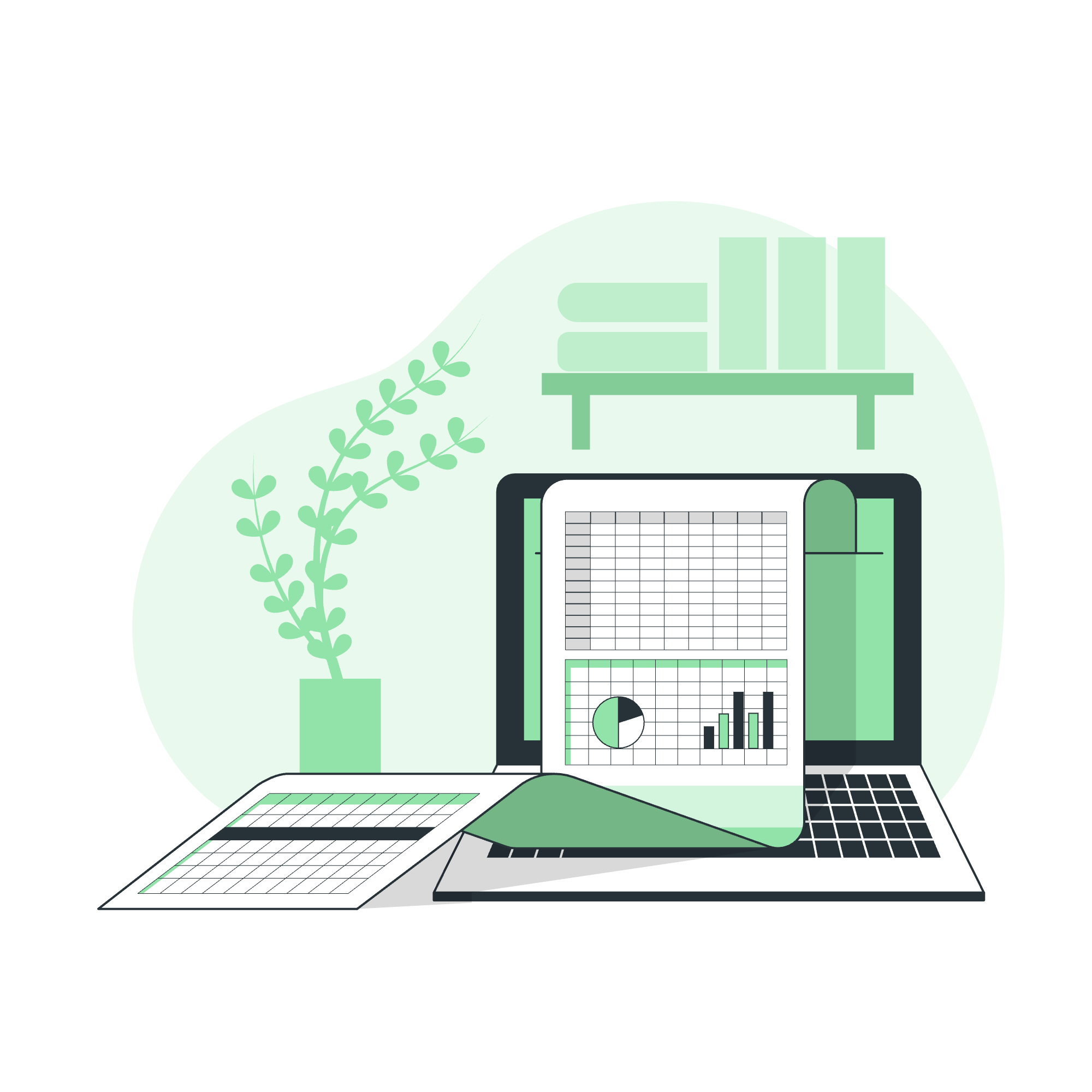
What is a Date Object?
Before we dive into the nitty-gritty, let's talk about what a Date object actually is. In TypeScript (and JavaScript), a Date object represents a single moment in time. It's like a snapshot of a specific date and time, which we can then manipulate and use in our programs.
Think of it as a digital clock that you can set to any time you want, past, present, or future. Cool, right?
Syntax: Creating a Date Object
Now, let's look at how we can create a Date object in TypeScript. There are several ways to do this, and I'll show you each one with examples.
1. Current Date and Time
To create a Date object with the current date and time, you simply use the new Date() constructor without any arguments.
let currentDate = new Date();
console.log(currentDate);If you run this code, you'll see something like:
2023-06-15T12:30:45.678ZThis might look a bit intimidating, but don't worry! It's just showing you the current date and time in a standardized format.
2. Specific Date and Time
You can also create a Date object for a specific date and time. There are multiple ways to do this:
a. Using a date string
let christmas = new Date("December 25, 2023 00:00:00");
console.log(christmas);This will output:
2023-12-25T00:00:00.000Zb. Using separate parameters
let newYear = new Date(2024, 0, 1, 0, 0, 0);
console.log(newYear);This will output:
2024-01-01T00:00:00.000ZNotice that the month is 0 for January. In JavaScript and TypeScript, months are zero-indexed, meaning January is 0, February is 1, and so on. It's a quirk that catches many beginners, so keep it in mind!
c. Using milliseconds since epoch
You can also create a date by specifying the number of milliseconds since January 1, 1970 (known as the "epoch"):
let someDate = new Date(1687012345678);
console.log(someDate);This will output a date and time corresponding to that many milliseconds after the epoch.
Working with Date Objects
Now that we know how to create Date objects, let's look at some of the things we can do with them.
Getting Date Components
Date objects have several methods to get different components of the date:
let today = new Date();
console.log("Full Year:", today.getFullYear());
console.log("Month:", today.getMonth());
console.log("Date:", today.getDate());
console.log("Day:", today.getDay());
console.log("Hours:", today.getHours());
console.log("Minutes:", today.getMinutes());
console.log("Seconds:", today.getSeconds());This might output something like:
Full Year: 2023
Month: 5
Date: 15
Day: 4
Hours: 12
Minutes: 45
Seconds: 30Remember, getMonth() returns a zero-indexed month, so 5 means June!
Setting Date Components
Just as we can get components of a date, we can also set them:
let futureDate = new Date();
futureDate.setFullYear(2025);
futureDate.setMonth(11); // December
futureDate.setDate(31);
futureDate.setHours(23);
futureDate.setMinutes(59);
futureDate.setSeconds(59);
console.log(futureDate);This will set the date to December 31, 2025, at 23:59:59.
Formatting Dates
TypeScript (and JavaScript) provide some built-in methods for formatting dates:
let event = new Date("July 4, 2023 12:00:00");
console.log(event.toDateString());
console.log(event.toTimeString());
console.log(event.toLocaleDateString());
console.log(event.toLocaleTimeString());
console.log(event.toISOString());This will output:
Tue Jul 04 2023
12:00:00 GMT+0000 (Coordinated Universal Time)
7/4/2023
12:00:00 PM
2023-07-04T12:00:00.000ZDate Arithmetic
One of the coolest things about Date objects is that we can do math with them! Let's look at a few examples:
Adding Days
let today = new Date();
let nextWeek = new Date(today.getTime() + 7 * 24 * 60 * 60 * 1000);
console.log("Today:", today);
console.log("Next week:", nextWeek);This adds 7 days to the current date. We multiply 7 (days) by 24 (hours) by 60 (minutes) by 60 (seconds) by 1000 (milliseconds) to get the number of milliseconds in a week.
Subtracting Dates
We can also find the difference between two dates:
let start = new Date("March 1, 2023");
let end = new Date("June 15, 2023");
let difference = end.getTime() - start.getTime();
let days = Math.floor(difference / (24 * 60 * 60 * 1000));
console.log(`There are ${days} days between ${start.toDateString()} and ${end.toDateString()}`);This will calculate the number of days between March 1, 2023, and June 15, 2023.
Conclusion
Congratulations! You've just taken your first steps into the world of Date objects in TypeScript. We've covered creating dates, getting and setting date components, formatting dates, and even doing some date arithmetic.
Remember, working with dates can sometimes be tricky, especially when dealing with different time zones or daylight saving time. But with practice, you'll become more comfortable and proficient.
Here's a table summarizing the main methods we've covered:
| Method | Description |
|---|---|
new Date() |
Creates a new Date object |
getFullYear() |
Gets the year (4 digits) |
getMonth() |
Gets the month (0-11) |
getDate() |
Gets the day of the month (1-31) |
getDay() |
Gets the day of the week (0-6) |
getHours() |
Gets the hour (0-23) |
getMinutes() |
Gets the minutes (0-59) |
getSeconds() |
Gets the seconds (0-59) |
setFullYear() |
Sets the year |
setMonth() |
Sets the month |
setDate() |
Sets the day of the month |
setHours() |
Sets the hour |
setMinutes() |
Sets the minutes |
setSeconds() |
Sets the seconds |
toDateString() |
Returns the date portion as a human-readable string |
toTimeString() |
Returns the time portion as a human-readable string |
toLocaleDateString() |
Returns the date portion using locale conventions |
toLocaleTimeString() |
Returns the time portion using locale conventions |
toISOString() |
Returns the date in ISO format |
Keep practicing, keep coding, and most importantly, have fun! The world of programming is full of exciting possibilities, and mastering dates is just the beginning. Happy coding!
Credits: Image by storyset
