TypeScript - tsconfig.json: A Beginner's Guide
Hello there, future coding superstar! ? Today, we're going to embark on an exciting journey into the world of TypeScript and its trusty sidekick, the tsconfig.json file. Don't worry if you've never written a line of code before – I'll be your friendly guide, and we'll tackle this together, step by step.
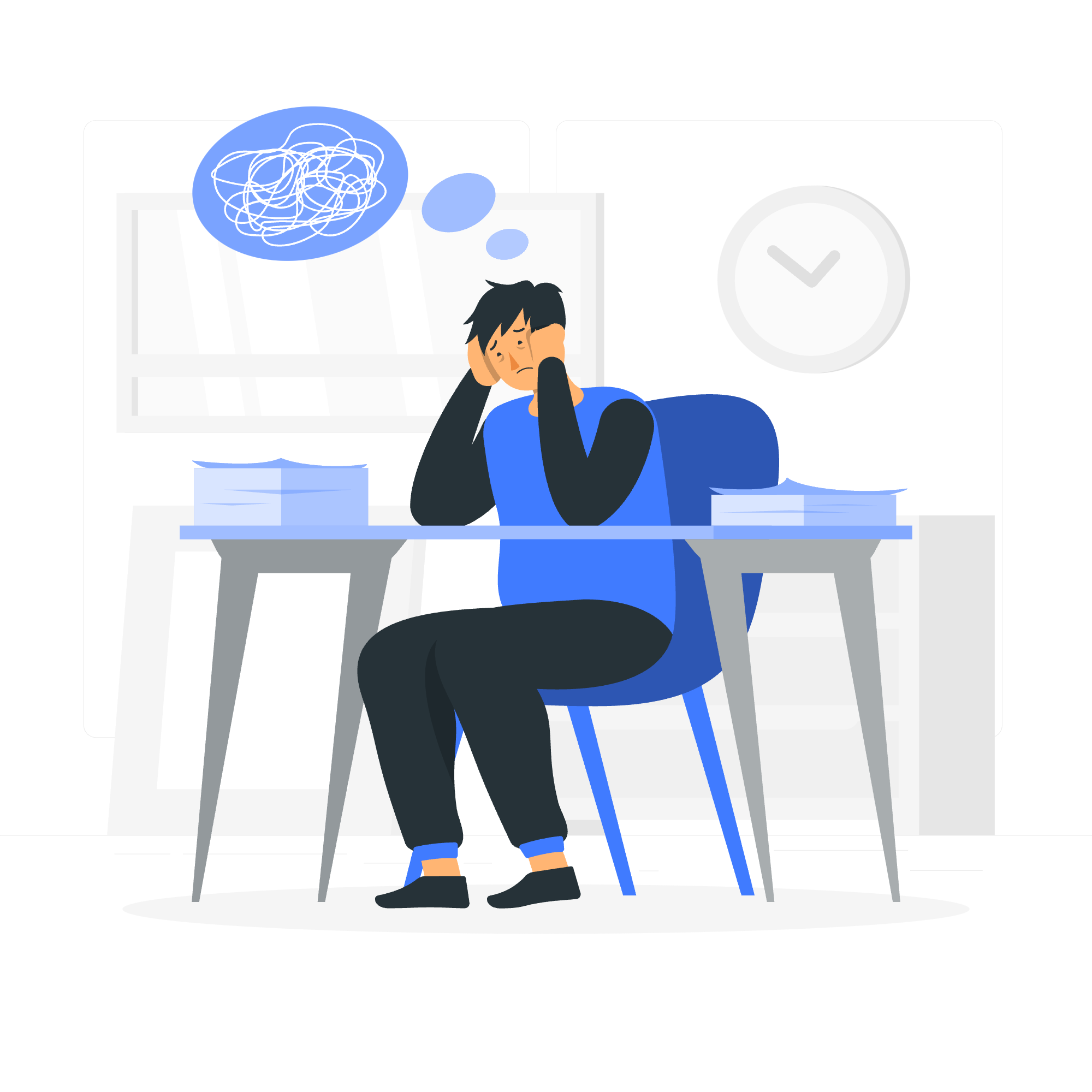
What is tsconfig.json?
Before we dive in, let's talk about what tsconfig.json actually is. Imagine you're building a house (your TypeScript project). The tsconfig.json file is like the blueprint for your house. It tells TypeScript how you want your project to be built, what features you want to use, and how strict you want the rules to be.
Basic Structure of tsconfig.json file
Now, let's look at the basic structure of a tsconfig.json file. It's written in JSON format, which is a way to organize data that both humans and computers can easily understand.
Here's a simple example:
{
"compilerOptions": {
"target": "es5",
"module": "commonjs",
"strict": true
},
"include": [
"src/**/*"
],
"exclude": [
"node_modules"
]
}Let's break this down:
- The entire file is wrapped in curly braces
{}. - Inside, we have different sections like
compilerOptions,include, andexclude. - Each section contains specific settings.
CompilerOptions
The compilerOptions section is where the magic happens. It's like telling the chef (TypeScript compiler) how you want your meal (code) prepared. Let's look at some common options:
{
"compilerOptions": {
"target": "es5",
"module": "commonjs",
"strict": true,
"outDir": "./dist",
"rootDir": "./src",
"sourceMap": true
}
}Let's explain each of these:
-
target: This tells TypeScript what version of JavaScript to compile to. "es5" is widely supported by browsers. -
module: This specifies what module system to use. "commonjs" is commonly used for Node.js projects. -
strict: When set to true, it enables a set of strict type-checking options. -
outDir: This is where TypeScript will put the compiled JavaScript files. -
rootDir: This is where TypeScript should look for your source files. -
sourceMap: When true, it generates source map files, which are helpful for debugging.
Include and Exclude
The include and exclude sections tell TypeScript which files to compile and which to ignore:
{
"include": [
"src/**/*"
],
"exclude": [
"node_modules",
"**/*.spec.ts"
]
}-
include: This tells TypeScript to compile all files in thesrcfolder and its subfolders. -
exclude: This tells TypeScript to ignore thenode_modulesfolder and any files ending with.spec.ts(typically used for test files).
Common Scenarios and Configurations
Now that we understand the basics, let's look at some common scenarios you might encounter and how to configure tsconfig.json for them.
Scenario 1: React Project
If you're working on a React project, you might want a configuration like this:
{
"compilerOptions": {
"target": "es5",
"lib": ["dom", "dom.iterable", "esnext"],
"allowJs": true,
"skipLibCheck": true,
"esModuleInterop": true,
"allowSyntheticDefaultImports": true,
"strict": true,
"forceConsistentCasingInFileNames": true,
"module": "esnext",
"moduleResolution": "node",
"resolveJsonModule": true,
"isolatedModules": true,
"noEmit": true,
"jsx": "react"
},
"include": [
"src"
]
}This configuration is optimized for React development. It allows you to use JSX, enables strict type-checking, and sets up module resolution for a typical React project structure.
Scenario 2: Node.js Backend Project
For a Node.js backend project, you might use a configuration like this:
{
"compilerOptions": {
"target": "es2018",
"module": "commonjs",
"outDir": "./dist",
"rootDir": "./src",
"strict": true,
"esModuleInterop": true,
"skipLibCheck": true,
"forceConsistentCasingInFileNames": true
},
"include": [
"src/**/*"
],
"exclude": [
"node_modules",
"**/*.spec.ts"
]
}This configuration is suitable for a Node.js backend project. It compiles to a newer version of JavaScript (ES2018), uses CommonJS modules, and sets up input and output directories.
Useful tsconfig.json Options
Here's a table of some useful tsconfig.json options you might want to use:
| Option | Description |
|---|---|
noImplicitAny |
Raise error on expressions and declarations with an implied 'any' type |
strictNullChecks |
Enable strict null checks |
strictFunctionTypes |
Enable strict checking of function types |
strictBindCallApply |
Enable strict 'bind', 'call', and 'apply' methods on functions |
noUnusedLocals |
Report errors on unused locals |
noUnusedParameters |
Report errors on unused parameters |
noImplicitReturns |
Report error when not all code paths in function return a value |
noFallthroughCasesInSwitch |
Report errors for fallthrough cases in switch statement |
Remember, you can always refer to the official TypeScript documentation for a complete list of options and their descriptions.
Conclusion
And there you have it, my coding apprentice! We've journeyed through the land of tsconfig.json, from its basic structure to common scenarios and useful options. Remember, tsconfig.json is like a Swiss Army knife for your TypeScript projects – it's incredibly versatile and can be customized to fit your specific needs.
As you continue your TypeScript adventure, don't be afraid to experiment with different configurations. Each project might require a slightly different setup, and that's okay! The more you play around with tsconfig.json, the more comfortable you'll become with its powers.
Keep coding, keep learning, and most importantly, have fun! Until next time, may your types be strong and your errors be few. Happy TypeScripting! ?????
Credits: Image by storyset
